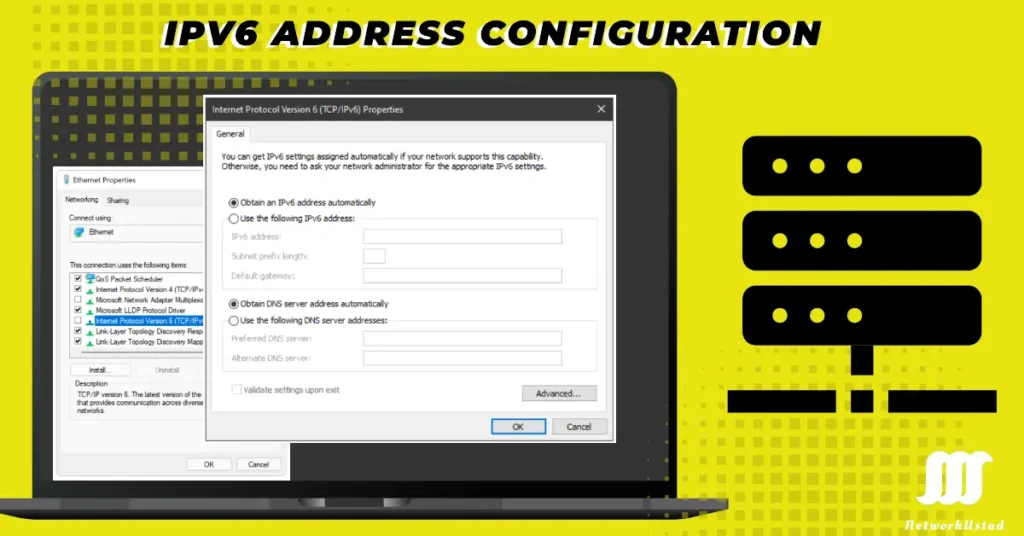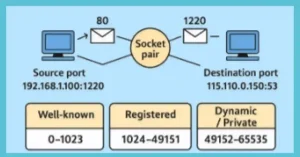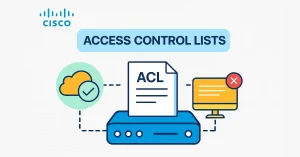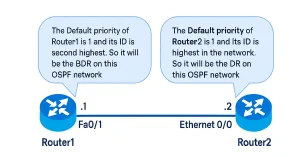Configuring global IPv6 addresses can feel difficult, but don’t worry—you are at the right place, and we will guide you step by step. Whether you’re a beginner setting up your first IPv6 network or a pro looking to refine your skills, this guide covers everything. We’ll break down the three main methods—manual configuration, Stateless Address Autoconfiguration (SLAAC), and DHCPv6, with practical examples, troubleshooting tips.
Why IPv6? A Quick Recap
IPv6 isn’t just an upgrade of IP addresses, it’s a necessity for the future of networking. With IPv4 addresses’ space running out faster, IPv6 steps in with its massive 128-bit address space. That’s enough to assign an IP address to every device on the planet (and beyond) a unique address.
The Basics: What’s in a Global IPv6 Address?
The Internet Assigned Numbers Authority (IANA) and the Internet Corporation for Assigned Names and Numbers (ICANN) allocate Global IPv6 address blocks to the five Regional Internet Registries (RIRs). Only global unicast addresses with the first three bits of 001 or 2000::/3 are assigned to various Internet address registries. This is a tiny portion of the available Global IPv6 addresses. A global IPv6 unicast address has three parts, which are illustrated in the figure below:-
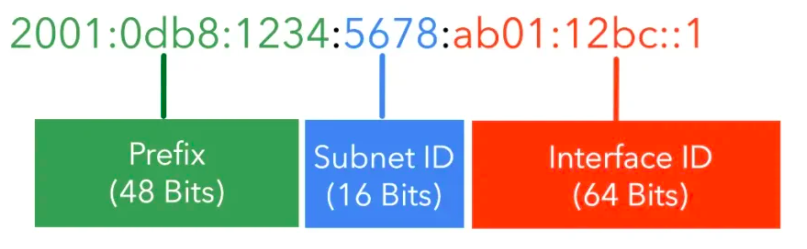
- Global routing prefix
- Subnet ID
- Interface ID
Global Routing Prefix is the network portion of the global IPv6 address, which the provider has assigned. RIRs assign a /48 global routing prefix to customers, as shown in the figure above. This can be used by everyone, from business networks to individual households. The figure illustrates the structure of a global unicast address using a /48 global routing prefix with a 16-bit subnet ID.
An IPv6 address looks a bit intimidating at first—something like 2001:0db8:85a3:1234:2525:7a2e:a370:b334. It’s 128 bits long, split into eight groups of hexadecimal numbers. The first 64 bits typically represent the network prefix, while the last 64 bits are the interface identifier. This structure is key to how IPv6 works, and we’ll see it in action as we configure these addresses. The range of global IPv6 prefixes in the first hextet is 0010 0000 0000 (2000) to 0011 1111 1111 (3FFF).
IP Address Configuration on Cisco Routers
Method 1: Manual Configuration – Taking Control
If you can configure an IPv4 address on a router, then you can easily configure the IPv6 address, because there is not much difference between the configurations. You can assign a static IPv6 address to a device’s interface yourself, just as you would in IPv4 address assigning.
Simple Steps to do it
Here’s a simple and step-by-step guide for configuring a global IPv6 address manually on a Cisco router:
- Log In: Access your device via SSH or using console cable. You can also access it using telnet, but we discourage it because it is not safe.
- Enter Config Mode: Type <configure terminal> to start making changes.
- Pick an Interface: For example, interface GigabitEthernet0/1.
- Set the Address: Use <ipv6 address 2001:db8::1/64> (adjust the address to your network’s prefix).
- Activate It: Run no shutdown to bring the interface online, just like assigning an IPv4 address to an interface.
- Check Your Work: Use the show <ipv6 interface brief> command to confirm everything’s set.
Real-World Example
Imagine you’re setting up a router for your small business. Here’s what the commands might look like:
Router> enable
Router# configure terminal
Router(config)# interface GigabitEthernet0/1
Router(config-if)# ipv6 address 2001:db8::1/64
Router(config-if)# no shutdown
Router(config-if)# end
Router# show ipv6 interface brief
After running this, you’d see the interface listed with 2001:db8::1. The original article included a similar Cisco example, assigning the address 2001:db8::1 with a /64 prefix. It’s satisfying to see it come to life, right?
When to Use It
Manual configuration is best when you are working in smaller networks or for critical devices. I once had to manually configure a server’s address because our monitoring tools needed a consistent IP—SLAAC just wouldn’t cut it there. But for a big network with dozens of devices? That’s when it gets tedious.
Method 2: SLAAC – Let Devices Figure It Out
Stateless Address Autoconfiguration (SLAAC) is IPv6’s gift to lazy network admins (and I mean that in the best way). Devices configure their own addresses automatically using info from the router—no babysitting required. I had already discussed how the SLAAC is working in my article Router Advertisement (RA) Messages in detail. Here is the summary I am sharing again, and then a detailed configuration command.
How SLAAC Works
Here’s the magic:
- Router Talks: It sends Router Advertisement (RA) messages with the network prefix.
- Device Listens: The host grabs the prefix from the RA.
- Address Creation: It combines the prefix with an interface ID (often based on its MAC address).
- Safety Check: The device runs Duplicate Address Detection (DAD) to avoid conflicts.
Setting Up SLAAC on Your Router.
On your router, you need to enable RA messages. Here’s a Cisco example:
Router(config)# interface GigabitEthernet0/1
Router(config-if)# ipv6 address 2001:db2::1/64
Router(config-if)# ipv6 nd ra interval 200
Router(config-if)# ipv6 nd ra lifetime 1800
The RA messages will be sent every 200 seconds with a 1800-second lifetime. Now, any device on that network can pick up the prefix 2001:db2::/64 and generate its address.
Why SLAAC is a beauty
I’ve used SLAAC in home networks and also in a small office, it’s a beauty. Once, I set it up on a network, and within minutes, every device was online without me lifting a finger. It’s like the network configured itself while I grabbed a coffee.
Method 3: DHCPv6 – The Organized Approach
DHCPv6 is the big brother of IPv4’s DHCP, offering stateful address assignment with a server keeping tabs on everything. It’s perfect when you want control and automation. I have already discussed the working procedure ot the DHCPv6 in my article Router Advertisement (RA) Messages. Here is the summary of how it works, and then a detailed configuration command.
How It Goes Down
- Client Asks: The device sends a “Solicit” message to find a DHCPv6 server.
- Server Offers: It responds with an address and config details.
- Client Chooses: The device picks the offer and requests it.
- Server Locks It In: The address is assigned, along with extras like DNS info.
How to Configure DHCPv6 on Cisco Router
Step-1 – Enter to Global configuration mode and enable IPv6 unicast router
Router> enable
Router# configure terminal
Router(config)# ipv6 unicast-routing
Step-2: Create a DHCPv6 Pool
Router(config)# ipv6 dhcp pool DHCPv6-POOL
Router(config-dhcpv6)# dns-server 2001:4860:4860::8888 # Example DNS (Google)
Router(config-dhcpv6)# domain-name networkustad-a2bb2f.ingress-alpha.ewp.live # Your domain
Router(config-dhcpv6)# address prefix 2001:db8:1::/64 # Subnet for clients
Router(config-dhcpv6)# exit
Use address range 2001:db8:1::100 2001:db8:1::200 instead of address prefix for a specific range.
Add lifetime infinite infinite to the prefix/range for permanent leases (optional).
Step 3: Configure the Interface
Router(config)# interface GigabitEthernet0/0
Router(config-if)# ipv6 address 2001:db8:1::1/64 # Router's interface address
Router(config-if)# ipv6 dhcp server DHCPv6-POOL # Bind the DHCPv6 pool
Router(config-if)# ipv6 nd managed-config-flag # Force clients to use DHCPv6 for addresses
Router(config-if)# end
Step 4: Verification Commands
Router# show ipv6 dhcp binding
Router# show ipv6 dhcp pool
Router# show ipv6 interface GigabitEthernet0/0
Static Configuration of Global IPv6 Address on Host
Similarly, we can configure an IPv6 address on a host computer like an IPv4. For example, As shown in Figure, the IP address configured for the host is 2001: DA1: B111:: ABCD: BCD: 1 and the default gateway address is 2001: DA1: B111:: ABCD: BCD: 1. Both addresses are global unicast addresses. The router’s link-local address can also be configured as the host’s default gateway. Both configurations will work. Static address configuration for the host is best practice in a small network, but for a more extensive network, dynamic assignment of IPv6 address configuration is best.
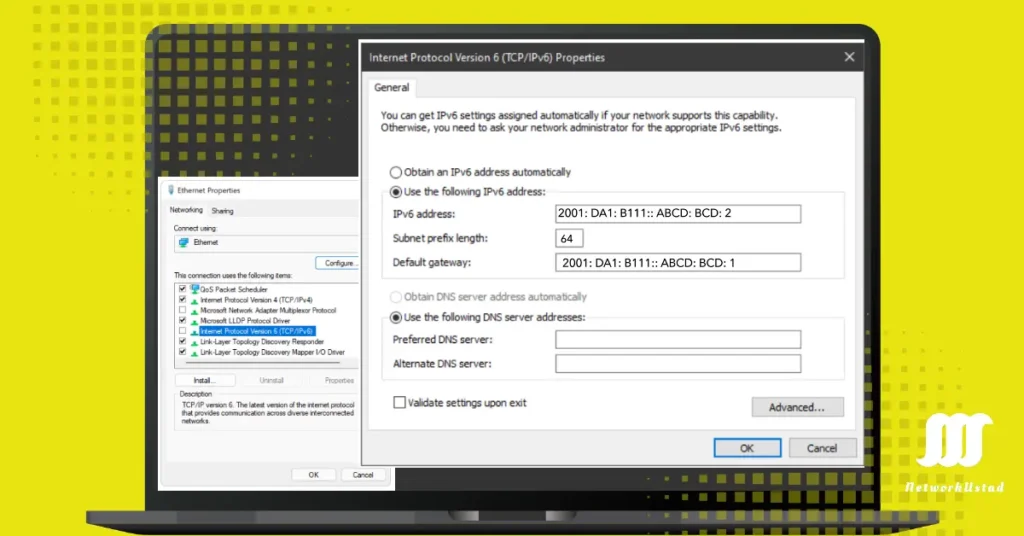
We can use dynamic IPv6 address configuration on host computers in two ways. The ways to configure IPv6 global unicast address automatically are Stateless Address Auto-Configuration (SLAAC) and Dynamic Host Configuration Protocol version 6 (DHCPv6). Using DHCPv6 or SLAAC, the local router’s link-local address will also automatically be specified as the default gateway address for the host.
Stateless Address Auto-Configuration (SLAAC)
It is a unique feature for IPv6 addresses that is not available in IPv4. Using SLAAC, the device can get an IPv6 address prefix, prefix length, default gateway address, and other information from an IPv6 router without using a DHCPv6 server. All Cisco devices have the capability of SLAAC, but by default, SLAAC does not provide anything to the client outside of an IPv6 address and a default gateway. Using SLAAC, devices rely on the local router’s ICMPv6 Router Advertisement (RA) messages to obtain the necessary information.
IPv6-enabled routers send out ICMPv6 RA messages, after every 200 seconds, to all IPv6-enabled devices on the network. RA messages have three options to automatically get an IPv6 address. An RA message will also be sent in response to a host sending an Internet Control Messaging Protocol version 6 (ICMPv6) Router Solicitation (RS) message. IPv6 routing is not enabled by default. We can allow IPv6 routing using the following commands.
[quizify id=”111151″]
FAQs
What’s the difference between global and link-local IPv6 addresses?
A global IPv6 address lets your device connect worldwide, while a link-local address is just for local network chatter. Think global as your phone number and link-local as an intercom.
Can SLAAC and DHCPv6 work together?
Absolutely! SLAAC can handle address assignment, while DHCPv6 adds extras like DNS servers. It’s called stateless DHCPv6—handy for hybrid setups.
How do I check if my device has a global IPv6 address?
On Linux, try ip -6 addr show. For Cisco, use show ipv6 interface brief. You’ll see the address listed if it’s assigned.
Why isn’t SLAAC working on my network?
Make sure your router’s sending RA messages with the right flags (like the A-bit). Also, check if the device is set to accept them—some OSes need tweaking.
Do I need to manually configure every device?
Nope! Manual setup is just for devices needing static IPs, like servers. For most, SLAAC or DHCPv6 saves you the hassle.
How do I configure an IPv6 address automatically on Windows?
Open the TCP/IPv6 Properties window, select “Obtain an IPv6 address automatically,” and ensure your network supports IPv6. Click OK to apply the settings.What should I enter for the subnet prefix length in IPv6 setup?
The subnet prefix length is typically 64 for most networks. It defines the network portion of the IPv6 address, so confirm with your network administrator if unsure.Can I manually set a DNS server for IPv6 configuration?
Yes, in the TCP/IPv6 Properties window, select “Use the following DNS server addresses” and enter your preferred DNS server, such as Google’s 2001:4860:4860::8888.
[quizify id=”111147″]