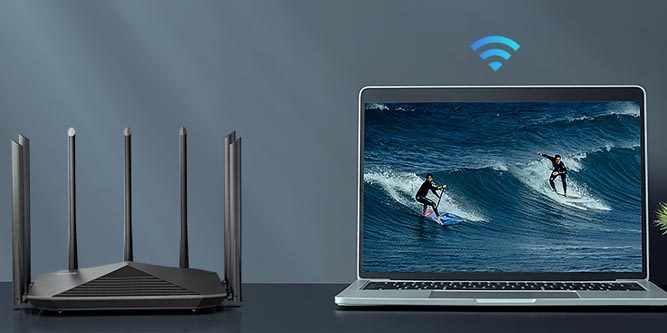The Internet is so useful in those days. We can’t perform and manage our work without the internet, so many routers and Wi-Fi devices are available for internet connectivity. However, do you know which one is the best? And fulfill all the basic requirements of the internet in daily life. So today, we are going to suggest a Speedify wifi router. In this router, you will get many advanced features, like it supports dual-band with a speed of 1733 Mbps in 5GHZ and 2GHZ 300 Mbps.
Wi-Fi means internet. Wi-Fi is faster than mobile internet, so many users use different home routers for internet connectivity. But if you’re using a high-quality router, then you do not need to compromise on internet speed. So, use the Speedefy AC1200 Wi-Fi router. In this router, you can connect 16 users simultaneously without any problem. The Speedefy AC1200 Wi-Fi router setup is also too easy. So today, we will solve the issue if your router is not connecting to the internet.
My device is connected to a Speedefy wifi router, but no internet exists.
This issue can be raised for many reasons, such as if your Speedify Wi-Fi router firmware is not updated and you are using an old version or outdated hardware. Check that the internet cable is not damaged. If yes, then replace it. If many connections are connected to the same network, this can also be due to low signal strength. To solve the issue, follow the instructions below.
Restart Speedify wifi router.
You need to restart the speedy Wi-Fi router, remove the power adapter from the main eclectic socket, wait for 1 minute, and plug it in again. Then, connect your device and check whether the internet starts to work.
Firmware Update
To update your speedefy wifi router firmware, you need to download the firmware from the official website. Open the website and type your router model number in the search bar to download. Search for it if available, then download and save it on your computer by selecting the downloading location. Now, access the router configuration page after connecting your device with speedify wifi router wifi network. To access the configuration page, type the default IP Address of your router, 192.168.3.1, and search for it. After login, you can update.
Reset speedefy wifi router
If still the problem is not solved you need to reset your speedify wifi router, To perform the reset process you need to look at your router back side, A small reset button is available just press it for 2 seconds and wait for LED indicators. If you notice the behavior of indicators changes, your router is entered into factory reset mode. Wait for some time after resetting your router to restart. Keep in mind that after resetting, you need to again set up your speedy wifi router. All the saved settings will be lost.
How do I set up my speedefy Wi-Fi router?
The setup of speedefy wifi router is so simple. Follow the steps given below –
Connect your speedefy wifi router adapter into an electrical outlet and power it “ON”. The LED indicators will start to flash and wait until they get stabilized. Now just open the WI-FI settings in your mobile/laptop/tablet and search for nearby online wifi networks, Just click on your network, If you are unable to find your speedefy wifi router network then look at the label of router the password as well as username is already printed.
After connecting to your router’s Wi-Fi, open any web browser on the same device. In the URL box, type speedefywifi.com or the default IP address of your router and search for it. You will land on the login portal here and must enter your credentials.
The default username is “Admin,” and the password is “ADMIN.” After entering, click on login, and you will land on the admin page. Now, you can follow the instructions shown on the screen. In this way, you can easily set up your speedy Wi-Fi router. However, after login, don’t forget to change the login credentials and note them on paper or take a screenshot for later use. This way, you can easily set up within a few minutes.