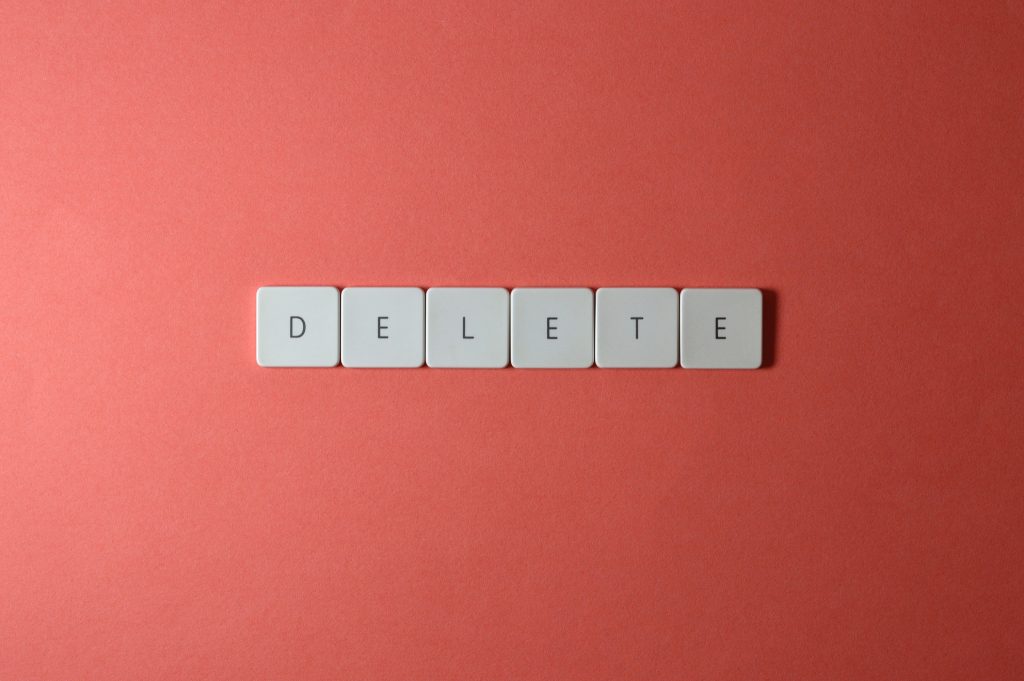Worried about where your Word document went? Don’t panic! We have outlined effective methods you can use to recover lost, deleted or unsaved documents on a Windows PC. To make the recovery process even easier, we have also included an option for downloading free data recovery software – bringing back those all-important files in just a few clicks! Get yourself updated today and never miss another file again.
If a Word document is accidentally deleted, or lost due to technical issues, fear not! There are several free options available to easily recover the document. Learn more about restoring your work with this post discussing various methods of retrieval and get back on track in no time.
Stellar Data Recovery Software for Windows makes lost data recovery a breeze. With its three-step process of SELECT, SCAN and RECOVER, recovering up to 1 GB of deleted Word documents is now 100% free! Plus, with the added bonus that any type of audio or video file can also be rescued – an amazing convenience at no extra cost!
What Caused Word Documents to be Deleted
Unsaved word documents can be a harrowing experience. With your hard work deleted in an instant, the grief of lost progress is all too real. As such, it’s essential to understand what situations lead up to these unfortunate events and how you can better protect yourself against them!
Did you know that accidental deletion or misuse of the ‘Shift+Del’ key can have dire consequences, such as bypassing your Recycle Bin? Formatting a drive and system crashes due to an abrupt shutdown are other common issues which could lead to disk errors. MS Word applications crashing is another potential problem lurking just around the corner.
Few Tips to Recover Deleted Word Documents
Accidents happen, but you don’t have to worry about permanently losing your Word documents. It is recommended that you create a backup of your data for quick and easy restoration in the event something goes wrong. However, if this wasn’t done before the document was deleted or overwritten there’s still hope! The Microsoft Windows Recycle Bin folder often serves as an invaluable resource when looking to restore lost files- simply right click on them and hit “restore” or cut/paste.
Losing important documents can be stressful, so if your Word document is nowhere to be found in the Recycle Bin folder, don’t despair! With certain methods you may still have a chance of recovering it. However, caution should prevail here – instead of trying out hit and trial techniques that might prove unreliable or damaging to file integrity, make sure that only trusted solutions are employed when attempting recovery.
- With Auto Backup File- Microsoft Word can help you bring your lost document back from the brink! With Auto-Backup enabled, restoring files is a breeze. However, depending on which version of MS Word you’re using, there are specific steps to follow for successful restoration – let us guide you through them today.
Jump start your document editing with Word 2010! Unlock the potential of an old backup file by selecting File in the menu and then Open. Select any type of Word Document from a variety list for optimal viewing, click on it and you’re ready to go – easy as that!
Are you ready to open up Word 2007? Get started by clicking the Microsoft Office icon at the top left of your window, then selecting ‘Open.’ From there, check out files of all types and click on your backup file – time for some action!
Unlocking the secrets of your Word backup file couldn’t be easier! Just open up Microsoft Word and navigate to File > Open. Then, change Files of Type to All Files . for an optimal experience in selecting a previous version from 2002 or 2003 – allowing you access templates, stylesheets and other documents with ease!
- Word’s Auto Recovery Feature- When working on a Word document, Microsoft Word creates an easy-to-access backup version of your work. This allows you the peace of mind that if something goes wrong and causes either crashes or data loss, there is a copy stored away at C:\Users\User.name\AppData\Roaming\Microsoft \Word\. You can simply restore it back to its original form with ease – no worries!
- If you need to retrieve a Word document, here’s how: open File and Manage Versions in Microsoft Word 2010+, then click Recover Unsaved Documents. A list of unsaved recoverable documents will appear; select the one you want and click Open. You can now save it or copy/paste its contents into another file.
Data Recovery Software
If a dreaded MS Word document deletion has occurred, all hope isn’t lost! With Stellar Data Recovery software, users can easily recover deleted files and documents created using Microsoft Word 2002 through 2019. This powerful recovery tool offers an effective and efficient way to rescue deleted files in the form of .txt, .docx., rtf., odt., xml dotx – whatever you may have been unfortunate enough to lose in your computing mishap. Simply follow three easy steps for successful file retrieval!
If you have lost an important Word document, don’t wait – take action immediately! Refrain from using the device or storage media where it was last located to prevent any data overwriting. You can employ manual methods as a first step towards recovery; alternatively, Stellar Data Recovery Software provides convenient and highly effective solutions for recovering deleted or unsaved documents from Windows PC’s and supported internal/external devices. With this powerful hard drive recovery software, complete retrieval of your files is guaranteed due to its ability even in cases of accidental deletion, formatting issues and more.
This software is specially designed to help you get back access to your MS Word documents, no matter when they were created – from the days of Office 2002 till this very moment. Make sure all the information that matters stays in your hands!