When you deal with a PDF document, you will certainly think of Adobe Acrobat first. Although it is a very professional and reliable tool to process PDFs, it is too expensive. Therefore, many people are looking for alternatives to whether it can be an affordable or free PDF processor.
PDFgear can be considered as one of the alternatives to Adobe Acrobat. It can stand out for three main reasons: completely free, full-featured, and high security. Whether for personal use or team business use, PDFgear can provide good help and professional solutions. You can learn more about PDFgear in this article.
What Is PDFgear
PDFgear is dedicated to providing efficient, secure, and professional PDF processing solutions for all users. The positioning of a user-friendly PDF editor has driven PDFgear to gather real feelings and feedback from users all over the world to continuously improve the existing features and introduce new ones to meet everyone’s needs. You can have a comprehensive understanding of PDFgear’s features through the following four sections.
New Feature Release
PDFgear 1.0.10 now has three new features that deserve attention.
Edit PDF in Word Way
PDFgear has recently introduced a new feature that allows all users to edit PDFs directly like in Word. You can operate as in Word to edit the contents of the PDF. And all the operations only need a few simple clicks.
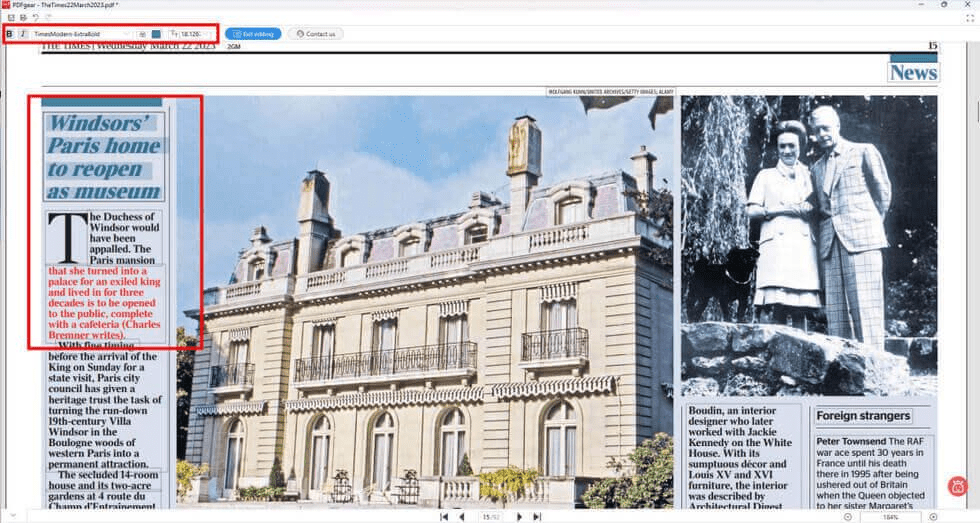
Alt Text=Edit Your PDF in Word Way in PDFgear
After uploading a PDF file, click “Edit Text” to enter editing mode
- Text Editing: You can customize the font style, thickness, italics, size, and color of the words after checking the text. You can even move any paragraph in the text box at will.
- Delete and Add: You can add text by tapping the cursor in the right place, or delete text by “Delete”.
- Copy and Paste: You can copy and paste all the text in the PDF directly without scanning or extracting. The shortcut key “Ctrl+C/V” also works.
Chat With PDF
To better facilitate users to access the contents of PDF, PDFgear has launched the Chat With PDF function. When you upload a PDF, the session box on the right will pop up automatically, you just need to click “Chat Now”, and enter your question, and it will provide you with detailed answers and indicate the location of the answer.
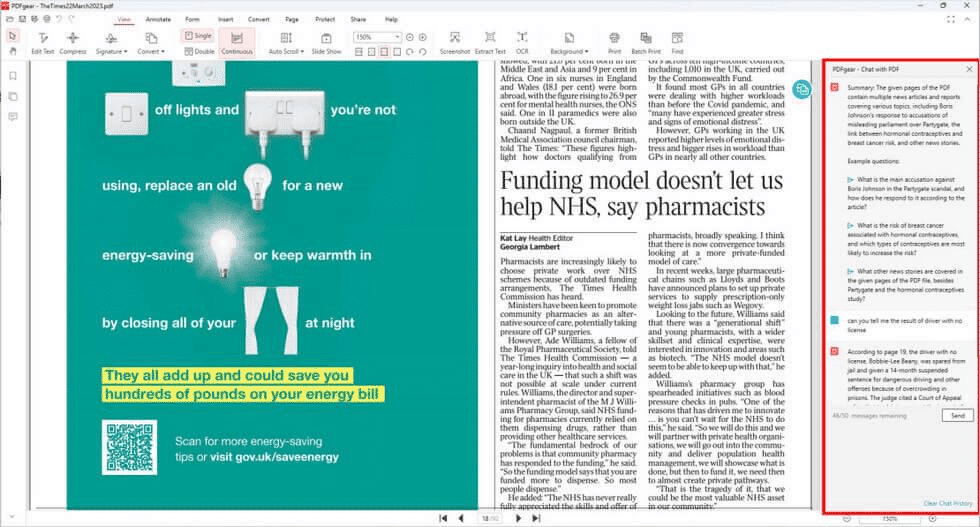
Alt Text=Chat With PDF and Find the Answer
Edit PDF Professionally
PDFgear is a completely free tool. Whether you use the PDFgear online tool or the offline desktop software, you can enjoy the professional and comprehensive editing features.
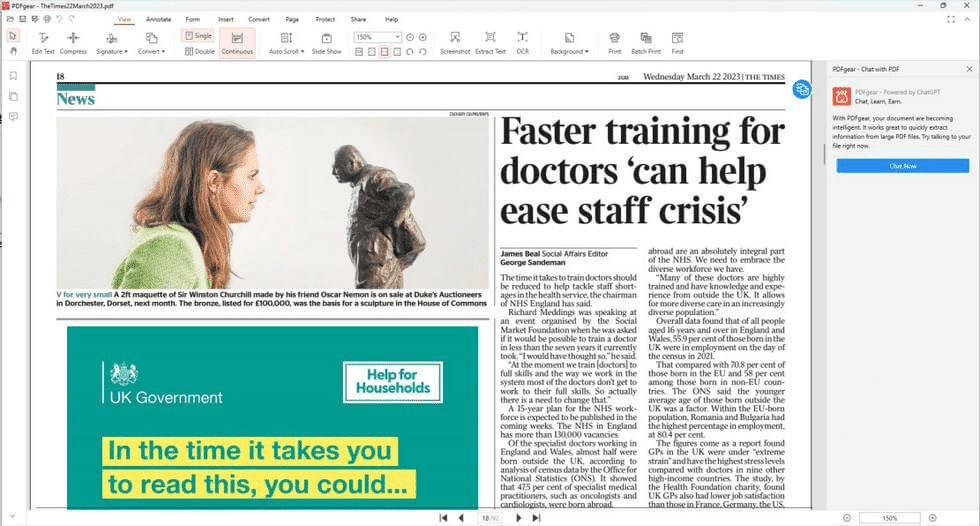
Alt Text=Make Professional Editing Operation
- Annotate PDF: Add highlighting, underlining, graphics, text, notes, and comments with a simple click, and Hide Annotation is a great button to use when you don’t want to be distracted by comments or notes.
- Fill Form: You can modify the data in the form, and add checkboxes, markers, and images are optional, and to prevent plagiarism, you can add a signature.
- Insert in PDF: Insert blank pages for your PDF, Word, PDF, watermarks, headers and footers, page numbers, custom stamps, etc. To enrich the content and increase readability.
- Other Editing Features: Extract, scan, rotate, print, OCR, screenshot, encrypt, share, and even delete pages can be easily implemented.
Convert PDF Files in a Flash
For PDF conversion, almost all tools are available. But unlike other online or offline tools, PDFgear provides you with a more quick and better experience. In PDFgear Online Converter, you can get more than 25 PDFs and other formats to convert between them and can achieve batch processing. PDFgear Desktop, on the other hand, allows you to work with any PDF file without any file size or quantity limitation.
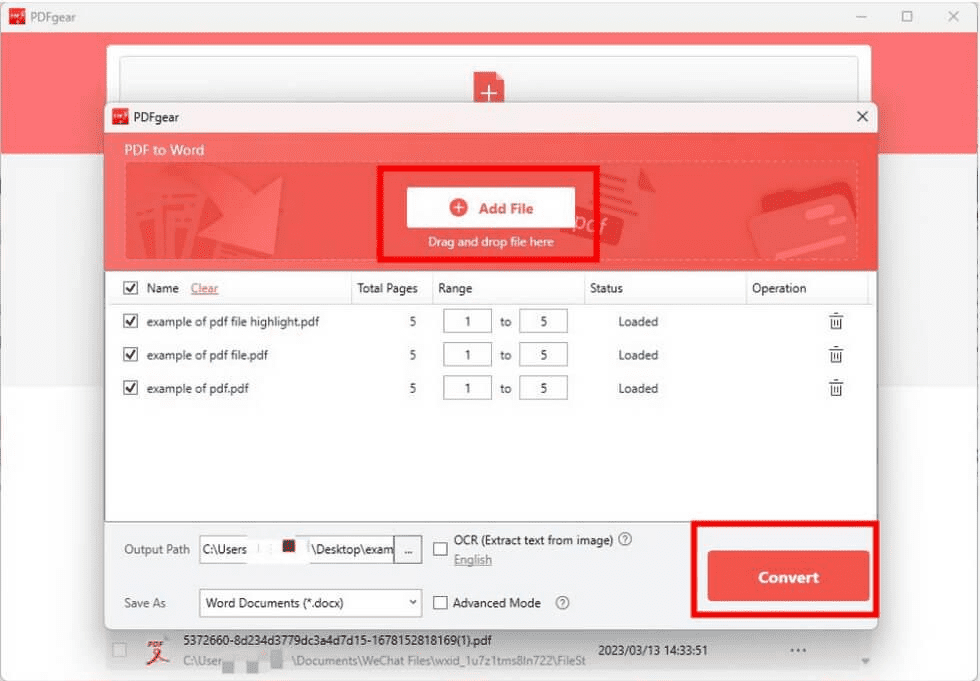
Alt Text=Convert Your PDF File Quickly
Compress PDF Lossless
PDFgear provides you with three optional file compression plans. You can choose a suitable option for different needs.
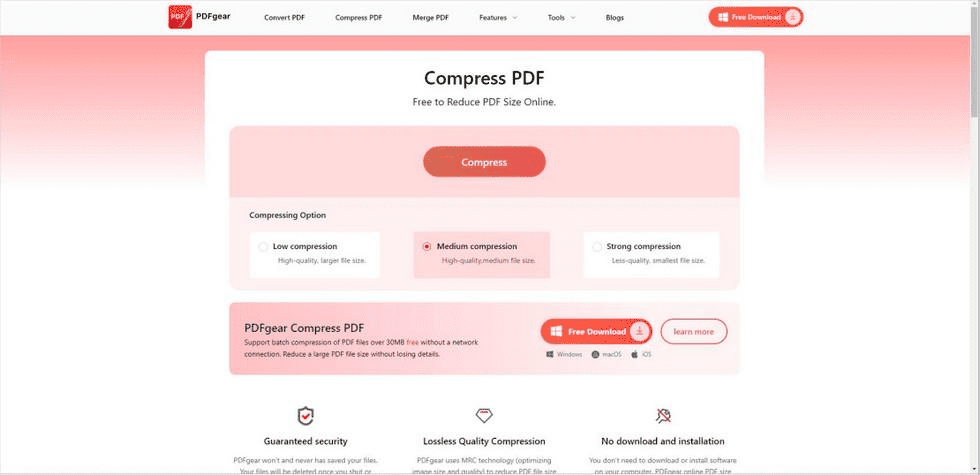
Alt Text=Compress PDF Files in a Few Clicks
- Low compression: more suitable for users who are looking for high-quality compression results.
- Medium compression: the choice of most users, you can get the best quality and file size.
- Strong compression: for users who have a strong pursuit of file size, this will be your optimal solution.
Compression of PDF files is the majority of people’s needs, and a good PDF compressor can make you more efficient and fast to solve any tricky problems. You just need to drag PDF files to PDFgear Online Converter, select the compression mode, and then you can get the result. And even if you have more than one PDF file to handle, the batch upload function can serve you.
Read PDF Conveniently
PDFgear provides a very comfortable reading environment for users. When you feel like browsing a large PDF file, you can choose an eye protection mode to finish reading. You can also adjust to day mode or night mode to customize the reading scenario. The automatic page-turning option with customizable speed frees your hands. Screening mode allows you to show the content of PDF files like a PPT page when screening shared PDF files. And whether you prefer a single continuous page or a double page display page, PDFgear offers you the choice. At the same time, Ney adjusts the page display adaptation settings for better reading according to the screen size of the device you are using.
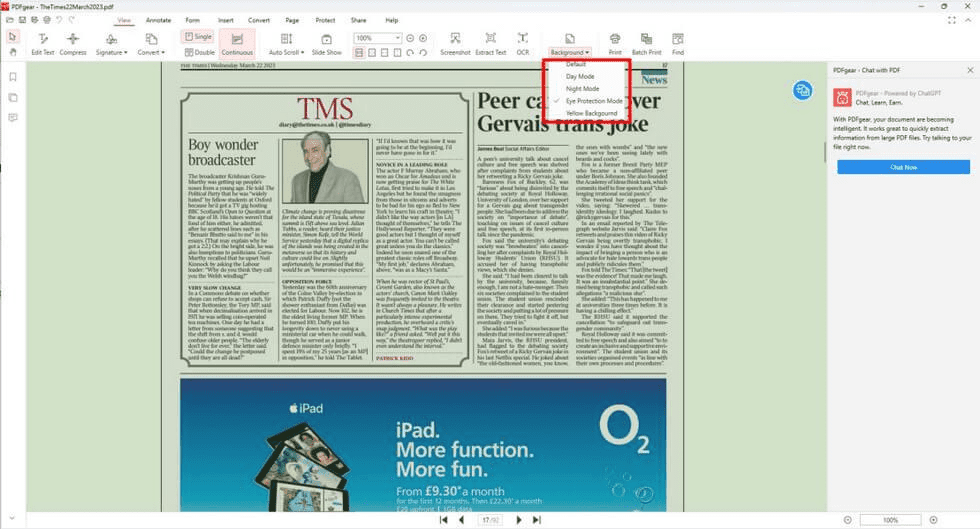
Alt Text=PDF Browsing in Comfort
Process PDF Safely
PDFgear is committed to following the security and privacy policies of any country. No personal information or file data of any user will be disclosed to third parties in any way. Therefore, PDFgear does not force users to register an account for login, even if you use the client, you can use it directly without logging into your account. And your file data will be completely erased when you exit the program or jump off the page.
Is PDFgear Worth a Try?
Overall, PDFgear is highly recommended. Their team does what they always claim and insist on. And you don’t need to spend any learning time to study the logic of PDFgear’s operation. All its functions are just a few simple clicks away. So, if you are looking for a free PDF editor, PDFgear can be your first choice.





