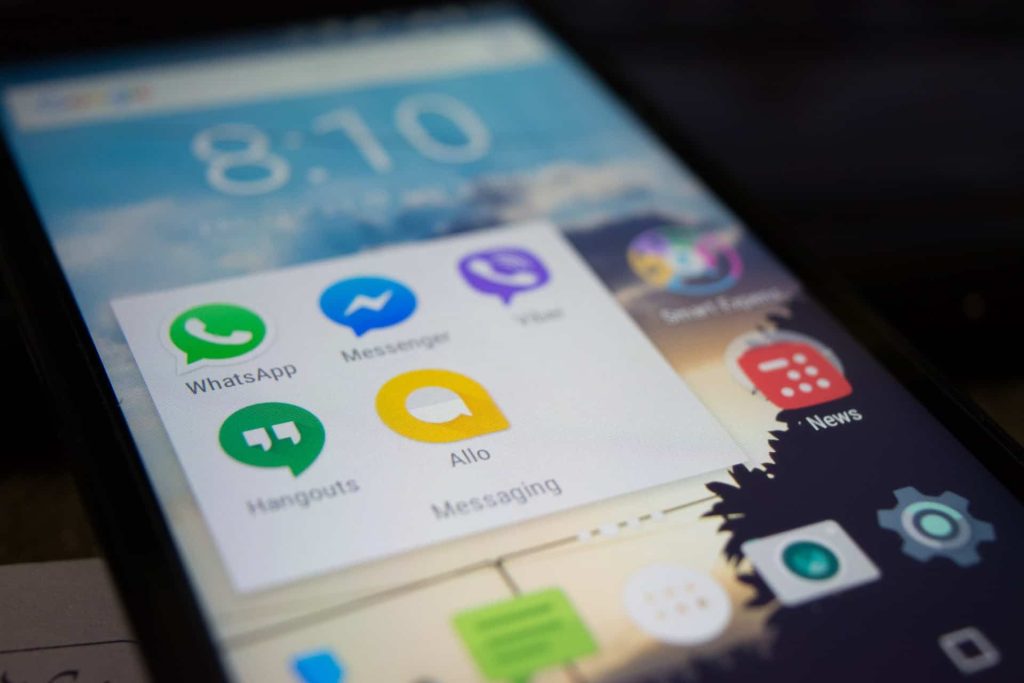Nowadays, digital communication is the go-to for many people. We share important information using nothing more than the phone in the palm of our hands. No matter who you are, email is likely to be a crucial part of your communication.
The problem is that it can get tough to keep tabs on all your different communication methods. So, what if you could receive important emails as a text message instead? It will make them easier to access, and you should receive a notification right away.
On this page, we’ll show you exactly how to start receiving your important emails as texts. We’ll teach you how to use a very powerful automation tool (albeit one that is simple to use), called IFTTT (If This Then That). Don’t worry if you’ve never done something like this before. We promise you that it is easy!
Setting Up Email Access on Android
We can’t set up email forwarding until you have your email account set up on your Android device. You may already have done this. If not, do the following:_
- Open your preferred email app. Depending on the email account you use, there may be a specific app you need e.g. if you have a Gmail account, then you will need to use the Gmail app.
- Select ‘Add Account
- Insert the details for your account.
See! Simple! You should have your email up and running on your Android device in a matter of minutes.
Introducing IFTTT
To get those emails in your SMS inbox, we are going to be using an app known as IFTTT. Now, this can be a rather complicated app. It can do all sorts of amazing things on your Android. We are just going to keep things simple for now, though.
IFTTT is an automated app. Essentially, when the app is running on your Android device, it keeps an eye out for defined events (known as triggers), when these events happen, the IFTTT app does whatever you told it to do. It can make your phone life so much easier.
To get started with IFTTT, you’ll need to do the following:
- Download the IFTTT app from the Google Play Store.
- Create an IFTTT account.
Creating an IFTTT Applet
When you create an automation task in IFTTT, it is known as an ‘applet’. As we said, you can do all sorts of wonderful things with IFTTT, but we are going to focus purely on forwarding emails to text messages. Here’s how it works (remember, you’ll need to be signed into your IFTTT account through the app).
- Open the IFTTT app.
- Looking for the + button. This will start the applet creation process.
- Select ‘This’. You will then need to select the email app you are using for your emails.
- Under trigger, select ‘New Email in Inbox’.
- Follow the process to connect your email address. It is quick, and you’ll be asked a few questions.
- Select ‘That’. From here, select ‘SMS’.
- Choose ‘Send Me an SMS’.
- Configure all the relevant details on the next page e.g. your phone number.
- Save.
As we said, this is a really quick process. Chances are, while you were creating your applet you probably spotted plenty of other ways you can use IFTTT. Feel free to experiment later on!
Read Also: How to Send Bulk WhatsApp Messages to Unsaved Numbers
Testing and Troubleshooting
Testing should be incredibly easy. Just send yourself an email. If all goes to plan, you should receive an SMS within a few minutes. If you don’t, then open up the IFTTT app and check the error log. It will let you know if there are any issues in the sending process.
Security and Privacy Considerations
Remember, while IFTTT is a great tool to use for automation, it is only as secure as you are. We suggest that you don’t ask IFTTT to automatically forward confidential information. We also suggest that you check the applet settings regularly, just in case something has changed.
Every so often, IFTTT may also release an update to its privacy policy. Whenever there is a change, it is essential that you review them. Remember, when a privacy policy changes, it means that there is a chance that your data will be handled differently from before. It may be handled in a ‘less private’ manner.
If this happens, then you’ll want to think about whether you wish to continue with the email forwarding.
Read Also: Tips to Make Mass Text Marketing Personal
Conclusion
If you’ve followed the information on this page, then you should know exactly how to leverage the power of IFTTT to set up your emails so they forward to a text message on your Android device. When the system is up and running properly, it will make it far, far easier for you to stay up to date on any important emails, and respond as soon as they come in. It will also make it easier for you to keep tabs on all your important emails. It means that they won’t be spread out over multiple apps.