In an increasingly interconnected world, the ability to monitor our surroundings remotely has become a valuable asset. One of the most common methods of remote monitoring is through closed-circuit television (CCTV) cameras. These cameras provide security and peace of mind by allowing users to monitor their properties anywhere. Connecting your phone to a CCTV camera system allows you to access live feeds, review footage, and receive alerts directly on your mobile device. This article aims to guide you through connecting your phone to a CCTV camera, from understanding the required components to troubleshooting common connection issues and enhancing security measures.
Connecting Phone to CCTV Camera

Have you ever wanted to monitor your home or office remotely? Connecting your phone to a CCTV camera allows you to monitor your surroundings from anywhere with just a few taps on your smartphone. Say goodbye to wondering what’s happening when you’re not there!
Overview of Remote Monitoring
Remote monitoring lets you view live footage from your CCTV camera through your phone, granting you peace of mind and enhancing security. Whether on vacation, at work, or just in another room, you can stay connected to what matters most with a swipe on your screen.
Understanding the Components Required
Before diving into the setup, you must know what you’ll need to connect your phone to a CCTV camera. From different camera types to compatible devices and operating systems, let’s break it down for you.
Types of CCTV Cameras

Various CCTV camera options are available, such as dome, bullet, and PTZ. Each type offers distinct features and benefits, so choose the one that best fits your surveillance needs.
Compatible Devices and Operating Systems
Ensure that your CCTV camera and phone are compatible to avoid connectivity issues. Additionally, check if your phone’s operating system aligns with the camera system’s requirements to link the devices without any hassle.
How to connect Phone to CCTV camera, step by step
Now that you’ve got all the components ready, it’s time to set up your CCTV camera system for seamless functionality. Let’s get everything in place, from mounting the camera securely to connecting it to a network.
- Mounting the Camera: Find the perfect spot to install your camera for optimal coverage and security. Whether indoors or outdoors, ensure the camera is placed at the right angle to capture the desired area effectively.
- Powering the Camera: Make sure your camera is powered up and ready to go. Connect it to a reliable power source to ensure uninterrupted surveillance without any downtime.
- Connecting to a Network: Link your camera to a network, either through a Wi-Fi or Ethernet connection, for remote access. A stable network connection is crucial for seamless live streaming and monitoring on your phone.
- Connecting the CCTV Camera to Your Phone: Now comes the fun part—pairing your CCTV camera with your phone to monitor your space remotely. With the right app and a few simple steps, you’ll be checking in on your surroundings in no time!
- Installing the App: Download the compatible app for your CCTV camera system from the app store on your phone. Follow the installation instructions to set up the app successfully for remote viewing.
- Pairing Camera with Phone: Follow the on-screen instructions to pair your CCTV camera with your phone once the app is installed. Enter the details and credentials the camera system provides to establish a secure connection for real-time monitoring. Voilà, you’re all set to keep an eye on things wherever you are!
- Configuring Remote Access and Viewing: So, you’ve got a CCTV camera and want to connect it to your phone for some remote spying—err, I mean monitoring. Here’s how to make it happen:
- Accessing the Camera Feed: First, download the camera’s app on your phone. Connect the camera to your Wi-Fi network and sync it with the app. Voila! You can now see what’s happening at home from the comfort of your bed.
- Setting up Alerts and Notifications: Want to know if your cat is up to no good while you’re away? Set up alerts and notifications on the app. Receive a ping every time movement is detected in the camera’s view. It’s like having a personal guard in your pocket.
Troubleshooting Common Connection Issues
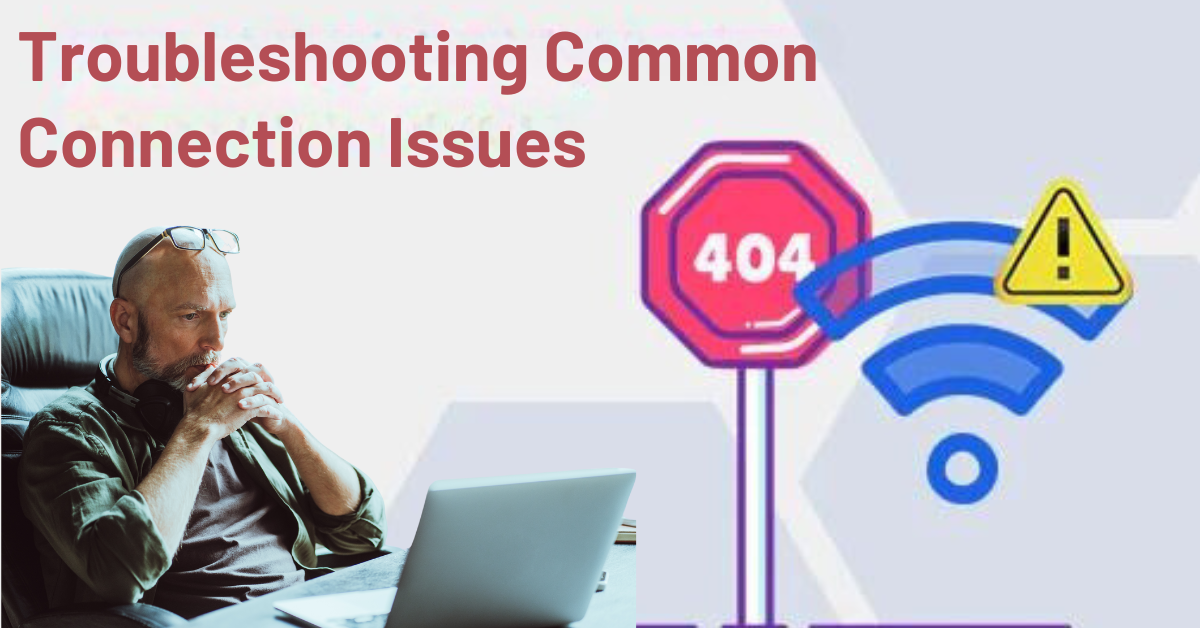
Things not going as smoothly as you hoped? Don’t fret. Here are some quick fixes:
- Network Connectivity Problems: Check if your camera and phone are on the same Wi-Fi network. Restart both devices and your router. If all else fails, blame it on the Wi-Fi gremlins and try again later.
- App and Software Issues: Is the app crashing more often than a party pooper at a disco? Update the app to the latest version. If that doesn’t work, uninstall and reinstall it. Remember, technology is like a cat—it doesn’t always do what you want.
Enhancing Security and Privacy Measures
In a world full of cyber threats and nosy neighbors, it’s essential to keep your CCTV system secure.
- Setting Passwords and Encryption: Don’t be lazy with passwords—set a unique and complex one for your camera and app. Enable encryption to keep prying eyes at bay. Remember, ‘123456’ is not a secure password, no matter how often you tell yourself it is.
- Ensuring Secure Remote Access: Avoid using public Wi-Fi networks to access your camera feed. Always opt for a secure and private connection. Your camera might capture the action, but you don’t want hackers to join the party uninvited.
Conclusion and Additional Tips
Connecting your phone to your CCTV camera opens up a world of possibilities – from keeping an eye on your home to spying on your siblings. However, with great power comes great responsibility (and many cat videos). So, stay vigilant, stay secure, and happy spying!
Conclusion and Additional Tips
As technology advances, connecting your phone to a CCTV camera system has become more accessible and convenient than ever before. By following the steps outlined in this article, you can take advantage of remote monitoring capabilities to enhance the security of your property. Remember to regularly update your system, change default passwords, and implement additional security measures to safeguard your privacy. With these tips and a reliable connection, you can enjoy peace of mind knowing you can monitor your surroundings anytime, anywhere.
FAQs
1. Can I connect any phone to a CCTV camera system?
No, not all phones are compatible with all CCTV camera systems. Check compatibility before connecting.
2. Do I need a stable internet connection to view CCTV camera footage on my phone?
Indeed, a stable internet connection is required to view CCTV camera footage on your phone. Without it, accessing the live feed or recorded videos becomes impossible.
3. What are some common troubleshooting steps for connection issues between the phone and CCTV cameras?
Common troubleshooting steps include checking the Wi-Fi connection, restarting the phone and camera, ensuring that correct settings are configured, and updating firmware/software. Additionally, it’s advisable to double-check the compatibility between the devices to preempt any potential issues.





