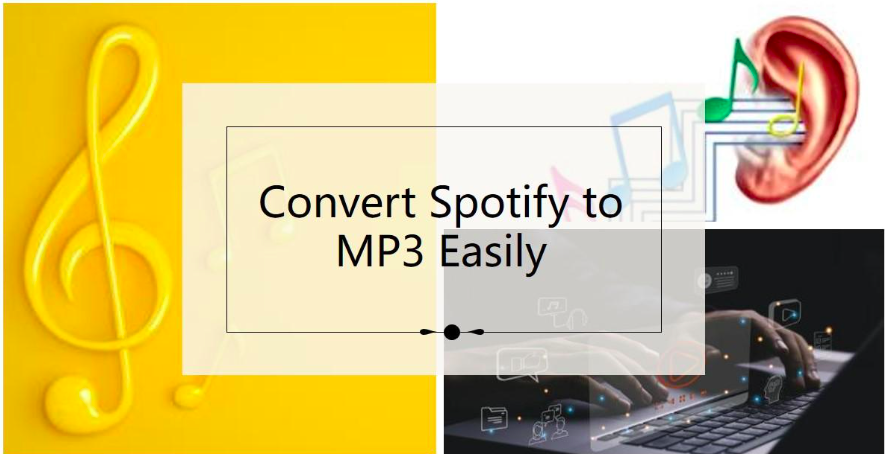Spotify offers a vast music library, but even Premium users can only download songs for offline listening within the app—there’s no built-in option to save tracks as MP3 files for use on other devices. This limitation leaves many of you searching for alternative solutions.
Fortunately, in this guide, you’ll be introduced 4 of the best methods using 7 different tools to help you download Spotify songs as MP3. Whether you’re looking for a free option, the best audio quality, or a reliable paid tool, we’ve got you covered. Read on to find the method that works best for you!
Convert Spotify to MP3 with Allavsoft
Allavsoft is highly recommended as one of the best Spotify to MP3
Converters. It supports directly downloading Spotify music, playlist, and album
to MP3 with only 2 steps. It also supports downloading and converting
Spotify music files to WAV, FLAC, M4A, WMA, AC3, OGG, etc audio formats.
Besides downloading music files from Spotify, Allavsoft also helps to
download music from YouTube, Soundcloud, etc many other video or music
websites.
Two steps to download Spotify music to MP3
Step 1: Copy and paste the Spotify music link or Spotify playlist link
to Allavosft.
Step 2: Click the Download button.
Three steps to convert Spotify music to WAV, FLAC, AC3, M4A, AIFF, WMA, OGG etc
Step 1: Copy and paste Spotify music link or playlist to Allavsoft
Step 2: Check before Automatically Convert to to select desired audio
format like WAV, M4A, FLAC, AAC, AIFF, WMA, OGG etc from General Audio
category.
Step 3: Click Download button.
Convert Spotify to MP3 with Muconvert
MuConvert Spotify Music Converter is a powerful and highlighted tool that allows you to download and convert Spotify songs, albums, and playlists to MP3 with high quality. Unlike Spotify’s built-in offline mode, MuConvert lets you save tracks as local files, so you can listen to them on any device without restrictions. With fast conversion speed and support for multiple formats like MP3, WAV, FLAC, and M4A, MuConvert ensures an easy and efficient downloading experience.
Why Is MuConvert Spotify Music Converter the Best Choice?
- Download Any Spotify Music – Easily convert songs, albums, and playlists from Spotify across all genres, including pop, hip-hop, electronic, R&B, country, and more. Enjoy music from top artists like Taylor Swift, Bruno Mars, and Billie Eilish without restrictions.
- Multiple Output Formats – Save Spotify tracks as MP3, WAV, FLAC, or M4A to play on any device.
- High-Quality Sound – Supports up to 320kbps lossless audio with ID3 tags preserved for a seamless music experience.
- Cross-Platform Compatibility – Works on Windows and Mac, allowing you to transfer downloaded songs to phones, tablets, USB drives, and more.
- No Limits, No Ads – Enjoy unlimited downloads, no expiration dates, and zero ads for a hassle-free experience.
During this limited-time promotion, you can receive a 25% discount by applying the code “getmu25.”
How to Convert Spotify to MP3 with Muconvert (Step-by-Step Guide)
MuConvert Spotify Music Converter makes it easy to download and convert Spotify tracks to MP3 in just a few simple steps. Follow this guide to get started!
Step 1: Launch MuConvert Spotify Music Converter
Download and install MuConvert Spotify Music Converter on your Windows or Mac. Open the software, and Spotify will launch automatically. Then you can sign in with your Spotify account to access the full music library.
Step 2: Select Songs, Playlists, or Albums
Browse Spotify within the converter and drag & drop songs, playlists, or albums you want to download. The software will automatically analyze and load the tracks.
Step 3: Choose MP3 as Output Format
Head to “”Convert all files to” buttont, click it and select MP3, WAV, FLAC, or M4A. If you want to set a specific format for a single song, just choose it from the dropdown menu next to each song.
Step 4: Start Converting Spotify to MP3
Click the “Convert All” button, and MuConvert will quickly convert your Spotify music to MP3 while preserving ID3 tags and original sound quality. Once complete, you check the saved music in the “Finished” section.
MuConvert Spotify Music Converter – Parameter Table
| Features | MuConvert Spotify Music Converter |
| Compatibility | Windows & Mac |
| Ease of Use | Concise interface, easy operation and preserved ID3 tags |
| MP3 Quality | Up to 320kbps, lossless sound |
| Batch Download | Yes, convert multiple files at once |
| Format Options | MP3, WAV, FLAC, M4A |
Convert Spotify to MP3 with Online Free Downloaders
If you’re looking for a free way to convert Spotify to MP3, online downloaders might seem like a convenient option. However, these tools often come with ads, unstable performance, lower audio quality, and limited features—so they may not be the best long-term solution.
SpotifyDown
SpotifyDown is a free online tool that allows users to convert Spotify songs to MP3 without installing any software. It works directly in your browser, making it a simple and quick solution. However, it may have ads, unstable download speeds, and potential quality loss.
How to Use SpotifyDown
Step 1: Go to SpotifyDown and open Spotify in your browser.
Step 2: Copy the Spotify song, album, or playlist link you want to download.
Step 3: Paste the link into the search box and click the “Download” button.
Step 4: Wait for the conversion to finish, then click “Download MP3” to save the file.
Spotify-Downloader
Spotify-Downloader is a free web-based tool that lets you convert Spotify tracks, albums, and playlists to MP3 without any software installation. It’s simple to use, but users should be aware of ads, slower conversion speeds, and occasional download failures.
How to Use Spotify-Downloader
Step 1: Open Spotify-Downloader in your browser.
Step 2: Copy the Spotify song, playlist, or album link from Spotify.
Step 3: Paste the link into the search box and click “Search”.
Step 4: Select the desired song and click “Download” to save it as an MP3 file.
SpotifyMate
SpotifyMate is a simple online tool that allows users to download Spotify songs as MP3 files without installing any software. It’s completely free to use, but it may come with ads, slower download speeds, and occasional conversion errors.
How to Use SpotifyMate
Step 1: Visit SpotifyMate in your browser.
Step 2: Copy the Spotify track, album, or playlist link from Spotify.
Step 3: Paste the link into the input box and click “Convert”.
Step 4: Once the conversion is complete, click “Download MP3” to save the file.
Record Spotify to MP3 with Hot Recorders
If some of you prefer to record Spotify tracks and manage audio files, recording tools might be a great choice. However, keep in mind that recording methods may result in lower audio quality and longer conversion times compared to direct downloads.
Audacity
Audacity is a popular, free, and open-source audio recording tool that allows you to record Spotify audio directly from your computer. It’s suitable for those who prefer customizable audio control, but it may require some learning to get the best results.
How to Use Audacity
Step 1: Download and install Audacity on your computer.
Step 2: Open Audacity and select Stereo Mix as your input device.
Step 3: Play the desired Spotify track and click “Record” in Audacity.
Step 4: Once the recording finishes, click “Stop” and export the file as MP3.
Cinch Audio Recorder
Cinch Audio Recorder is a user-friendly tool for recording audio from Spotify and other streaming services. It offers an intuitive interface and high-quality recording options, but users should be aware of the potential file size limitations.
How to Use Cinch Audio Recorder
Step 1: Download and install Cinch Audio Recorder on your computer.
Step 2: Open the software and choose Spotify as your source for recording.
Step 3: Click “Record” and play the Spotify track you want to save.
Step 4: After the track finishes, click “Stop” and save the recording as an MP3 file.
Comparison of the Best Spotify to MP3 Tools
Now that we’ve explored the various methods to convert or record Spotify to MP3, let’s compare the top tools based on key features. This will help you choose the best option based on your needs, whether it’s for quality, ease of use, or additional features.
| Feature | Allavsoft | MuConvert Spotify Music Converter | SpotifyDown | Spotify-Downloader | SpotifyMate | Audacity | Cinch Audio Recorder |
| Platform | Windows & Mac | Windows & Mac | Web-based | Web-based | Web-based | Windows & Mac | Windows & Mac |
| Supported Formats | MP3, WAV, FLAC, M4A, WMA, OGG, RA, AU, AIFF, AC3 etc | MP3, WAV, FLAC, M4A | MP3 | MP3 | MP3 | MP3, WAV | MP3, WAV |
| Batch Conversion | Yes | Yes | No | No | No | No | Yes |
| Keep ID3 Tags | Yes | Yes | No | No | No | Yes | Yes |
| Output Quality | Medium | 320kbps, Lossless | Lossy | 320kbps | 128kbps | Medium | Medium |
Conclusion
In conclusion, while there are multiple ways to convert or record Spotify to MP3, MuConvert Spotify Music Converter and Allavsoft stand out as the best choice for you seeking high-quality, efficient, and easy-to-use solutions. It offers lossless output quality, supports multiple formats, and allows for batch conversion, making it a powerful tool for you. Unlike other methods that may involve ads, slower speeds, or limited functionality, MuConvert provides a seamless experience. If you want to enjoy your Spotify music on any device without restrictions, it is the ultimate solution for all your conversion needs.
During this limited-time promotion, you can receive a 25% discount by applying the code “getmu25.”