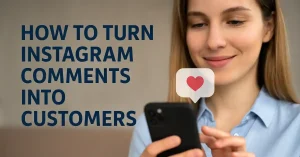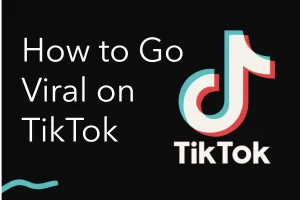In today’s digital world, communication apps are the backbone of both personal and professional interaction. WhatsApp, one of the most widely used messaging platforms globally, has extended its services beyond smartphones with WhatsApp Web. This extension allows users to access their chats, share media, and stay connected directly from a computer browser. Whether you are looking to Masuk WhatsApp Web or want to learn how to log in to WhatsApp Web, this guide will cover everything you need to know, from the basics to advanced tips.
What Is WhatsApp Web?
WhatsApp Web is essentially the browser-based version of WhatsApp Messenger. Instead of relying solely on your phone, you can open the platform on your desktop or laptop and access the same features available on your mobile device. It mirrors your chats and activities, meaning every action on WhatsApp Web also reflects on your smartphone and vice versa.
The biggest advantage is convenience. For instance, when you’re working on a computer, you don’t have to pick up your phone every time a message arrives. You can easily Masuk WhatsApp Web and continue conversations right from your desktop.
How to Masuk WhatsApp Web
The process of entering WhatsApp Web is straightforward. Here’s a step-by-step guide to help you get started:
- Open Your Browser
On your computer, open any modern browser like Google Chrome, Firefox, Edge, or Safari. - Visit the Official Website
Go to https://web.whatsapp.com. This is the official link where you can log in to WhatsApp Web safely. - Open WhatsApp on Your Phone
Launch the WhatsApp application on your smartphone. - Find the QR Code Scanner
- On Android: Tap the three dots at the top right, then choose “Linked devices.”
- On iPhone: Go to “Settings,” then select “Linked devices.”
- Scan the QR Code
Your browser will display a QR code. Use your phone to scan this code, and within seconds you will be logged in. - Start Messaging
Once you successfully Masuk WhatsApp Web, you’ll see all your contacts and chats appear on your computer screen.
How to Log in to WhatsApp Web Without Scanning Every Time
Many users wonder if they need to scan the QR code each time they want to use the web version. The good news is, you don’t. WhatsApp Web gives you an option to “Keep me signed in.” If you check this box while scanning the QR code, your session will remain active.
However, for security reasons, this is only recommended when using a personal device. On shared or public computers, it is better to log out after use.
Benefits of Using WhatsApp Web
Using WhatsApp Web offers several benefits that go beyond convenience. Here are some key advantages:
- Typing Comfortably
Typing on a full-sized keyboard is far more efficient than tapping on a phone screen. Professionals who handle customer inquiries often prefer to log in to WhatsApp Web for faster communication. - File Sharing Made Easy
You can easily drag and drop files, documents, photos, or videos from your desktop into a chat. This is particularly useful for business communications. - Multi-Tasking
Having WhatsApp on your browser allows you to manage work and chat simultaneously without switching devices constantly. - Notifications on Desktop
Once you Masuk WhatsApp Web, you’ll receive message alerts directly on your computer, ensuring you don’t miss important updates. - Synchronisation
Everything remains synchronized between your mobile and web version, so you’ll never lose track of a conversation.
Common Issues and Troubleshooting
Even though WhatsApp Web is reliable, you might occasionally face issues when trying to log in to WhatsApp Web. Here are some common problems and solutions:
- QR Code Not Scanning
Ensure your phone camera is clean and stable. Also, check that the QR code is fully visible on your screen. - Connection Problems
Both your phone and computer must be connected to the internet. If either device loses connection, WhatsApp Web will not work. - Session Expired
If you haven’t used WhatsApp Web for a long time, your session may expire, requiring you to scan the QR code again. - Browser Compatibility
Make sure you are using an updated version of your browser. Outdated browsers may cause login issues.
Security Tips for WhatsApp Web
Because WhatsApp Web mirrors your chats on a desktop, maintaining security is vital. Here are some safety tips when you Masuk WhatsApp Web:
- Always Log Out on Shared Devices
If you use a public or office computer, log out once your session is over. You can do this from the browser or directly from your mobile device. - Check Linked Devices
Periodically review the devices linked to your WhatsApp. Remove any device you don’t recognize. - Enable Two-Step Verification
Adding an extra layer of security on your WhatsApp account ensures that no one can easily gain unauthorized access. - Avoid Suspicious Links
Even on WhatsApp Web, be cautious about clicking unknown links to prevent phishing or malware attacks.
Advanced Features of WhatsApp Web
Beyond basic messaging, WhatsApp Web offers additional features that make communication smoother:
- Voice Notes: Record and send voice messages directly from your computer’s microphone.
- Stickers and Emojis: All the fun elements of WhatsApp are available on the web version.
- Dark Mode: Enable dark mode for a more comfortable viewing experience.
- Shortcuts: Use keyboard shortcuts for quicker navigation, such as Ctrl + N for a new chat or Ctrl + Shift + ] to move to the next chat.
Why Masuk WhatsApp Web is Useful for Businesses
For business owners, customer service agents, and freelancers, WhatsApp Web is a game-changer. Handling dozens of client messages on a phone can be overwhelming, but when you log in to WhatsApp Web, managing bulk communication becomes much simpler. It allows teams to coordinate effectively, share files instantly, and respond to clients faster.
Some businesses even integrate WhatsApp Web with customer relationship management (CRM) tools, making it an essential part of their communication strategy.
Future of WhatsApp Web
WhatsApp continues to enhance its web version. Features like multi-device login, better encryption, and video calling are being developed to improve the user experience. Soon, you may be able to Masuk WhatsApp Web even without keeping your phone constantly connected to the internet.
Final Thoughts
Whether you are a student, professional, or business owner, using WhatsApp Web makes your digital communication more seamless. The ability to Masuk WhatsApp Web and instantly synchronize with your mobile app offers unmatched convenience. By learning how to log in to WhatsApp Web properly and applying the tips above, you can maximize productivity, stay secure, and enjoy all the benefits of this powerful tool.