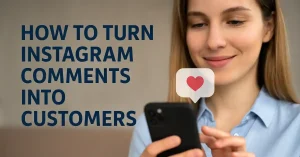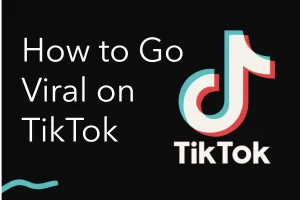In today’s digital-first world, communication apps are no longer optional—they are essential. Among the many messaging platforms, WhatsApp has carved out a dominant position. With over two billion users worldwide, it is the go-to app for quick conversations, group chats, video calls, and even business communication. While the mobile version of WhatsApp is the most widely used, many people don’t realize the benefits of WhatsApp Web. This extension of the app allows users to stay connected directly from their computers, streamlining communication between devices and making multitasking much easier.
What is WhatsApp Web?
WhatsApp Web is the browser-based version of WhatsApp. Instead of being restricted to your phone, this feature allows you to access your WhatsApp account on a laptop or desktop by syncing your messages between devices. Essentially, it mirrors your conversations and contacts from your phone to your computer, making communication more flexible.
Unlike traditional desktop apps, WhatsApp Web doesn’t require a separate account or password. Instead, it uses a QR code login system to link your phone and browser. Once linked, all your chats, media, and settings are accessible in real-time.
How to Use WhatsApp Web Login
Logging into WhatsApp Web is a straightforward process, but it requires your phone and internet connection. Here’s a step-by-step guide:
- Open the WhatsApp Web page
On your computer, open a browser and go to https://web.whatsapp.com. - Launch WhatsApp on your phone
- For Android: Open WhatsApp, tap the three dots at the top-right, and select Linked Devices.
- For iPhone: Open WhatsApp, go to Settings, and tap Linked Devices.
- Scan the QR code
Your computer screen will display a QR code. Use your phone’s WhatsApp scanner to scan it. - Access your chats instantly
Once the QR code is scanned, all your chats and contacts will appear on your computer screen. You’re now logged in to WhatsApp Web. - Stay logged in or log out
- If you check the “Keep me signed in” option, you won’t need to scan the QR code every time.
- To log out, click the three-dot menu on the WhatsApp Web interface and select Log out.
Features of WhatsApp Web
WhatsApp Web is more than just a mirror of your phone. It includes most of the core features that make WhatsApp popular:
- Send and receive messages – Chat with individuals and groups just as you would on your phone.
- Share media files – Send photos, videos, documents, voice notes, and links directly from your computer.
- Emojis and stickers – Express yourself with a wide selection of emojis and stickers.
- Real-time sync – Any action taken on WhatsApp Web is instantly reflected on your phone.
- Keyboard convenience – Type messages faster using your computer keyboard.
- Notifications – Get desktop notifications so you never miss an important message.
- Multiple device support – With recent updates, WhatsApp allows linking to multiple devices without requiring your phone to be online all the time.
Advantages of Using WhatsApp Web
Using WhatsApp Web brings numerous benefits, especially for professionals, students, and remote workers:
- Boosted productivity
Instead of constantly switching between phone and computer, you can handle all conversations directly on your desktop. - Ease of multitasking
While working on a project or attending online meetings, WhatsApp Web keeps communication accessible without disrupting workflow. - Faster typing and file sharing
Sending large files, documents, or typing long messages is easier on a full keyboard. - Seamless integration
Copy-pasting links, text, or screenshots from your computer to chats is effortless. - Business convenience
Many small businesses use WhatsApp Web for customer support, quick responses, and sharing business documents.
Common Issues with WhatsApp Web Login
While the process is simple, some users encounter issues with WhatsApp Web login. Here are common problems and their solutions:
- QR code not scanning
- Ensure your phone camera is clean and properly aligned with the screen.
- Increase brightness on your computer screen.
- WhatsApp Web not connecting
- Make sure both your phone and computer are connected to the internet.
- Restart the browser or clear its cache.
- Logged out automatically
- This usually happens if your phone loses internet connection or you’ve chosen not to “Stay signed in.”
- Notifications not working
- Check your browser settings and enable notifications for WhatsApp Web.
Security and Privacy Tips for WhatsApp Web
Since WhatsApp Web involves linking your account across devices, security should always be a priority. Here are some tips to protect your privacy:
- Always log out on shared computers
Forgetting to log out can expose your chats to others. - Enable two-step verification
Adding a PIN code to your WhatsApp account adds an extra layer of security. - Monitor active sessions
In your WhatsApp app, check Linked Devices regularly. If you see unknown sessions, log them out immediately. - Use official WhatsApp Web
Always access WhatsApp Web via the official website web.whatsapp.com to avoid phishing scams. - Avoid public Wi-Fi for login
Hackers may exploit unsecured networks. Use mobile data or trusted Wi-Fi connections.
WhatsApp Web vs. WhatsApp Desktop
Some people confuse WhatsApp Web with WhatsApp Desktop. While both serve similar functions, there are differences:
- WhatsApp Web – Runs in a browser; no installation required.
- WhatsApp Desktop – A downloadable application for Windows and Mac with a standalone setup.
- Performance – The desktop app may offer smoother performance and quicker notifications.
- Flexibility – WhatsApp Web is more convenient for temporary or occasional use.
The Future of WhatsApp Web
WhatsApp is constantly evolving, adding features like disappearing messages, voice messages, and multi-device support. For WhatsApp Web, we can expect even more improvements—better video calling support, advanced file-sharing options, and tighter integration with business tools. As remote work and digital communication continue to grow, WhatsApp Web login will remain a vital tool for staying connected efficiently.
Final Thoughts
In a fast-paced world where communication tools are central to both personal and professional life, WhatsApp Web stands out as a practical extension of the mobile app. Its ease of use, combined with the convenience of WhatsApp Web login, makes it indispensable for those who spend long hours on their computers. From boosting productivity to enabling seamless multitasking, it has become a vital bridge between mobile and desktop communication.
Whether you’re a student working on assignments, a professional juggling emails and meetings, or a business owner interacting with customers, WhatsApp Web ensures you stay connected without missing a beat.