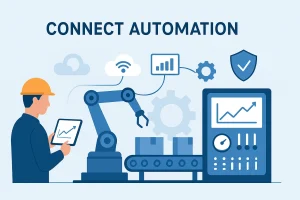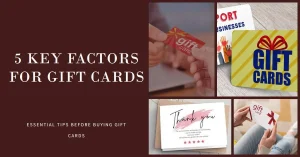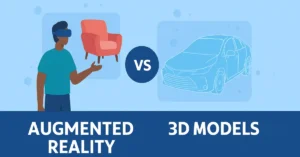How many times have you found a great video online, only to lose it because of a spotty internet connection? For commuters, travelers, or anyone looking to save on data, this is a common frustration. The ability to download videos and music for offline access solves this problem, and apps like VidMate are designed for this very purpose.
VidMate is a free application for Android devices that functions as a video and music downloader. It allows you to save content from a vast array of platforms directly to your device. In this straightforward, step-by-step guide, we’ll walk you through its functionality.
What is VidMate?
Before we dive into the steps, let’s understand the tool. VidMate is a multi-platform hub. Its key strength is supporting downloads from hundreds of websites, all within a single app. You can choose your preferred video quality (resolution) and format, or extract just the audio as an MP3 file.
How to Download Videos Using VidMate: A Step-by-Step Walkthrough
Step 1: Download and Install the App
Since VidMate is not available on the Google Play Store, you need to download it from its official website.
- Open your phone’s browser and go to the official VidMate website.
- Download the APK file.
- Before installing, you’ll need to grant permission to “Install from Unknown Sources.” Your phone will prompt you to do this in your Security settings. This is a standard process for apps outside the Play Store.
- Once enabled, run the APK file to install the app.
Step 2: Find the Video You Want to Download
You have two main ways to find content within VidMate:
- Internal Browser: Open VidMate and use the built-in search bar at the top. You can search for a video directly.
- Paste a Link: If you found a video in your regular browser or another app, simply copy the video’s link. Then, open VidMate—it will often detect the copied link automatically.
Step 3: Initiate the Download and Choose Your Settings
Once the video is open or the link is pasted, tap the “Download” button.
- A menu will appear showing you all the available download options.
- You can select the video format (like MP4) and choose your desired resolution.
- If you only want the audio, simply select the MP3 format.
Step 4: Manage Your Downloads and Access Your Library
After you select your format, the download will begin. You can track its progress in the “Downloads” section of the app. Once completed, your video or song will be saved in the “My Videos” or “Library” section.
Final Thoughts
VidMate demonstrates how one can save online content for offline enjoyment. By following these steps, you can utilize the app’s functionality for your personal media.
Disclaimer & Important Warning: This article is for educational and informational purposes only. NetworkUstad.com does not endorse the unauthorized downloading of copyrighted material. Downloading content without explicit permission from the rights holder is illegal and violates the terms of service of platforms like YouTube, Facebook, and others. Users are solely responsible for ensuring they only download content they own or have the legal right to save. Always respect intellectual property laws and support creators through official, licensed channels.