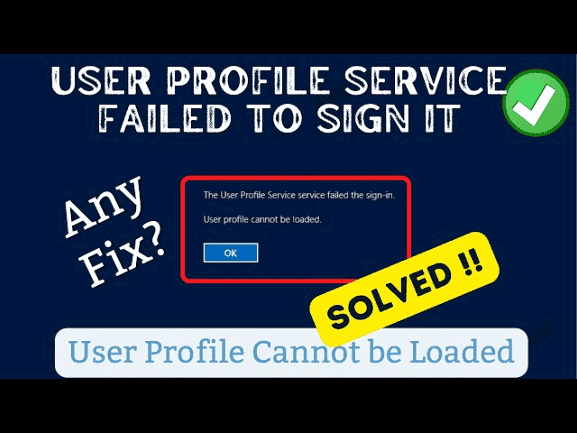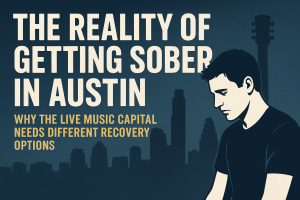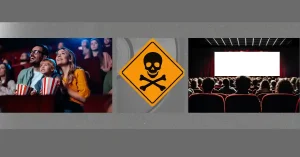Are you frustrated by user profile service failed the sign in the dreaded “User Profile Service Failed” error message that prevents you from accessing your device? You’re not alone! Many users encounter this issue, and it can be a real headache. In this comprehensive guide, we’ll explore the ins and outs of fixing User Profile Service Failed errors. Whether you’re a tech novice or an experienced user, you’ll find valuable insights and solutions here.
Understanding User Profile Service Failed
If you’ve encountered the “User Profile Service Failed” error, it’s essential to understand what’s happening. This section will provide you with the necessary insights.
What Is User Profile Service Failed?
The User Profile Service is a critical component of the Windows operating system. It manages user accounts and profiles, ensuring that each user has a personalized experience. When you see the “User Profile Service Failed” error, it means this service has encountered an issue and can’t load your profile.
Why Does It Happen?
There are several reasons why you might encounter this error:
- Corrupted User Profile:
- Your user profile may have become corrupted, causing the service to fail.
- Malware or Viruses:
- Malicious software can disrupt the User Profile Service.
- Incorrect Registry Settings:
- Changes in the Windows Registry can lead to this error.
- Hardware Issues:
- Problems with your hard drive or RAM can affect user profiles.
Troubleshooting User Profile Service Failed
Now that we’ve covered the basics let’s dive into troubleshooting this frustrating issue.
Restart Your Computer
Sometimes, a simple restart can resolve the “User Profile Service Failed” error. It clears temporary files and resets various system components.
Log in with Another Account
If you have multiple user accounts on your computer, try logging in with a different one. This can help determine if the issue is specific to one profile.
Use Safe Mode
Booting your computer in Safe Mode loads a minimal set of drivers and services. If the error doesn’t appear in Safe Mode, it may indicate a third-party software conflict.
Create a New User Profile
If none of the above steps work, consider creating a new user profile and transferring your data to it. This can resolve the issue if your old profile is corrupted.
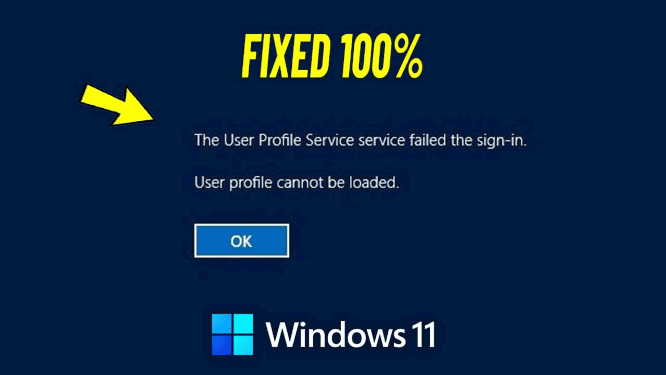
System Restore
If the error started recently, you can use System Restore to revert your system to a previous state when it was working correctly.
Perform a Disk Check
Use the built-in Windows tool, “Check Disk,” to scan and repair potential disk errors that could be causing the problem.
Scan for Malware
Run a full system scan using a reputable antivirus program to ensure that malware is not the culprit.
Check Registry Settings
Editing the Windows Registry can be risky, but if you’re comfortable, verify that the User Profile Service registry entries are correct.
Hardware Diagnostics
If you suspect hardware issues, run diagnostics to check your hard drive and RAM.
Update Windows
Keeping your operating system up to date can resolve known issues and improve system stability.
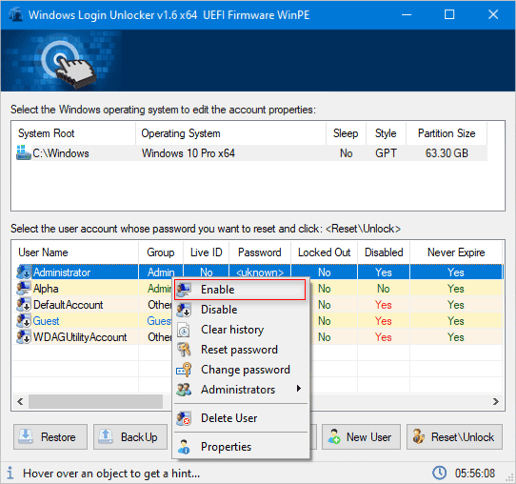
Frequently Asked Questions (FAQs)
Q: Can I fix the “User Profile Service Failed” error myself?
A: Yes, you can try the troubleshooting steps mentioned in this guide. However, if you’re not comfortable with advanced troubleshooting, it’s advisable to seek professional assistance.
Q: Will creating a new user profile delete my data?
A: No, creating a new user profile should not delete your data. However, it’s always a good practice to back up your important files before attempting any major changes.
Q: Why did I get the “User Profile Service Failed” error after a Windows update?
A: Sometimes, Windows updates can cause conflicts with existing software or settings. Try rolling back the update or following the troubleshooting steps in this guide.
Q: Is it safe to edit the Windows Registry?
A: Editing the Windows Registry can be risky, and making incorrect changes can lead to system instability. If you’re not familiar with the process, it’s best to seek professional help.
Q: How long does it take to troubleshoot and fix this error?
A: The time required to fix the “User Profile Service Failed” error can vary depending on the underlying cause and your troubleshooting skills. It could take anywhere from a few minutes to several hours.
Q: Can I prevent this error from happening in the future?
A: While there’s no foolproof way to prevent all errors, regularly updating your operating system, using reliable antivirus software, and practicing safe computing habits can reduce the likelihood of encountering this issue.
Conclusion
Dealing with the “User Profile Service Failed” error can be frustrating, but armed with the knowledge and solutions provided in this guide, you’re well-equipped to tackle it head-on. Remember to follow the troubleshooting steps carefully, back up your data, and don’t hesitate to seek professional help if needed.
By resolving this error, you can regain access to your device and enjoy a smoother computing experience. Don’t let technical glitches hold you back – take control and fix the User Profile Service Failed error today!