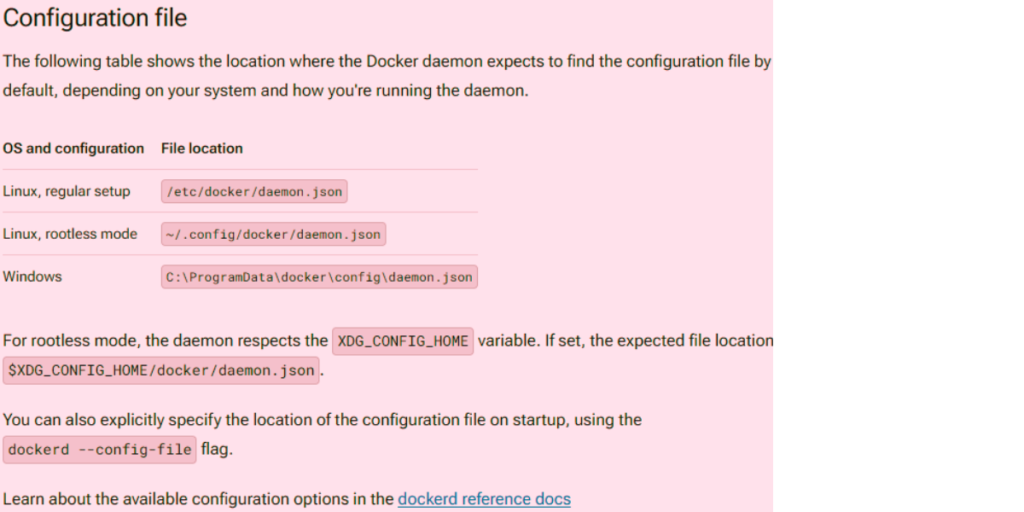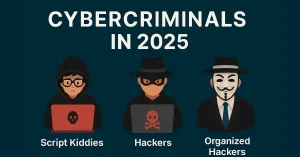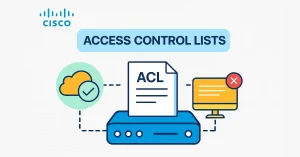Caution
Allowing Docker to accept connections from remote clients may expose you to risks such as unauthorized host access and potential attacks. Understanding the security risks associated with making Docker accessible over the network is crucial. If the connection is not properly secured, remote non-root users could potentially obtain root access on the host. In future versions, enabling remote access without TLS will necessitate an explicit approval due to its security risks. It’s highly advised not to use remote access without TLS. For guidance on how to use TLS certificates to secure this connection, refer to the Protect the Docker daemon socket documentation.
Overview
The error message “Cannot connect to the Docker daemon at unix:///var/run/docker.sock. Is the Docker daemon running?” indicates that the Docker client cannot establish a connection with the Docker daemon. This issue can arise for several reasons. These include the Docker daemon not running. They also include permission issues and misconfiguration of Docker settings.
Synthesized Key Points
Verify the Docker daemon’s status.
To fix the connection issue, first ensure that the Docker daemon is running. Check if the Docker service is running. Use the command sudo systemctl status docker or systemctl is-active –quiet docker. If the daemon is not running, start it with sudo systemctl start docker or sudo service docker start.”
Check User Permissions:
If the Docker daemon is running but the error persists. The issue might be about user permissions. Users need to be part of the docker group to interact with the Docker daemon. Add a user to this group with the command sudo usermod -aG docker $USER or sudo usermod -aG docker <username>.
Docker Socket Permissions:
The Docker client communicates with the daemon using the /var/run/docker.sock socket. Ensure that the socket has the correct permissions. Check and modify these permissions if necessary.
Re-login or Restart Services:
After adding a user to the docker group, log out and log back in to apply the changes. Also, restarting the Docker daemon or service can help. It can fix issues not solved by the previous steps.
Configuration and Systemd Issues:
In some cases, the error may be due to Docker’s configuration or issues with the system. This is common in environments like WSL, which do not use systems. You might need to adjust flags, edit the daemon.json file, or create systemd service files.
Out-of-Memory Exceptions:
If the system lacks memory, it could cause Out of Memory (OOM) exceptions. These would affect the Docker daemon and containers. Monitoring system resources and ensuring adequate memory allocation can prevent such issues.
Docker Remote API and Firewall Settings:
When the Docker client is set to connect to a remote Docker daemon, make sure the daemon runs on the remote host. Also, check that network settings or firewalls are not blocking the connection.
DNS and Network Configurations cause problems too. They can lead to connection issues. You might need to adjust DNS settings. Or, you might need to disable services like dnsmasq. To fix such conflicts, we need this.
Troubleshooting and Logs:
For persistent issues, check Docker logs and enable debugging. Look for stack traces to find the root cause. This can help to find and fix complex issues. They are with the Docker setup.
Docker Engine Installation Troubleshooting:
If none of those steps fix the issue, it may mean a more serious problem with Docker’s setup. Review the Docker documentation and troubleshooting guides.
Accessing Docker Daemon Logs
The location and method of accessing Docker daemon logs vary. They depend on the operating system and its configuration.
- Linux systems using systemd: Access logs with journalctl -u docker.service.
- Linux systems without systemd store logs in /var/log/docker.log or /var/log/messages.
- MacOS users can find Docker logs at /var/log/system.log. They can also find them at ~/Library/Containers/com.docker.docker/Data/log/vm/docker.log.
- Windows users: Find logs at C:\ProgramData\Docker\log. Or, use the Get-EventLog PowerShell command.
Viewing and Managing Docker Daemon Logs
Docker provides commands to view logs:
- Use docker logs for container logs.
- Use docker service logs for service logs.
- Filter logs using the Docker CLI or other command-line tools like grep.
- The Docker daemon sets up the logging driver to control the collection and storage of logs.
- Docker offers various log delivery modes. These include blocking and non-blocking. They impact how containers send logs to the log driver.
Conclusion
Addressing the “Cannot connect to the Docker daemon” error requires a systematic approach. First, check the Docker daemon’s status. Then, check user permissions and socket permissions. If the issue persists, investigate system configurations, network settings, and Docker logs. Balanced troubleshooting and current consulting are key. They lead to effective fixes.