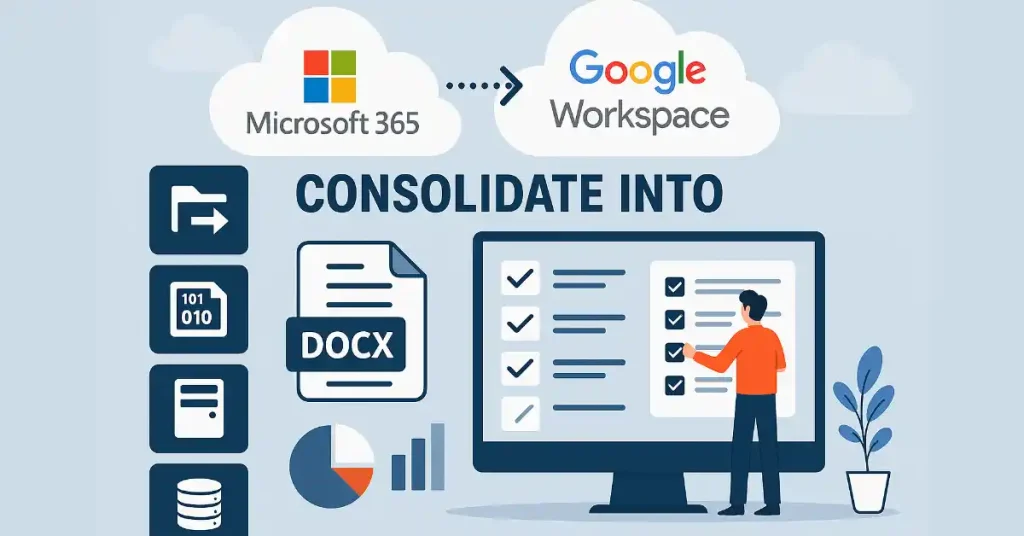When it comes to consolidating into a robust cloud suite like Microsoft 365 or Google Workspace, strategic migration plays a key role. It helps you bring together everything into a single consolidated cloud environment, which, in turn, helps improve governance, integration, user productivity, AI enablement, compliance, and more.
Here are several advanced insights on consolidating into Microsoft 365 and Google Workspace:
Migrate Entire Data with Complete Replication
One of the most important steps in consolidating into a cloud suite is to aim for migrating entire data from the source cloud. For example, when migrating to Microsoft 365 from source clouds like Box, Dropbox, ShareFile, Egnyte, etc., plan to migrate all users and files and folders.
Replication of the file and folder structures post-migration is equally important. For this, using an advanced cloud migration tool like CloudFuze Migrate is extremely important for businesses of all sizes and industries.
Ensure Accurate Preservation of Metadata
Migrating data is just one part of the process; another part is to preserve the metadata of the migrated data with 100% accuracy. Various types of metadata, such as timestamps, sharing permissions, file versions, etc., are core aspects of user collaboration, and if missed out, can cause significant user impact and operations disruption.
When migrating to Google Workspace or Microsoft 365, make sure to use a migration tool that can preserve all such metadata types with complete accuracy and security. Equally important is to correct hyperlinks (links embedded in files) during migration to ensure user collaboration isn’t disrupted.
Ensure Accurate Conversion of File Formats
Another critical component of consolidating into a robust cloud suite like Microsoft 365 and Google Workspace is to migrate files while ensuring accurate format conversions. Microsoft 365 and Google Workspace do not support many exclusive files, such as Box Notes and Dropbox Paper.
If you need to move these types of exclusive files, make sure to use a migration tool that can convert them into the .docx format that both Microsoft 365 and Google Workspace support.
Use Dedicated Servers to Avoid Migration Downtime
In most cases, a consolidation-led migration involves transferring many TBs and even PBs of data. And the larger the size of data to migrate, the higher the risk of delays and even downtime. The best approach to mitigate these risks is to use dedicated servers with high-performance configurations.
Also, make sure to sanity test the servers before deploying them for the test and actual migration. Or if you are planning to deploy the migration tool in your company’s local on-prem environment, make sure that the configuration is optimal for your migration needs.
Validate the Migrated Data Properly
Without proper validation, you cannot gauge the accuracy and completeness of the migration. Therefore, perform extensive validation after each migration by checking migration reports.
Validate each batch’s migration report and ensure all files, folders, users, metadata, and hyperlinks have been migrated successfully. Also make sure to check other key metrics like migration time, date, any conflict status, etc.
Consolidate Into Microsoft 365 and Google Workspace Successfully
A combination of an advanced migration tool and a strategic plan can help your company consolidate fully into a cloud suite without making performance and security compromises.
A migration provider with proven success, such as CloudFuze, can help you consolidate everything into Microsoft 365 and Google Workspace without user impact. CloudFuze’s 12+ years of experience in helping large companies position them as a leader in the cloud migration space.
They provide the industry’s most advanced cloud migration solutions backed by end-to-end support through a white glove service that includes a dedicated migraiton manager and a team. Contact them today for more details.