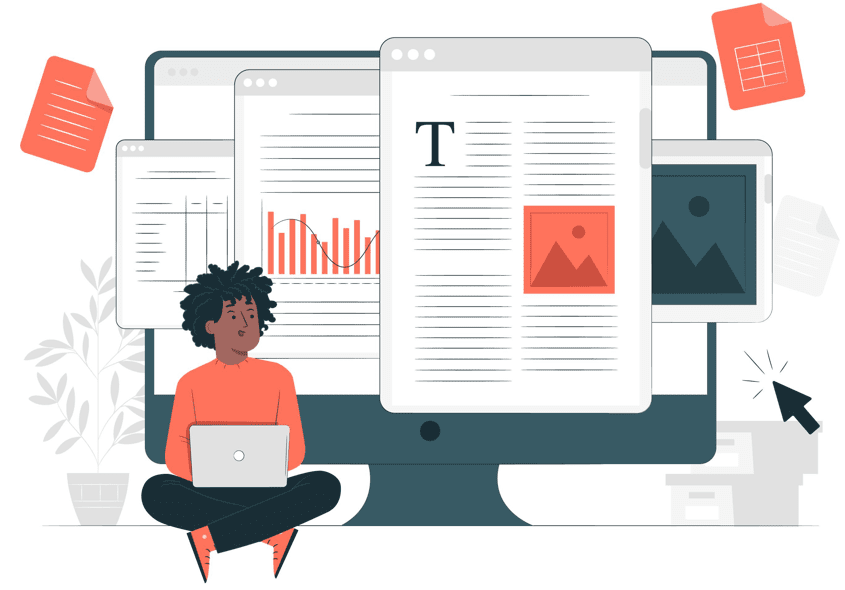QuickBooks File Doctor is a powerful file-repairing tool that fixes all the issues using QuickBooks. The tool is available in different versions and can fix many issues. This article explains the QuickBooks File Doctor tool and how to use it on the system in 2025. Check out the full guide to learn more.
As QuickBooks Desktop continues to evolve, the File Doctor remains a go-to diagnostic tool for company file and network problems. In 2025, it’s primarily accessed through the free QuickBooks Tool Hub, ensuring compatibility with the latest QuickBooks versions and security updates.
Situations to Use QuickBooks File Doctor
The tool is one convenient way to resolve issues related to the QuickBooks application. Below are all the issues for which you can use the tool.
- The prevalent situation is to fix company file issues. If data is lost in your company file, you can use the tool to restore the file.
- Other than this, issues in accessing the company file can be fixed.
- The tool also fixes network issues such as H101, H505, and Quickbooks Error H303.
- Moreover, you can also fix the damaged company files with the tool.
In 2025, common triggers include:
- -6000 series errors (e.g., -6000 -82, -6150, -6000 -301) due to file corruption or hosting issues.
- Multi-user mode problems (H202, H505) in networked setups.
- Blank lists (customers, vendors) or login failures after updates.
- Data damage from power outages, improper shutdowns, or large file sizes.
Facts to Know About File Doctor Tool
- The first step is to uninstall the existing version of the QBFD tool and then install only the new one.
- Next, you must download QuickBooks 2016 and above to use the tool’s built-in version.
- The tool is available only for Windows and not for Mac users.
- Besides this, the tool will start independently whenever you face an issue. If it does not start automatically, you can click on the start tab, and the process will begin.
Updated facts for 2025:
- Standalone QBFD is no longer separately downloadable; it’s integrated into QuickBooks Tool Hub (free from Intuit).
- Fully compatible with QuickBooks Desktop Pro, Premier, and Enterprise 2022–2025.
- Can handle files up to ~2GB (larger files may need manual rebuild or professional help).
- Runs automatically in many cases but is best launched via Tool Hub for the latest fixes.
System Requirements
Your system must have two major components to use the QBFD. They are:
- You need to have the .Net framework installed on the system.
- The next component is Visual C++.
In 2025, additional recommendations:
- Windows 10 or 11 (64-bit preferred).
- At least 8GB RAM for smooth operation with large files.
- Stable internet for Tool Hub downloads/updates.
- Admin rights on the computer.
Types of QBFD
Two versions:
- The stand-alone version of the QuickBooks file doctor tool
- The built-in version of the tool
In 2025, the built-in version via QuickBooks Tool Hub is the standard and recommended method. The standalone version is legacy and may not include the latest repairs.
Steps to Use QuickBooks File Doctor (Legacy Standalone Method)
To use the tool on the system, follow the steps mentioned below. Make sure to follow all the steps in the same way to avoid any issues. (Note: This method is for older installations; see below for the current 2025 preferred method.)
- The very first thing to do is open the Intuit website and then go to the downloads option.
- Under this, look for the QB file doctor tool and then download the latest version on the system.
- Next, click on the tool’s icon and follow the instructions on the screen to complete the installation of QBFD.
- Now, when the installation is complete, the tool will open automatically. In case it doesn’t, open it by double-clicking on the icon.
- You must now click the drop-down menu and choose the file you wish to diagnose.
- After opening the file, the next window will show two options. You must choose the first option if you have encountered company issues like 6150 and 6000 82.
- Other than this, choose a different option if a network issue has occurred.
- Next, enter your admin password and click the Next button.
- When the process is complete, two options will appear on the screen for selecting either the computer or the host server.
- Choose the workstation option if you use QBFD on systems apart from the host system.
- Otherwise, you need to choose the server option if you use the doctor tool on the server.
- When done, wait for the diagnosis process to complete.
- When it is complete, you must terminate the application and attempt to open the company file.
Things to Remember Before Using File Doctor Tool
You must do certain things before you run the tool on the system. Check out the prerequisites below.
- First, you need admin credentials before using the tool in the system.
- Next, you must have a good internet connection.
- The size of your file must not exceed 1.5GB
- Make sure that only one version of QuickBooks is installed on the system.
- You will also have to update the QuickBooks application to the latest version.
2025 updates to prerequisites:
- Backup your company file first (use File > Backup Company).
- Close QuickBooks on all computers in multi-user setups.
- Disable antivirus temporarily if it interferes.
- File size limit is flexible but performance drops over 2GB.
Preferred 2025 Method: Use File Doctor via QuickBooks Tool Hub
You can also use it individually or with the help of the tool hub. Below are all the steps that you need to follow. (This is now the primary recommended method in 2025.)
- First, download the latest QuickBooks Tool Hub from the official Intuit website (search for “QuickBooks Tool Hub download”).
- Save the file (QuickBooksToolHub.exe) and double-click to run it.
- Next, you must agree to the terms and conditions and follow all the instructions on the screen to complete the process.
- After the installation is complete, start the tool on the system (icon on desktop).
- You will then have to click on the Company File Issues tab.
- In this window, first try Quick Fix my File for minor issues.
- Then, choose Run QuickBooks File Doctor.
- Select your company file from the dropdown (or browse if not listed).
- Choose Check your file (middle option) or Check file damage and network for H-series errors.
- Enter your QuickBooks admin password when prompted.
- Select Server (if on host computer) or Workstation (client).
- Click Continue and let it diagnose/repair (may take 5–30 minutes).
- Restart QuickBooks and test opening the file.
Additional 2025 tips:
- If File Doctor finds issues but can’t fix them, view results and try Verify Data (File > Utilities > Verify Data) followed by Rebuild Data.
- For network issues, also run QuickBooks Database Server Manager from Tool Hub’s Network Issues tab.
What If QuickBooks File Doctor Doesn’t Fix the Issue?
Certain cases, such as severe corruption, require additional steps.
- Run Verify/Rebuild Data manually in QuickBooks.
- Use Quick Fix my Program in Tool Hub for installation errors.
- Restore from a recent backup.
- Suppress QuickBooks temporarily to open the file (hold Ctrl while opening).
- Contact Intuit support or a ProAdvisor for advanced recovery.
Conclusion
You can easily download and use the tool by following all the steps mentioned in this article. We have tried to provide you with all the information regarding the tool. If you still have doubts, you can seek technical guidance.
In 2025, QuickBooks File Doctor—accessed via Tool Hub—remains an essential free tool for resolving company file damage and network errors quickly. Regular backups, timely QuickBooks updates, and using Tool Hub ensure smoother operations. By following this guide, you’ll minimize downtime and keep your financial data secure. Stay proactive with diagnostics to avoid major disruptions in your QuickBooks workflow.
FAQs
What is QuickBooks File Doctor used for in 2025?
It diagnoses and repairs company file damage (-6000 errors) and network issues (H-series) in QuickBooks Desktop, now accessed primarily through the free QuickBooks Tool Hub.
How do I run QuickBooks File Doctor in 2025?
Download QuickBooks Tool Hub from Intuit, install it, go to the Company File Issues tab, and select Run QuickBooks File Doctor. Select your file and let it scan/repair.
Is the standalone QuickBooks File Doctor still available?
No, the standalone version is deprecated; use the integrated version in QuickBooks Tool Hub for the latest fixes and compatibility with 2025 QuickBooks versions.
What if QuickBooks File Doctor can’t fix my file?
Try Verify/Rebuild Data in QuickBooks, restore from backup, or contact Intuit support. Severe damage may require professional data recovery services.
Does QuickBooks File Doctor work on Mac?
No, it’s Windows-only. Mac users should use built-in QuickBooks tools or contact support for file/network issue resolution alternatives.
Disclaimer: This article provides general guidance on using QuickBooks File Doctor based on publicly available information as of December 2025. Intuit may update tools or processes; always download from official sources. Results vary by file condition and QuickBooks version. Back up data before repairs. The author/site is not affiliated with Intuit and is not responsible for data loss or issues related to following this guide. Consult Intuit support for official assistance.