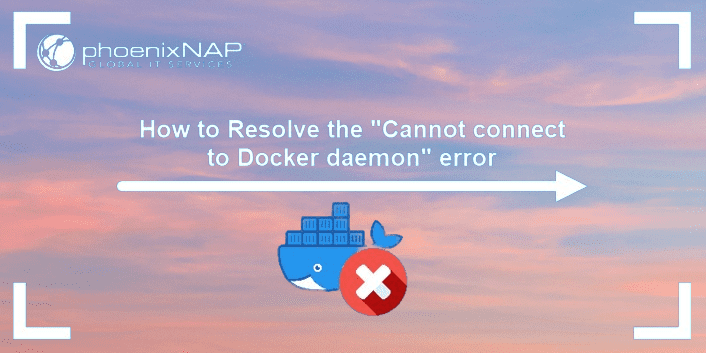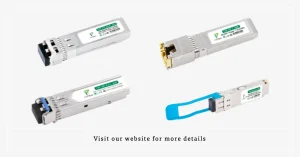Those who’ve tried containerization have seen the Docker error message. It says “cannot connect to the docker daemon at unix:///var/run/docker.sock.” Is the docker daemon running?” is an unwelcome but familiar sight. This cryptic message often starts a frustrating troubleshooting journey. It leaves developers scratching their heads and questioning their sanity. This article explores the heart of this common Docker issue. It looks at its causes and gives clear solutions to get your Docker containers running well.
Understanding the Beast: Docker Daemon and docker.sock.
Before we fix this error, we must know the key players. They are the Docker daemon and docker.sock.
- The Docker Daemon: Think of the Docker daemon as the maestro of your container orchestra. It’s a background process. It’s called dockerd. It’s in charge of building, running, and managing your Docker containers. It listens to Docker API requests. It talks with your operating system to do tasks with containers.
- The file docker.sock is at /var/run/docker.sock. It’s the channel between the Docker client (what you use to interact with Docker) and the Docker daemon. It’s a Unix socket file. It’s like a network socket but it exists within the filesystem. This allows for efficient local communication.
Deciphering the Error Message
The error message “cannot connect to the docker daemon at unix:///var/run/docker.sock. Is the docker daemon running?” This means: “Hey, I (the Docker client) am trying to talk to the Docker daemon through the usual channel (docker.sock). But, I can’t connect. Could you please check if the daemon is running and listening?
Common Culprits and Their Solutions.
Let’s now expose the usual suspects behind this error message. More importantly, let’s explain how to catch them:
- The Docker Daemon is down. The simplest explanation is that the Docker daemon isn’t running.
- Check Daemon Status. Use systemctl status docker. On older systems, use service docker status.
- Start the Daemon: If it’s not running, start it with systemctl start docker (or service docker start).
- To avoid this issue in the future, enable the Docker daemon to start on system boot. Use: systemctl enable docker (or chkconfig docker on).
- Permission Issues: The Docker client might lack the needed access to the docker.sock file. The solution is:
- Add User to Docker Group: Adding your user to the docker group usually grants the required permissions. Run sudo usermod -aG docker $USER and log out and back in for the changes to take effect.
- The docker.sock file might be missing or corrupted. Its permissions might be wrong. Solution:
- Verify File Existence: Check if the file exists at /var/run/docker.sock.
- Check Permissions: Ensure the file has the correct permissions (usually srw-rw—- owned by root:docker).
- Restart Docker: Restarting the Docker daemon might regenerate the socket file if it’s missing or corrupted.
- A strict firewall could be blocking access to the Docker daemon. To fix this, adjust the firewall configuration.
- Configure Firewall Rules: Allow connections to the Docker daemon through the firewall. The specific commands depend on your firewall software (e.g., ufw, firewalld).
- Problems with Docker installation can be caused by a corrupt or incomplete installation. These problems can lead to various issues, including this one. Solution:
- Reinstall Docker. Consider reinstalling it. Be sure to follow the official instructions for your operating system.
Beyond the Basics: Advanced Troubleshooting.
If none of the above fixes the issue, there might be more subtle problems. In such cases:
- Check Docker Logs. Look at the Docker daemon logs. They are usually at /var/log/docker.log or similar. They may have clues about the problem.
- Verify System Resources. Check that your system has enough free memory and disk space for Docker to work.
- Seek community support. Online forums and communities are dedicated to Docker. They can be invaluable for troubleshooting complex issues.
Conclusion
Encountering the “cannot connect to the docker daemon” error is frustrating. But, understanding its causes and solutions empowers you to overcome it. You can do this by checking the Docker daemon. Look at its status, permissions, and socket file. Also, check the firewall and Docker installation. This will get your containers back on track. Then, you can continue your journey into the world of containerization. Remember, even experienced Docker captains hit rough seas. Navigating these challenges separates a novice from a true Docker expert.