DNS server is not responding Fix
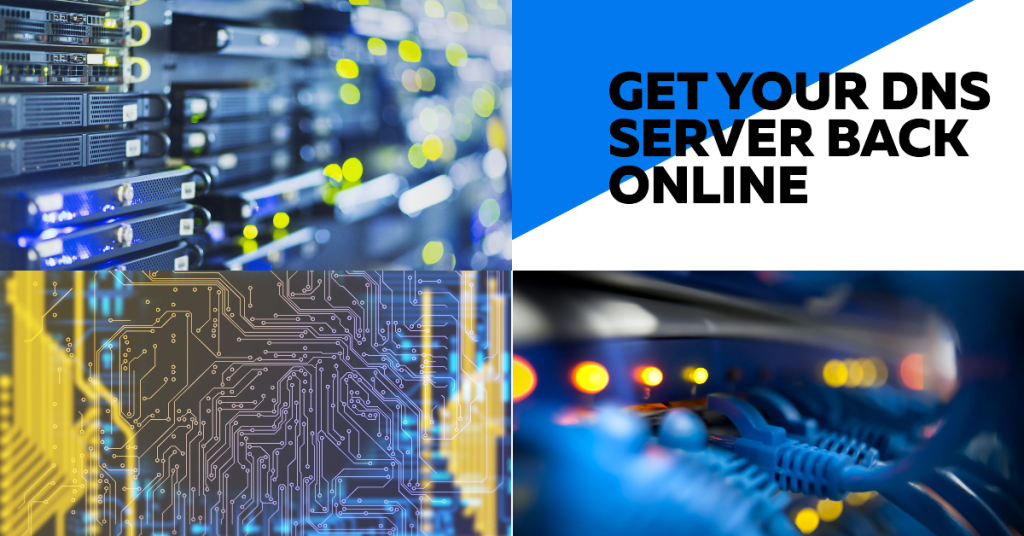
A “DNS server is not responding” error means your computer system can’t find the exact websites. This happens because your computer can’t talk to the DNS server, which helps find websites.
Your computer is like a person trying to find a specific building. The DNS server is like a map that shows a building’s location. A “DNS server not responding” message is like losing your map. Your computer can’t find the website because it doesn’t know where to look.
The internet is important for our daily lives. It’s annoying when you get a message saying, “DNS server is not responding. It prevents you from accessing websites. This error message indicates a problem with the Domain Name System (DNS). The DNS is a key internet service. It translates human-readable domain names (like [invalid URL removed]) into machine-readable IP addresses. Computers use these to connect to websites.
How does DNS Work?
A DNS (Domain Name System) server translates human-readable domain names like techpioner.com or shotecamera.com into machine-readable IP addresses (192.168.1.1 or 172.20.0.200). This process allows users to access websites without remembering complex numerical addresses (IP Addresses). Here’s a brief outline of how DNS servers work:-
- DNS Resolver (Recursor): This server receives the initial query from a user’s device and acts as a middleman, querying other DNS servers to find the correct IP address.
- Root Nameserver: The first stop in the DNS query process, it directs the resolver to the appropriate Top-Level Domain (TLD) server (like
.comor.net). - TLD Nameserver: This server handles the specific TLD and directs the resolver to the authoritative nameserver for the domain.
- Authoritative Nameserver: The final stop provides the IP address for the requested domain name.
This entire process happens in milliseconds, ensuring a seamless browsing experience for users.
Error: “The DNS server is not responding.”
There could be a few reasons you’re seeing “DNS server is not responding.” It might be a temporary problem with your internet service or an issue with your home network equipment, such as your router or modem. Sometimes, there’s a glitch with how your computer is set up to use the internet.
There are some basic steps to troubleshoot and fix the “DNS server not responding” error:
- Restart the router and modem: Turning them off for 30 seconds can often fix internet problems. It will also let them reconnect to your ISP’s DNS servers. Then, turn them back on.
- Flush your DNS cache: Your device/ browser stores a cache of recent sites to speed up browsing. However, this cache can sometimes become corrupted or outdated, leading to DNS errors. Flushing your DNS cache clears temporary data from your browser/devices. It forces your device to get fresh DNS records from the server.
- Try a different device or web browser: If the problem occurs only on one app, the app might be broken. Try the website on a different phone or computer to see if it works.
- Change your DNS server address: Your computer usually uses your internet company’s DNS. You can change this to use Google DNS (8.8.8.8 and 8.8.4.4) or OpenDNS (208.67.222.222 and 208.67.220.220) instead. These might be faster.
- Update your network adapter driver: Outdated or corrupted drivers can cause connectivity issues, including DNS errors. Updating your network adapter driver to the latest version may help fix these problems.
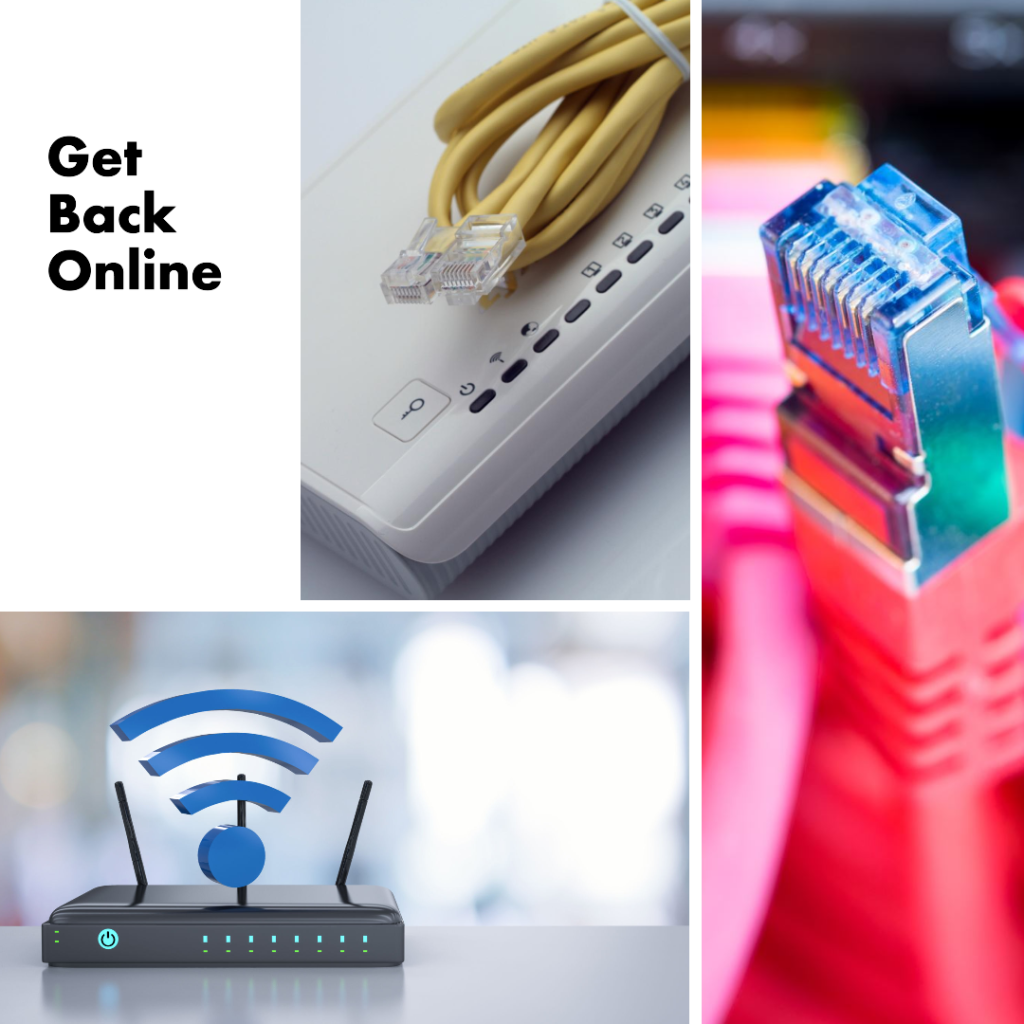
Here are some additional solutions you can try if the above steps don’t work:
- Disable IPv6: It’s the latest internet protocol version. Some devices or routers might have issues with it. Disabling IPv6 on your device can help. It may be causing the DNS error.
- Check your security programs: Your antivirus, firewall, or VPN might block internet access. Try turning them off to see if that fixes it.
- Restart the PC in safe mode: Safe mode is a diagnostic mode for Windows that loads only the essential drivers and programs needed to run the OS. Restart your computer in safe mode. Then, try to access the Internet. This can help determine if a background program is causing the DNS error.
- Troubleshoot your network connection. If that fails, your internet connection may have a bigger problem. Call your internet company for help.

Following these steps should fix the “DNS server not responding” error. Then, you can browse the Internet again. These are general troubleshooting steps. The solution may vary by device, OS, and network. If you’re uncomfortable changing your network settings, please ask your ISP or tech for help.
Conclusion
Resolving a “DNS server not responding” error often involves a systematic approach. This guide will help you fix your internet connection. Follow the steps in it. Test the solutions in sequence and with deliberate care. One will likely fix the issue.
For more information about Evolving Technology in Networking, please visit: https://networkustad.com/2024/08/05/ethernet-unidentified-network-fix-get-back-online-fast/
FAQs
- Why can’t I find websites?
There could be many reasons. Perhaps your router, computer, or internet service is having trouble.
- How do I fix the “DNS server not responding” issue on my Windows computer?
Refer to the troubleshooting steps above. In particular, flush the DNS cache and change the DNS servers.
- What is the best DNS server to use?
Google DNS and OpenDNS are good choices. You can also try other DNS servers to see which is the fastest.
Disclaimer
This guide provides general troubleshooting steps. However, networks and ISPs may vary. If you can’t fix the issue, consult your ISP or a tech expert.