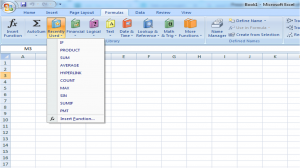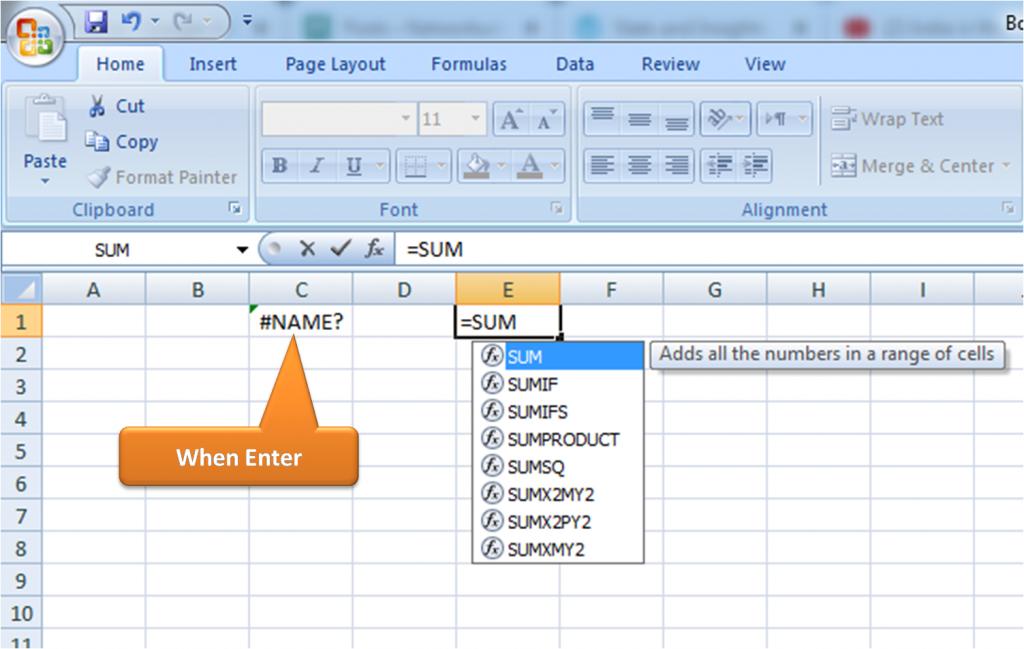What is Excel Formula?
Microsoft Excel is one of the important family members of Microsoft office. It is in industry-standard software for data analysis. Bankers and financial analysts also use Microsoft Excel for data processing, calculations and presentation. The excel formula is a difficult task for the users of this software. There are two ways to perform data processing and calculation in Microsoft Excel:
Formulas
The formula is an expression that operates on different values in a range of cells or a cell. For example, =A1+A2+A3+A4, which finds the sum of the values from cell A1, A2, A3and A4.
Functions
Another way to perform this calculation is the function method. It is a predefined formula in Excel. Functions eliminate manual entry of formulas which is too much difficult. The function has also human-friendly names. For example: =SUM(A1:A10). The function sums all the values from A1 to A10. You can see that in with just a small piece of command we have sums 10 cells.
How can Enter formula in Excel
There are five different methods for inserting formulas in the workbook and sheets. Each method has its advantages. So, before starting into the formula learning, it is important to learn the way of inserting formulas into excel workbook.
Typing a formula inside the cell
Typing a formula in a cell is the very basic way of inserting formula in Excel. The formula insertion is usually started with typing an equal (=) sign, followed by the name of an excel function. We can see the formula in the formula bar. Microsoft Soft Excel is very intelligent software, so when we start typing the name of the function, the software displays a pop-up hint.
The pop-up lists all possible values, from where we can select the preferred function. While selecting the function never press the Enter Key, instead press the Tab key to the continuous selection of more function. If you enter If you press enter you may find the “#NAME?” error. To fix this error just re-select the cell and go to the formula bar to complete the function.
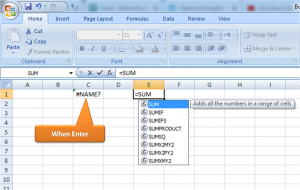
Insert Function Option from Formulas Tab
This is the tool for those who have full control over excel formula. The Excel Insert Function dialogue box is everything you need in data processing and calculations. To start this function, just click on the Formulas tab and select the first menu labelled Insert Function. We can start this function anywhere on clicking the “fx” just at the beginning of formula bar. The opening dialogue box will contain all the functions you ever need to complete your analysis. The figure below illustrates this function starting.
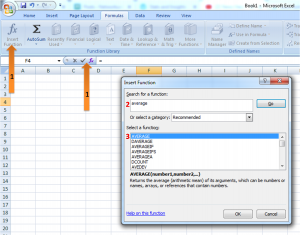
Selecting a Formula from Groups in Formula Tab
These are reached function formula group. To find formula group, navigate to the Formulas tab and select favourite group. Click on the preferred group to display a sub-menu filled with a list of different functions.
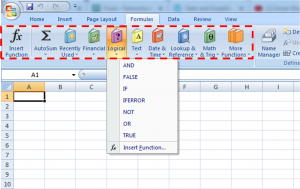
AutoSum Option
AutoSum option is the most used function of Microsoft Excel. For a quick sum, this function is very useful. The figure below illustrates the AutoSum option in Microsoft Excel. This tab is available in the Home tab in the far-right corner. This option is also available in the Formulas tab.
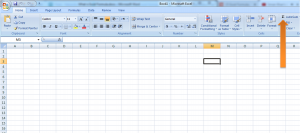
Use Recently Used Tabs
This option is available in the formula tab. In this option, we can re-use the most recent used formula. This option is just next to the AutoSum option.