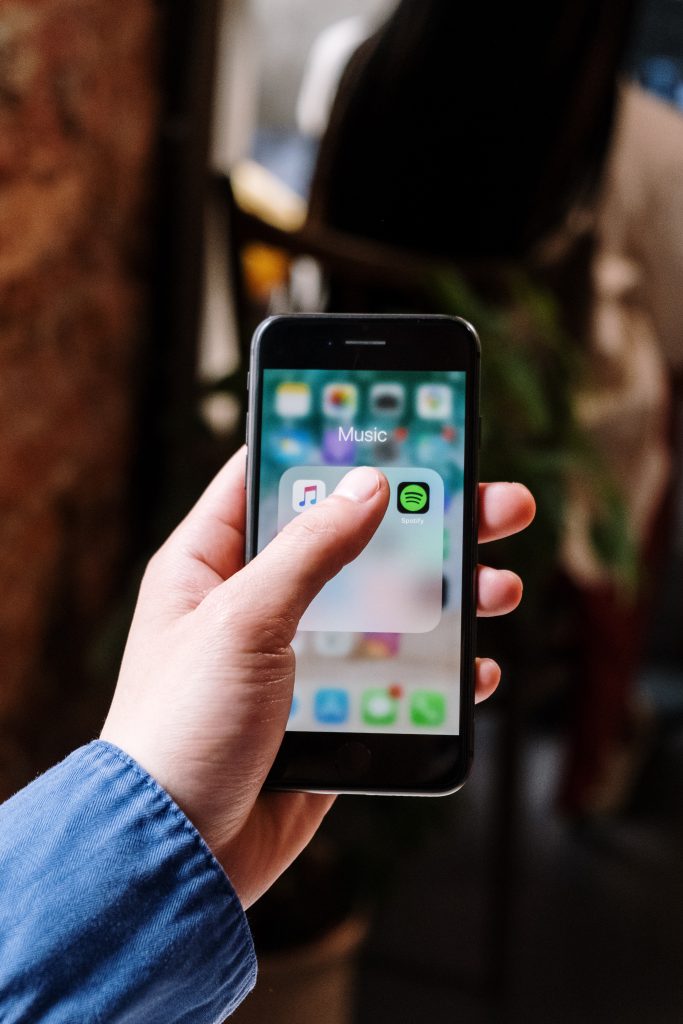How to Update Spotify: A Step-by-Step Guide for Desktop and Mobile Devices
Spotify is one of the world’s most popular music streaming services, with millions of users accessing its vast music library daily. Like any software, it releases regular updates to improve performance, fix bugs, and add new features. Keeping your Spotify app up-to-date is crucial to ensuring a smooth and enjoyable user experience. This guide will walk you through the step-by-step process of updating it on desktop and mobile devices, provide some troubleshooting tips, and highlight the benefits of regularly updating. So let’s get started!
Checking for Available Updates
The first step to updating it is to check for any available updates. It usually releases updates automatically, but you can manually check for updates. Here’s how to check for updates:
- Open the Spotify app on your device.
- Click on the three dots in the top left corner of the app on the desktop or the gear icon in the top right corner of the app on mobile.
- Scroll down to the bottom of the list and click on “About Spotify” (on desktop) or “About” (on mobile).
- If an update is available, you will see an option to download and install it. If not, it will say that you have the latest version.
- It’s important to note that the process may vary slightly depending on your device and operating system.
Updating on Desktop Devices
If there is an available update for Spotify on your desktop device, follow these steps to update the app:
- Select the download and installation of the update option.
- Please wait for the update to download and follow the prompts to install it.
- Once the installation is complete, restart the app.
- You can check that the app is up-to-date by going to “About Spotify” again and verifying that it shows the latest version number.
If you’re having trouble updating Spotify on the desktop, try restarting your device and checking for updates again. If that doesn’t work, try removing and reinstalling the app.
Updating on Mobile Devices
If there is an available update for Spotify on your mobile device, follow these steps to update the app:
- Open the app store on your mobile device (e.g., the App Store for iOS or the Google Play Store for Android).
- Search for “Spotify” and select the program.
- You will see an option to update the app if an update is available. Tap on the opportunity to update.
- Be patient while the update downloads and is installed.
- Once the installation is complete, open the Spotify app and check that it is up-to-date by going to “About” and verifying that it shows the latest version number.
If you’re having trouble updating Spotify on mobile, try restarting your device and checking for updates again. If that doesn’t work, try removing and reinstalling the app.
Troubleshooting Update Issues
If you’re having trouble updating Spotify, here are some troubleshooting tips:
- Check your internet connection: Ensure you have a stable internet connection and try updating again.
- Free up storage space: If you need help updating your mobile device, ensure you have enough storage space. You can delete some files or apps you no longer need.
- Restart your device: Sometimes, simply restarting your device can solve update issues.
- Clear cache and data: If you’re having trouble updating on mobile, try clearing the Spotify app’s cache and data. You can do this in your device’s settings under “Apps” or “App Manager.”
- Uninstall and reinstall the app: If all else fails, try uninstalling and reinstalling the Spotify app. This will remove any corrupted files and give you a fresh start with the latest app version.
If none of these steps work, contact Spotify support for further assistance.
Benefits of Updating Spotify Regularly
Updating it regularly comes with a range of benefits, including:
- Improved performance: Each update has bug fixes and performance improvements to help the app run more smoothly and efficiently.
- New features: Spotify often adds new features with each update, such as personalized playlists and enhanced search options, to improve the listening experience.
- Security: Updating the app ensures that security vulnerabilities are fixed, keeping your personal information and account details safe.
- Access to new music: Updating regularly can give you access to the latest releases and new music that Spotify adds to its vast library.
- Compatibility: Updating the app ensures it remains compatible with your device’s operating system, preventing potential issues or glitches.
In short, updating Spotify regularly ensures you have the best possible experience while using the app, with the latest features, improved performance, and enhanced security.
Conclusion
In conclusion, updating Spotify is essential to ensuring a smooth and enjoyable user experience. Checking for updates is easy, and editing on desktop and mobile devices is straightforward. If you do encounter any issues, there are simple troubleshooting steps you can take. By updating regularly, you can benefit from improved performance, new features, enhanced security, access to new music, and compatibility with your device’s operating system. So keep your it app up-to-date and easily enjoy your favorite music!
Also, check: https://networkustad.com/