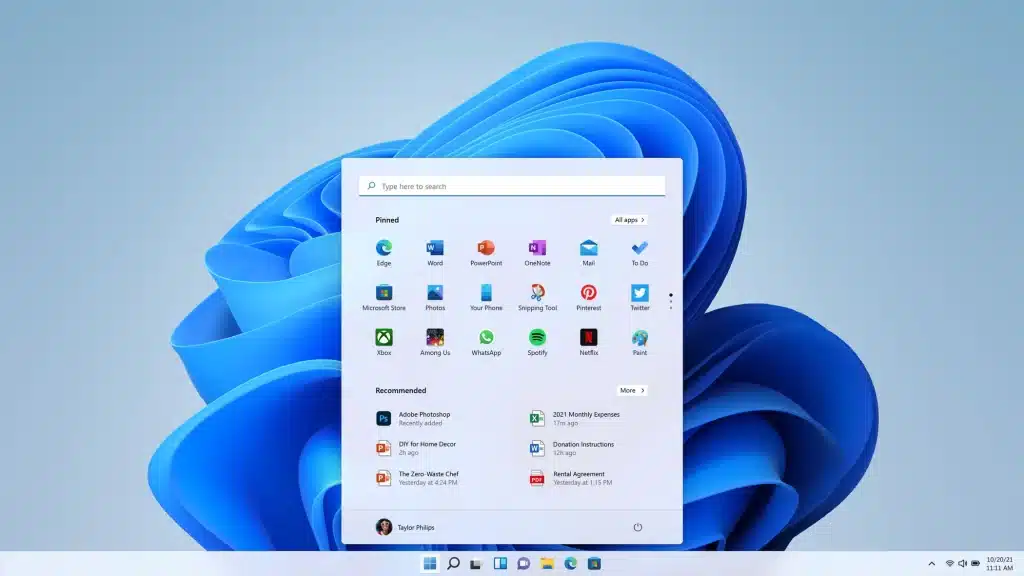Windows Has Stopped This Device Because It Has Reported Problems: Troubleshooting Guide 2023
Introduction
If you use Windows, you’ve probably seen the dreaded error message: “Windows has stopped this device because it reported problems.” This error can be aggravating, particularly if it interferes with your work or enjoyment of your computer. But don’t worry; in this post, we’ll look at the most common reasons for this mistake and offer you a full troubleshooting guide to help you fix it.
Recognizing the Error Message
When Windows indicates that a device has been halted due to Reported Problems, it means that a hardware component or peripheral linked to your computer is experiencing Reported Problems that are preventing it from functioning properly. Graphics cards, network adapters, USB ports,Reported Problems and even your keyboard and mouse are examples of such devices.
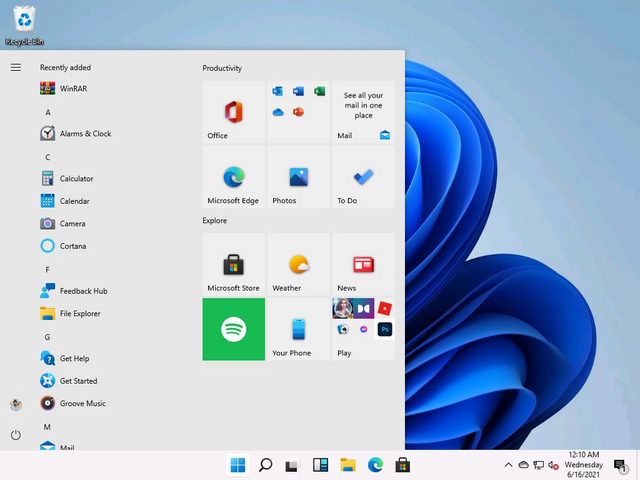
The Most Common Causes
Reported Problems or incompatible drivers are one of the most typical causes of this issue. Drivers serve as a bridge between your hardware and the operating system, and outdated drivers might cause Reported Problems.
Hardware Malfunctions:
This error can be caused by Reported Problems physical hardware issues, such as a faulty graphics card. It could be caused by overheating, injury, or other factors.
Driver Conflicts:
Multiple drivers might sometimes collide, causing instability and Reported Problems. This can occur when third-party drivers are installed that are incompatible with your hardware or other drivers.
Software Conflicts:
Reported Problems software applications or updates can cause this error by interfering with hardware components. This is especially true when software directly accesses hardware.
Windows Updates:
From time to time, a Windows update may create bugs or conflicts with existing drivers, resulting in device issues.

Steps for Troubleshooting Reported Problems
Now that we’ve found some common reasons, let’s look at how to debug this error:
1.Drivers should be updated:
Activate the “Device Manager” by right clicking the Start button and selecting it.
2.Locate the device with the yellow triangle icon.
Right-click the device and choose “Update driver.”
Follow the on-screen directions to automatically update the driver or to look for driver software online.
3.Driver Rollback or Uninstall:
Examine the physical hardware, especially if you suspect a problem. Check that everything is properly connected and that there is no visible damage.
4.Restoring the System:
If the error happened because of a recent software update or installation, consider using System Restore to restore your system to a prior state when it was functioning normally.
5.Examine Windows Updates:
Check that Windows is up to date. A system update can sometimes resolve driver issues.
Solution:
To identify and resolve software conflicts, uninstall any recently installed programs or drivers that might be causing the issue. Use the Control Panel or Settings app to remove these items.
For hardware conflicts, try removing or disconnecting recently added devices to see if the error disappears. If it does, consider replacing or updating the problematic hardware.
Run the built-in Windows System File Checker (SFC) utility to scan and repair corrupted system files. Open Command Prompt as an administrator and type sac /scanned and press Enter. Follow the on-screen instructions to complete the scan and repair process.
Corrupted System Files
Corrupted system files can also trigger this error message. System files are crucial for the proper functioning of your operating system, and if they become corrupted, it can lead to various issues, including device errors.
Conclusion
The “Windows has stopped this device because it has reported problems” error might be annoying, but it is often resolvable with patience and the proper troubleshooting methods. Remember to begin with the most basic remedies, such as updating drivers, and work your way up to more sophisticated processes as needed. If everything else fails, don’t be afraid to seek the help of a professional expert who can diagnose and repair any underlying hardware issues.
Related article:
Sebatechnology.com Review: How Can This Trading Platform Benefit You?
This Sato4x Review Revolutionizes Trading with Advanced Technology and Unparalleled Features