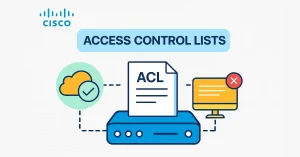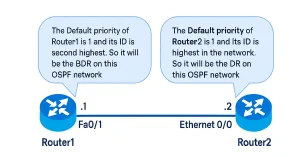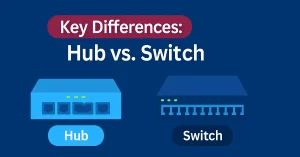Connecting to a Cisco router is the first step toward mastering network configuration, a critical skill for CCNA students and aspiring network engineers. Understanding physical console access and remote SSH management is essential, whether setting up a home lab or troubleshooting enterprise networks.
In 2025, mastering Cisco router connections is vital for CCNA certification and managing next-gen networks like 5G and SD-WAN, where automation and security are paramount.
This guide now includes modern tools like Tera Term, Ansible automation, and Cisco DNA Center, along with exam-focused tips to help you ace your CCNA labs. Let’s dive in!
Physical Connection Methods
Cisco Router Console
The console port offers out-of-band access to Cisco routers, requiring a physical connection via a console cable (RJ45-to-DB9 or USB-to-RJ45) for initial setup. In 2025, USB-C adapters enhance this process.
The console port connects a computer directly to a router or switch. The console cable is necessary for the initial configuration of a Cisco device because SSH, HTTP, HTTPS, and telnet are no longer configured to connect the router initially. Think of it as a “backdoor” to your device when the network is down.
Step 1: Gather Your Tools
You’ll need:
- Cisco router (e.g., Cisco 2901)
- Console cable (RJ45-to-DB9 or USB-to-RJ45)
- Terminal emulator software (PuTTY, Tera Term, or SecureCRT)
Step 2: Connect the Cable
Plug the RJ45 end into your computer’s router’s console port and the USB end.
Struggling with drivers? Install CP210x USB-to-Serial Drivers for seamless connectivity.
Step 3: Configure Terminal Settings
Open PuTTY/Tera Term and configure:
- Baud Rate: 9600
- Data Bits: 8
- Parity: None
- Stop Bits: 1
- Flow Control: None
Pro Tip: Save these settings as “Cisco Console” for future use.
USB-C and Modern Adapters
Many newer laptops lack traditional USB-A ports. For modern setups:
- Use a USB-C to RJ45 adapter (e.g., Anker 563 USB-C Hub).
- For wireless routers, leverage Bluetooth serial adapters (e.g., AIRcable BT).
- As of 2025, USB-C to RJ45 adapters with PoE support are increasingly used in enterprise labs, enhancing connectivity for power-efficient Cisco devices.
CLI Access Basics
Once connected, you’ll interact with the router via the Command-Line Interface (CLI). Here’s how to get started:
Initial Commands
Router> enable
Router# configure terminal
Router(config)# hostname CCNA-Lab
CCNA-Lab(config)#
Explanation:
enable: Enters privileged EXEC mode.configure terminal: Enters global configuration mode.hostname: Sets the device name.
Use do in global config mode to run EXEC commands (e.g., do show running-config).
In 2025, Cisco IOS XE introduces enhanced CLI features like model-driven telemetry, aiding CCNA students in real-time network monitoring.
Setting Passwords (CCNA Exam Focus)
CCNA-Lab(config)# line console 0 CCNA-Lab(config-line)# password C1sco123 CCNA-Lab(config-line)# login CCNA-Lab(config-line)# exit CCNA-Lab(config)# enable secret C1sco456
In 2025, multi-factor authentication (MFA) is recommended for enhanced security.
Why this matters: Password-protecting console access is a CCNA exam staple.
Remote Access: Telnet
Telnet is a remote access method, similar to SSH, but it is insecure. Telnet establishes a CLI session through a virtual interface over a network and does not provide a securely encrypted connection. User authentication, passwords, and commands are sent over the network in plain text. Telnet is also an in-band connection method.
Remote Access: SSH Configuration
SSH is a network protocol that provides secure remote access for managing network devices. It provides a CLI connection through a virtual interface over a network and strong authentication and encryption. Many network administrators use SSH to manage systems remotely. SSH connections must activate networking services on the device, including an active interface configured with an IP address, so SSH requires an in-band connection method.
Secure Shell (SSH) is the gold standard for remote access—vital for CCNA labs and real-world networks. Follow these steps to replace insecure Telnet:
Step 1: Generate RSA Keys
CCNA-Lab(config)# ip domain-name networkustad-a2bb2f.ingress-alpha.ewp.live
CCNA-Lab(config)# crypto key generate rsa
The name for the keys will be: CCNA-Lab.networkustad-a2bb2f.ingress-alpha.ewp.live
Choose the size of the key modulus [512-4096]: 2048
Note: 2048-bit keys are the minimum for modern security.
Step 2: Configure VTY Lines for SSH
CCNA-Lab(config)# line vty 0 4 CCNA-Lab(config-line)# transport input ssh CCNA-Lab(config-line)# login local CCNA-Lab(config-line)# exit CCNA-Lab(config)# username admin secret C1sco789
Explanation:
transport input ssh: Restricts remote access to SSH only.login local: Authenticates users via the local database.
Step 3: Verify SSH Access
CCNA-Lab# show ip ssh SSH Enabled - version 2.0 Authentication timeout: 120 secs
Troubleshooting Tip: If SSH fails, check the router’s IP address and firewall rules.
Security Best Practices
Disable Telnet (CCNA Exam Alert!)
CNA-Lab(config)# line vty 0 4 CCNA-Lab(config-line)# no transport input telnet
Why: Telnet sends data in plaintext—SSH encrypts traffic.
Enable SSHv2
CCNA-Lab(config)# ip ssh version 2
Set Session Timeouts
CCNA-Lab(config-line)# exec-timeout 10 0
Automatically logs idle users out after 10 minutes.
Automation with Ansible
Automate repetitive tasks using Ansible—a must-know for modern network engineers:
Sample Playbook: Backup Configs
---
- name: Backup Cisco Configs
hosts: routers
gather_facts: no
tasks:
- name: Run show running-config
cisco.ios.ios_command:
commands: show running-config
register: config
- name: Save config to file
copy:
content: "{{ config.stdout[0] }}"
dest: "/backups/{{ inventory_hostname }}.cfg"
Run with: ansible-playbook backup.yml -i hosts
CCNA Bonus: Learn basic Python with Netmiko for scripting (e.g., auto-configuring VLANs).
In 2025, Ansible integrates with Cisco DNA Center for zero-touch provisioning, streamlining router setup for large-scale deployments.
Aux port
Some routers may also support a legacy auxiliary port for remotely setting up a CLI session using a modem. Like a console connection, the AUX port provides an out-of-band connection and does not need networking services to be configured or available.
Troubleshooting Common Issues
A. “Unable to Open COM Port”
- Fix 1: Reinstall USB-to-Serial drivers.
- Fix 2: Check Device Manager for conflicting ports.
B. “Password Recovery” Mode
- Restart the router and press Ctrl+Break during boot.
- Use
confreg 0x2142to bypass the startup config. - Reload and reset passwords.
C. SSH “Connection Refused”
- Verify SSH is enabled (
show ip ssh). - Ensure the router has an IP address on the management VLAN.
In 2025, AI-driven tools like Cisco ThousandEyes complement traditional troubleshooting, offering predictive insights for router connectivity issues.
CCNA Lab Setup Checklist
Download this checklist for your home lab
Hardware:
- Cisco router (e.g., 2901) or Packet Tracer virtual labs.
- USB-to-RJ45 console cable.
Software:
- Tera Term/PuTTY.
- Ansible or Python for automation.
Configs:
- Basic SSH setup.
- Backup scripts.
2025 CCNA Prep Strategies
In 2025, focus on mastering SSHv2, Ansible playbooks, and Cisco DNA Center labs to excel in CCNA exams, reflecting industry shifts toward automation and security.
Conclusion – Connect and Access a Cisco Router
Connecting to a Cisco router is key to mastering network administration in 2025. This guide covers console and SSH setup, security, and Ansible automation, preparing you for CCNA success.
Dominate Your CCNA Exam: Bookmark this guide, practice daily, and explore our CCNA Lab Tutorials for hands-on prep!
FAQs
What cable is needed to connect to a Cisco router physically?
Yes, use Telnet or SSH for remote access in 2025, ensuring SSHv2 is configured for security after initial IP setup.
What are the default credentials for a Cisco router?
Most routers have no default password, but older models may use “cisco” for both username and password.
Can I access a Cisco router remotely without a console cable?
Yes! Use Telnet or SSH for remote access once IP connectivity is configured on the router.
Why can’t I connect via SSH to my Cisco router?
Ensure SSH is enabled (with
crypto key generate rsa), and the router’s interface has an IP address.How do I recover access if I’m locked out of the router?
Perform a password reset by interrupting the boot process via console and modifying the configuration register.
How has router connection evolved for 2025 CCNA labs?
In 2025, labs use USB-C adapters and virtualized environments like Cisco Packet Tracer 8.0 for efficient router access.
What role does Ansible play in 2025 network management?
Ansible automates 2025 router configs, integrating with DNA Center for scalable deployments.
Why is SSHv2 critical for 2025 network security?
SSHv2’s encryption is essential in 2025 to secure remote access amid rising cyber threats.
How can I troubleshoot USB-C adapter issues in 2025?
In 2025, use updated CP210x drivers and check adapter compatibility with Cisco IOS XE.
What future skills should CCNA students target in 2025?
In 2025, focus on SD-WAN, Python scripting, and AI tools for next-gen network mastery.