SVI and VLAN Addressing Issues
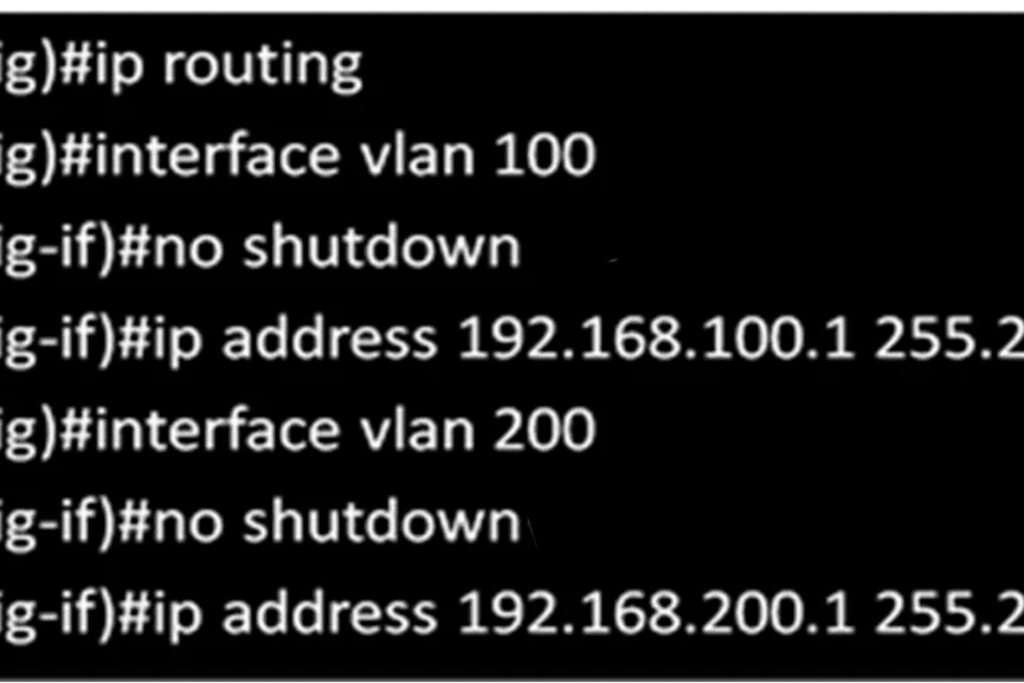
Each VLAN in the network requires a unique IP subnet because two devices in the same VLAN with different subnet addresses cannot communicate. This is a common problem during VLAN configuration, and we can solve it by identifying the incorrect IP address configuration and changing the address to the correct one.
For example, if you want to connect a client anywhere in VLAN 10, you must require a valid subnet configuration. If you want to communicate outside the VLAN, you must require a valid default gateway. The default gateway must be the VLAN 10 SVI address. In the figure below, PC-2 cannot connect to PC-3 and PC-4, but PC-3 and PC-4 can communicate.

A check of the IP configuration settings of PC-2 shown in figure-2 Reveals the most common error in configuring VLANs a wrongly configured IP address. PC-2 is configured with an IP address of 192.178.20.1, but it should have been configured with 192.168.20.1.

Solution
Change the PC-2 IP address to the correct IP address, 192.168.20.1. The PC-2 Ethernet configuration now shows the updated IP address of 192.168.10.1. The Figure below illustrates the output on the bottom and reveals that PC-2 has regained connectivity to the Web server found at IP address 192.168.20.1.

SVI Configuration
SVI stands for Switched Virtual Interface. A routed interface in IOS represents the IP addressing space for a VLAN connected to it. Since the VLAN has no physical interface, the SVI provides Layer 3 processing for packets from all switch ports associated with the VLAN.
With this interface, the switch uses virtual layer 3 interfaces to route traffic to another layer 3 interface, eliminating the need for the physical router. For virtual interface configuration, ensure your switch has a VLAN represented by the SVI you want to create. The command is the following:
[supsystic-tables id=12]
FAQs
Q1: What is a VLAN and how does it work?
A1: A VLAN (Virtual Local Area Network) is a subgroup within a switch that segregates network traffic, enhancing security and reducing collisions. VLANs allow devices on different physical LAN segments to communicate as if they were on the same segment.
Q2: What is an SVI and why is it important?
A2: An SVI (Switched Virtual Interface) is a virtual interface on a switch that provides Layer 3 processing for VLANs, allowing them to communicate with each other. SVIs are essential for routing traffic between VLANs.
Q3: What are common issues with VLAN configuration?
A3: Common issues include VLANs not propagating correctly, incorrect VLAN assignment, and security and isolation problems. These issues often stem from misconfigurations in VLAN Trunk Protocol (VTP) settings, incorrect port configurations, and improper access lists.
Q4: How can I troubleshoot VLAN propagation issues?
A4: To troubleshoot VLAN propagation issues, verify that all switches are correctly set in the desired VTP mode and that there are no discrepancies in the VTP domain name. Ensure that trunk links between switches are configured to allow the respective VLANs.
Q5: What should I check if devices are on the wrong VLAN?
A5: Double-check the access mode VLAN settings on individual ports to ensure each port is assigned to the correct VLAN according to your network design. If multiple VLANs need to be accessible from a single port, ensure that the port is configured as a trunk and that all necessary VLANs are tagged appropriately.
Q6: How can I ensure proper security and isolation between VLANs?
A6: Regularly audit VLAN configurations and ensure that access lists and VLAN maps are properly implemented to enforce the desired isolation policies. This helps maintain strict separation and prevent security breaches or unwanted data leaks between VLANs.
Q7: What are common SVI configuration issues and how can I troubleshoot them?
A7: Common SVI configuration issues include SVIs not forwarding traffic as expected. To troubleshoot, check that the SVI is up and operational using commands like show interface vlan [vlan-id]. Ensure that the SVI is correctly configured and that there are no misconfigurations.
I hope these FAQs help! Is there anything else you’d like to know about VLAN and SVI?