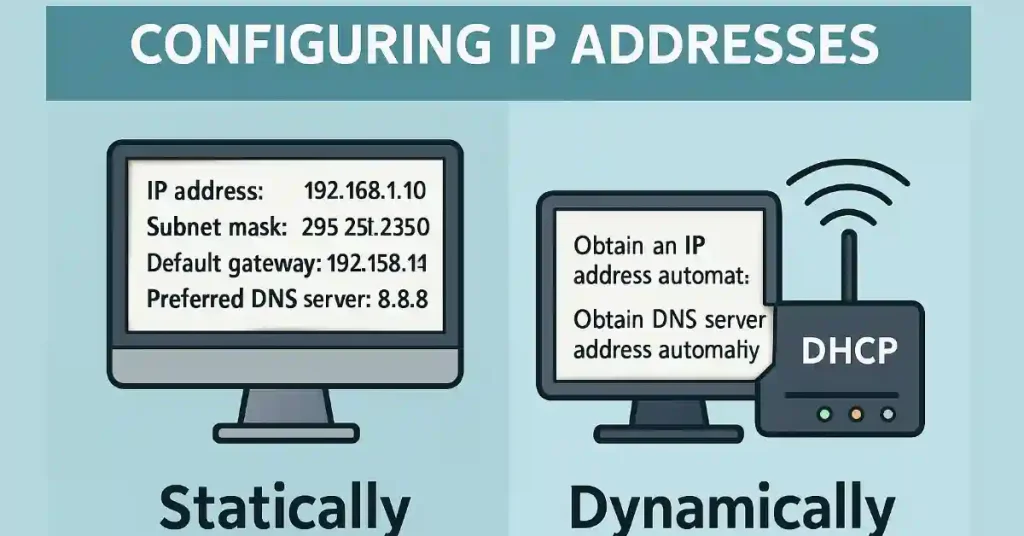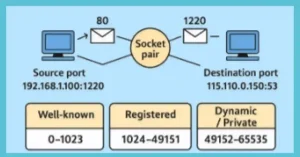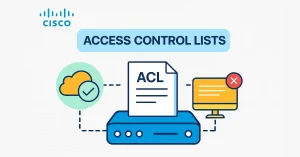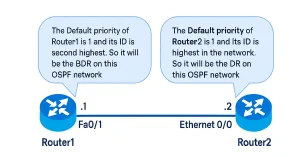Assigning IP addresses to host computers and network devices is a critical skill for CCNA and CCNP students, ensuring efficient network communication and management. This article explores two primary methods—static and dynamic IP assignment—providing step-by-step guidance on how to assign an IP address to Windows hosts and Cisco devices. Mastering these techniques to assign an IP address prepares you for certification exams and real-world networking challenges.
Statically
Static IP configuration involves manually assigning an IP address, subnet mask, default gateway, and DNS server to a host. This method requires careful planning to avoid conflicts, especially with subnet masks (e.g., 255.255.255.0 for a /24 network) and gateway addresses.
Use Cases
- Ideal for servers, printers, and other fixed network resources.
- Suitable for small networks but less preferred in large corporate environments due to management overhead.
To set a static IP address on a host using Windows, follow the steps:
Windows-7
Click Start Menu> Control Panel > Network and Sharing Center. (For Windows 8 or higher, open Control Panel and select Network and Internet.)
Click Change adapter settings. (as per Figure 1)
Right-click on the interface required IP address configuration
Select and Click Properties
In the Connection Properties window, select and click Internet Protocol Version 4(TCP/IPv4) (as per Figure 2)
Select “Use the following IP address” (as per Figure 2)
Fill in the IP address, Subnet Mask, Default Gateway, and DNS addresses. (as per Figure 2)
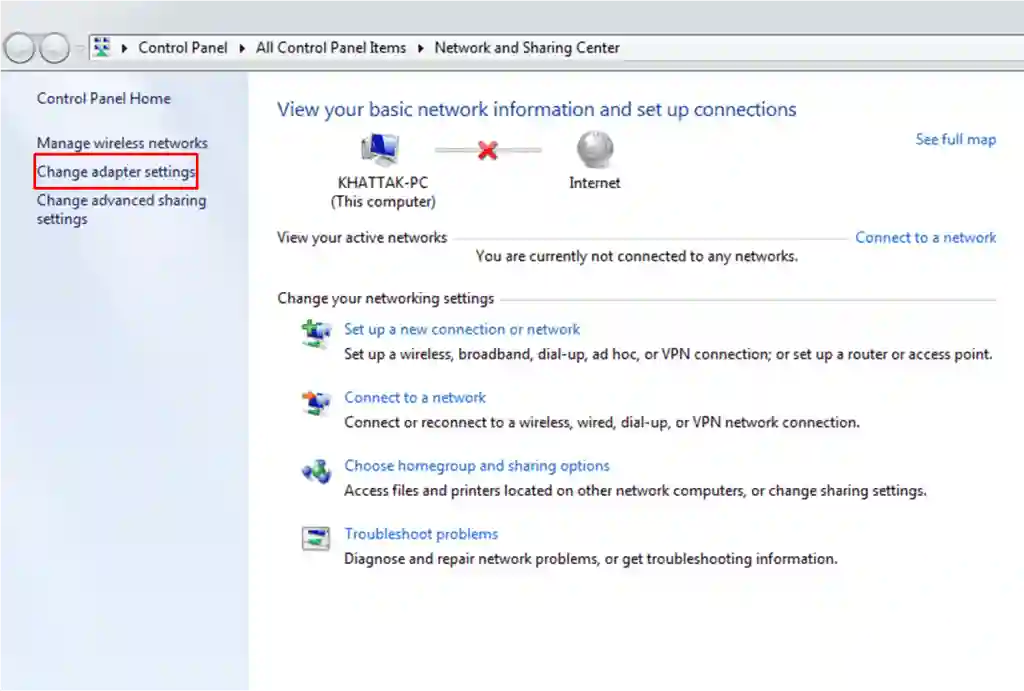
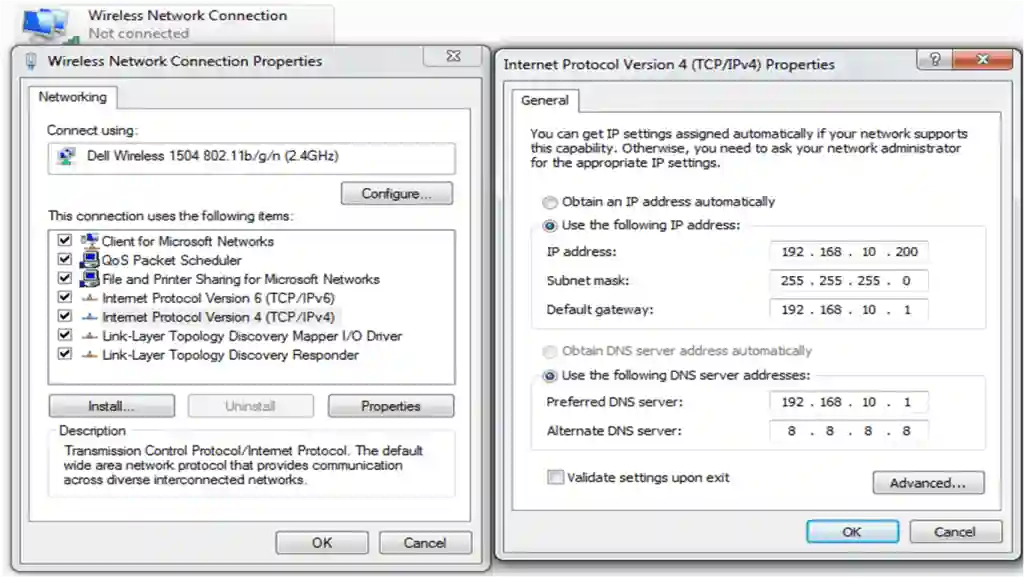
Steps for Windows 10, 11
Open Settings: Press Win + I, go to Network & Internet > Ethernet (or Wi-Fi).
Access Adapter Options: Click Change adapter options
Configure Interface: Right-click the interface requiring IP configuration and select Properties.
Set IP Settings: Select Internet Protocol Version 4 (TCP/IPv4) or Internet Protocol Version 6 (TCP/IPv6) and click Properties.
- Choose “Use the following IP address,” then enter:
- IP address (e.g., 192.168.1.10)
- Subnet mask (e.g., 255.255.255.0)
- Default gateway (e.g., 192.168.1.1)
- Preferred DNS server (e.g., 8.8.8.8)
Save Changes:
- Click OK, then Close to apply the settings. Restart the interface if needed.
Dynamically
Dynamic IP configuration uses the Dynamic Host Configuration Protocol (DHCP) to automatically assign IP addresses, subnet masks, and default gateways. DHCP servers, such as Cisco Catalyst switches or ISR routers, are common in branch offices, while home routers serve small networks. To set a dynamic IP address on a host using Windows, follow the steps:
- Click Start Menu> Control Panel > Network and Sharing Center. (For Windows 8 and higher, search for and open Control Panel and select Network and Internet).
- Click Change adapter settings.
- Right-click on the interface required IP address configuration
- Select and Click Properties
- In the Connection Properties window, select and click Internet Protocol Version 4 (TCP/IPv4)
- Click the “Obtain an IP address automatically” (as per Figure 3)
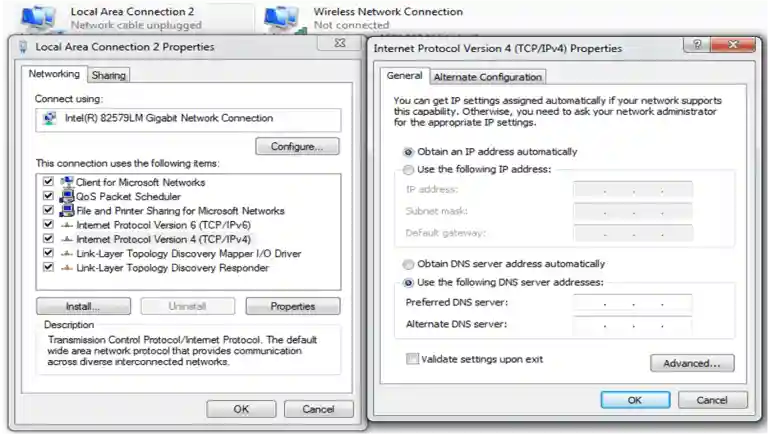
Steps for Windows (Windows 10/11)
Open Settings > Network & Internet > Ethernet (or Wi-Fi) > Change adapter options.
Right-click the interface requiring IP configuration and select Properties.
Select Internet Protocol Version 4 (TCP/IPv4) and click Properties.
Choose “Obtain an IP address automatically” and “Obtain DNS server address automatically.”
Click OK to save.
Troubleshooting IP Configuration Issues
Troubleshooting IP issues is critical for network reliability. Use these steps to diagnose problems with static or dynamic assignments.
Common Issues and Solutions
IP Conflict:
- Symptom: Duplicate IP error.
- Solution: Use ipconfig /release and ipconfig /renew on Windows, or check DHCP leases on the server.
No Connectivity:
- Symptom: The Host cannot reach the network.
- Solution: Verify gateway and DNS settings with ipconfig /all, or use ping 192.168.1.1 to test connectivity.
DHCP Failure:
- Symptom: No IP assigned.
- Solution: Check the DHCP server status with the show ip dhcp binding on Cisco devices, or restart the DHCP service.
IPv6 Configuration Overview
IPv6 is increasingly relevant in modern networks, replacing IPv4 due to address exhaustion. Static IPv6 requires manual assignment of addresses (e.g., 2001:0db8::1/64), while DHCPv6 automates this process.
Key Points
- Static IPv6: Configure
ipv6 address 2001:0db8::1/64on Cisco interfaces. - DHCPv6: Enable with
ipv6 dhcp server LAN_POOLand define a pool. - Verification: Used
show ipv6 interface briefto confirm settings.
Conclusion
Mastering IP address configuration—whether static or dynamic—is essential for CCNA and CCNP success. This article has equipped you with steps for Windows hosts and Cisco DHCP setups, plus troubleshooting tips. Practice these skills in Packet Tracer or GNS3 labs to build confidence for exams and real-world networking roles.
Frequently Asked Questions (FAQs)
What is the difference between static and dynamic IP addresses?
Static IP addresses are manually assigned and ideal for fixed devices like servers, while dynamic IPs are automatically assigned via DHCP for ease in large networks. Static IPs require manual updates, whereas DHCP simplifies management. CCNA students should master both for exams.
How do I configure a static IP on a Cisco router?
Use the command ip address 192.168.1.1 255.255.255.0 on the interface in global configuration mode. Set the no shutdown command to activate the interface. This is a key skill for CCNP network configuration.
Why might DHCP fail to assign an IP address?
DHCP failure can occur due to server misconfiguration, network issues, or exhausted IP pools. Check the DHCP server with show ip dhcp pool on Cisco devices. Restarting the service or expanding the pool often resolves it.
Can I use static IPs in a large network?
Static IPs are possible but less preferred in large networks due to management overhead and conflict risks. DHCP is typically used with reservations for critical devices. CCNP students should evaluate network size for the best approach.
How do I verify my IP configuration on Windows?
Use the ipconfig command in Command Prompt to display IP settings. For detailed info, use ipconfig /all to check DHCP status and DNS. This is essential for troubleshooting network issues.