How to Check Motherboard Specifications in Window 10?
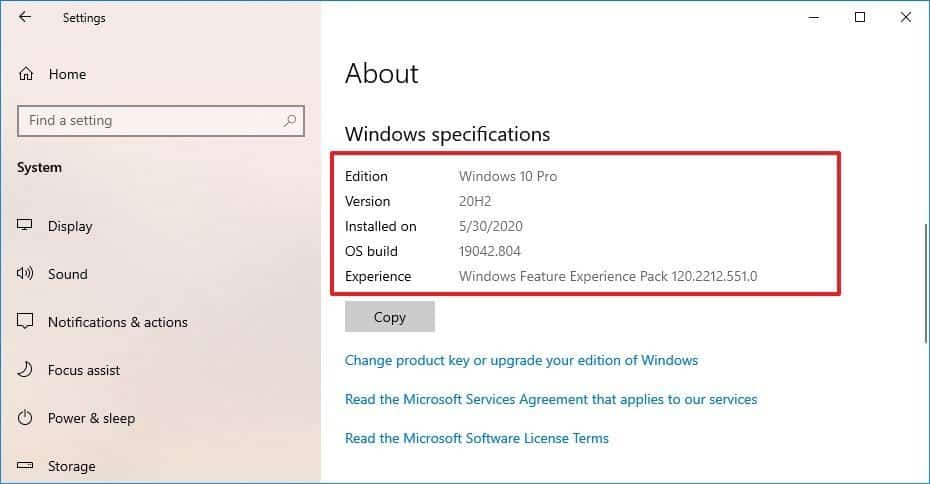
For almost two decades, everyone has been linked to computers somehow. But still, some people don’t know how to check motherboard specification. It is not very common, and not everybody checks the details of their motherboards.
If you are one of the majority who doesn’t know how to check motherboard details in pc, there is nothing to worry about.
Considering the situation, we will describe two simple ways so you would know how to check the details of the motherboard on your own.
How to Check Motherboard Specifications?
As we mentioned above, not everybody checks the specs of their PC’s motherboards; that’s why they don’t know the steps. Let’s suppose your computer consists of an AMD Ryzen 9 5950x motherboard; how to check motherboard details?
Whether you are going to upgrade your processor or see the memory compatible with your motherboard. To do anything, you need to know your motherboard, its specification, and details.
This article will guide you to know how to know motherboard specifications to make the right decision.
Method 1
Check Motherboard Details in Windows 10:
If your computer contains Windows 10, then you can check it simply from system information. However, to do that, you have to follow a few simple steps.
Step 1: Go to the Windows search bar and type ‘System Information.’
Step 2: Single Click on the Icon, and a new tab will open on your screen.
Step 3: Scroll down until you find ‘Baseboard Manufacturer’ or ‘Motherboard Manufacturer.’
Step 4: You will find the information next to the Baseboard/Motherboard Manufacturer, Baseboard/Motherboard Model, and Baseboard/Motherboard Name.
Following simple steps will provide you with the information you need in a few seconds.
Don’t you feel this method is a little too easy to find out the most important thing on your PC? Of course, this easy method can miss something, but at least you will be able to find out the Manufacturer’s name of your motherboard.
But in the worst-case scenario, you would not be able to find out the exact model number of your motherboard. So if you don’t need that, then that’s the most straightforward and perfect method.
Method 2
Use Command Prompt
In order to find out all the details and specifications of your motherboard, you should go with the use command prompt. But this option depends upon your comfortability; if you are comfortable with running the command prompt, go for it.
This method is the best way to find out information about your motherboard.
If you want to know how to check motherboard specifications, follow these simple steps:
- Select the search bar at the bottom of your display, type ‘cmd,’ then press Enter.
- A new tab will open of Command Prompt; type wmic baseboard gets the product, Manufacturer.
- The motherboard manufacturer and model/name of the motherboard will be displayed on your screen.
You have to write precisely what we have written in the second bullet to work the method correctly.
Programmers and computer experts use this method to know to exact specifications of the motherboard. Read More articles at Networkustad.