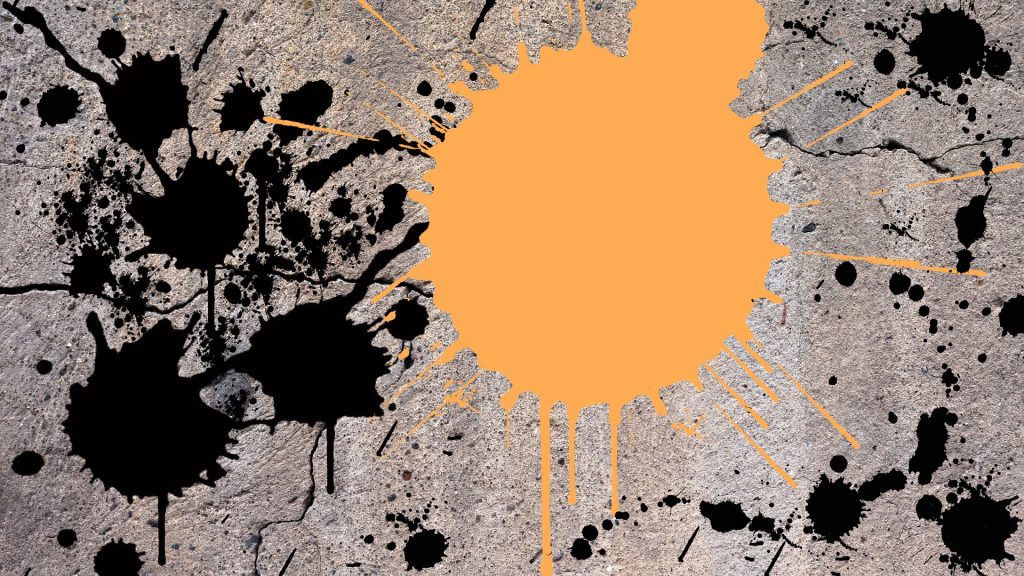In this fast-paced industry, getting the right photos can be crucial– but editing them while battling the clock is another story. Here are some photo editing tricks to make your pictures stand out, even if you’re beating the clock! Armed with the tricks of the trade, several photographers have mastered the art of touching up a photo with just a few easy steps, especially if you’re in a massive hurry.
Fix your pictures while shooting.
While shooting photos, you can see which images must be post-processed thoroughly and which need tweaks. The key is to minimize the images that need major edits and adjust the camera’s settings to save time. It will give you more time to post-process other photographs or to shoot more scenes.
Develop a system for image storage.
It’s not a secret that most photographers have trouble finding their photographs after uploading them to the cloud. To save time, you create your filing system to categorize photos. This way, finding and editing your photos will be more efficient, and in turn, your storage will be managed as well.
Utilize the Import and Export tools.
You must have trusty photo editing software like Adobe Lightroom to do this. This software has the Import and Export tools, which help photographers edit their photos’ data. You can edit your photos’ metadata for the Import tool, such as their title and copyright information. Meanwhile, the Export tool allows you to rename and sharpen your images.
Handpick images for post-processing
If you have a trove of images in your camera after a shoot, it is best to handpick the photos you will edit in advance and even delete some immediately. You can employ a system, such as placing flags or stars in the images while they’re in the Lightroom, so you can easily identify which photos cut.
Use keystrokes
To speed up your editing, you can use keyboard shortcuts that are applicable in Lightroom. These include the Command/Ctrl + U = Auto Tone and the G = Enter Grid View in the Library Panel. This will help you minimize the buttons you have to press and the functions you have to find.
Apply Auto for quick fixes.
The Auto feature will tweak a few adjustments instead of editing the photo from scratch. Through this, the Lightroom will enhance the picture for you, but you still have the freedom to make adjustments that are suitable to your liking.
Create presets
Presets can aid you in achieving the aesthetic look without exerting too much effort in editing. To create a preset, you can apply your selected adjustments to the image and then click the “+” sign in the development module’s presets panel. Afterward, click Create Preset. You can make your own presets or download them from the internet.
Try batch-editing
Batch editing, from the word itself, refers to editing images by groups. When editing photos with similar lighting or colors, you may want to edit them in batches to save time. You can start by editing one shot, clicking Edit>Copy, and clicking all the settings you want to copy. Afterward, select an unedited image and then click Edit>Paste.
It might seem unsafe to do at first, and whether you’re trying to beat a deadline or post a vital photo story, the editing process cannot be half-baked. These tips will help you establish a faster post-processing workflow and still ensure quality photos– all in a short time!
FAQs
What are some quick photo editing tricks?
Some quick photo editing tricks include adjusting brightness and contrast, cropping for better composition, using filters, and sharpening the image to enhance details.
Which tools are best for fast photo editing?
Popular tools for fast photo editing include Adobe Lightroom, Snapseed, and online editors like Pixlr and Canva.
How can I make my photos look professional in a short time?
You can achieve a professional look by focusing on proper exposure, applying consistent filters, and using basic retouching techniques to remove blemishes.
Are there any mobile apps for quick photo editing?
Yes, there are numerous mobile apps such as Snapseed, VSCO, and Adobe Photoshop Express that offer quick and effective photo editing capabilities.
Can I edit photos quickly without using advanced software?
Absolutely! Many online photo editors and mobile apps provide user-friendly interfaces and essential tools to help you edit photos quickly without the need for advanced software.