How to Troubleshoot the problems of using the Arlo app for pc?

Arlo App for PC is a powerful security system that allows users to monitor their home or office from anywhere. The App can be downloaded for free and installed on any PC, providing users with the convenience of being able to access their cameras from any computer. Unfortunately, some users have needed help getting the Arlo App for PC to work correctly. If you are having difficulty using the Arlo App, here are some troubleshooting tips to get your security system running again as soon as possible.
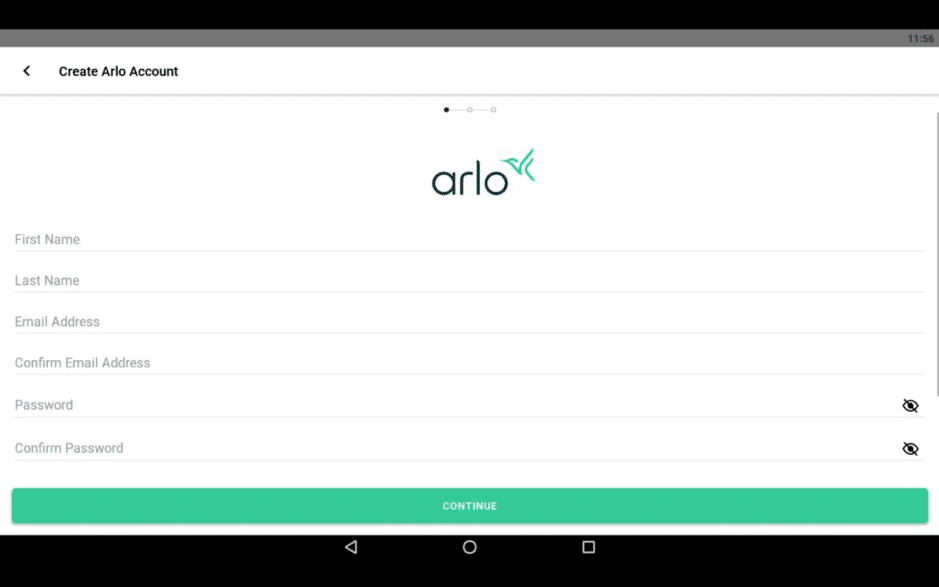
The first thing to check if you are having issues with Arlo, App is that all your software and hardware are up-to-date and compatible. This includes checking that your operating system meets the minimum requirements for the App, ensuring all drivers are updated and everything is connected correctly.
Common Issues:
§ Difficulty in downloading the App
Firstly, users may experience difficulty downloading the application. This is typically due to an outdated version of Windows or a firewall blocking access to the server. To fix this issue, users should ensure their windows version is updated and check their firewall settings.
In addition, many people find that using the wrong web browser causes issues with Arlo’s features. This can be solved by simply switching browsers or updating your current one. Lastly, users may encounter connectivity problems when attempting to use Arlo on multiple devices at once; this could be remedied by re-establishing a connection or rebooting your device.
§ Login problems
Login problems are common for many users of the Arlo app for PC. With just a few steps, it is possible to solve some of the most common login problems and get back to using your Arlo setup without interruption.
First, ensure that your username and password match what you set up in your Arlo profile. If these details are not checked, you will need to update them before logging in again.
Additionally, ensure your internet connection is active and working correctly – if it isn’t, this could prevent you from accessing the App successfully. Lastly, restarting your device and router can often fix connectivity errors preventing access to the App.
§ Installation
Installing the Arlo app for PC is essential in ensuring users have a positive experience with their home security systems. However, incorrect installation can lead to various problems, and troubleshooting them can be difficult.
Before attempting any installation, ensuring that your computer meets all the system requirements needed for running the Arlo App is essential. For example, you must have a Windows 10 operating system installed on your computer and use one of the latest versions of either Internet Explorer or Chrome as your browser.
§ Synchronization
Synchronization is an important concept when troubleshooting the problem of the Arlo app for PC. Synchronization allows users to access data stored on different devices or services in a single platform. This can help make tasks more accessible and efficient, such as accessing documents on one device while using another.
However, synchronization also presents challenges that must be addressed to ensure that the Arlo app works properly on all devices. One of the most common issues users encounter with synchronization is conflicting data between two or more sources. This happens when multiple versions of the same document are saved onto different devices and need to be synchronized correctly between them. To prevent this, users should always use the latest version of documents they wish to keep in sync across multiple platforms.
Conclusion
The conclusion of troubleshooting the problem of Arlo app for PC is that users should first start by uninstalling and reinstalling the application. If this doesn’t resolve the issue, users should check if their antivirus software is blocking the application from functioning correctly. Additionally, users should ensure that their PC has all of the necessary components to successfully install and operate the Arlo app for PC.
Finally, it’s essential to remember that the Arlo app for PC may need periodic updates to ensure its functionality meets user needs. Therefore, regularly checking for updates can help avoid issues associated with outdated versions of the application. With these steps in mind, users can be assured they are taking all necessary precautions when using the Arlo app for PC.
If users are mindful of all the requirements to use the Arlo app for pc and still facing a problem, then they need to contact Arlo tech support for better and smooth assistance.