12 Annoying Android Problems and How to Fix Them (Updated June 2025)
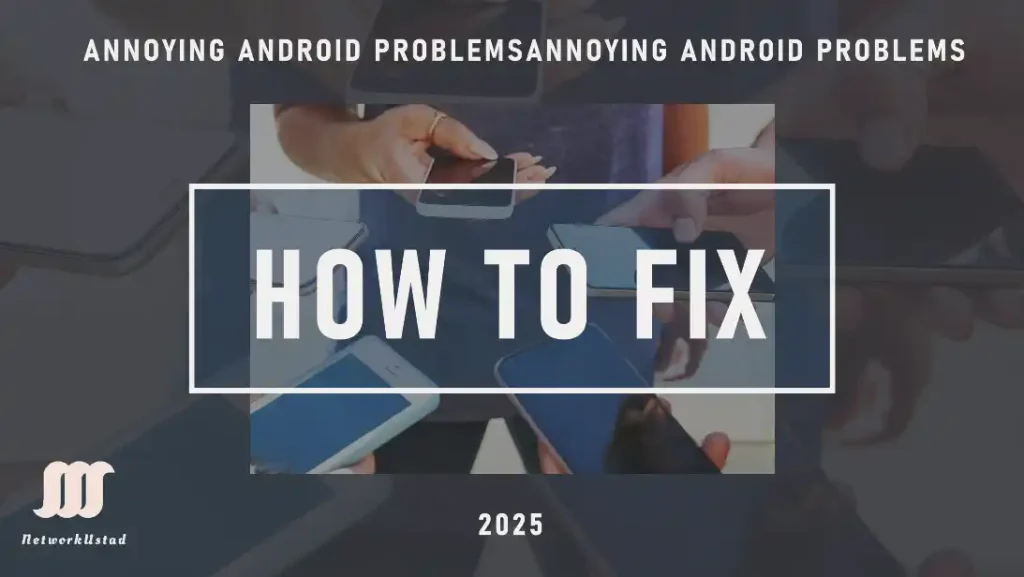
Are you feeling frustrated and annoyed with your Android phone not working properly? You’re not alone. Many Android users face a variety of technical problems with their devices, but fortunately, there are often simple solutions to these annoying issues.
For example, imagine you’re a busy college student and you rely heavily on your Android phone for important tasks like taking notes in class, completing assignments, and keeping in touch with friends and family. But one day, you notice that your phone has been running incredibly slow. You try to open apps, and it takes forever to load. You’re starting to feel stressed out because you have a big test coming up, and you need your phone to be working efficiently.
In this article, we’ll explore the most common problems that Android users experience, including slow performance, random crashes, battery drain, overheating, frozen screens, unresponsive touch screens, no sound, and no signal. Additionally, we will discuss how to troubleshoot and fix these issues. By the end of this article, you’ll be equipped with the knowledge to troubleshoot and fix common problems that might arise on your Android device.
Fast Battery Drain
One of the most frustrating problems that Android users may experience is a rapid battery drain. This can be caused by a variety of factors, such as having too many apps running in the background, using the device for an extended period, or having the brightness turned up too high. To fix this issue, try adjusting your settings to reduce power usage or closing unnecessary apps.
Fix: Go to Settings > Battery > Battery Usage, identify power-hungry apps, and restrict them. Lower screen brightness and enable battery saver mode.
Slow Performance
A common issue that many Android users experience is slow performance on their devices. This can be caused by a variety of factors, such as having too many apps running in the background, low internal storage, or outdated software. To fix this issue, try clearing out unnecessary apps and files or restarting your device. You can also try disabling any apps that you don’t use frequently and check if there’s an update available for your device.
Fix: Clear cache partition via Recovery Mode (power off, hold Volume Up + Power, select “Wipe cache partition”). Uninstall unused apps to free space.
App Crashes and Freezes
Another common problem that Android users may experience is that their devices will randomly crash. This can be caused by a variety of factors, such as bugs in the operating system or a specific app.
Fix: Try restarting your device or checking for updates to the operating system or apps. You can also try uninstalling any apps that you suspect may be causing the crashes.
Update apps and the Android system via Google Play Store and Settings > System > System Update. Clear app cache from Settings > Apps.
Overheating
Another common problem that Android users may experience is overheating. This can be caused by a variety of factors, such as running too many apps at once, using the device for an extended time, or having a case or cover that blocks ventilation. To fix this issue, try closing unnecessary apps or removing any cases or covers that may be blocking ventilation.
Fix: Avoid using the phone while charging. Remove the case during heavy use and close background apps to reduce strain.
Frozen Screen
A frozen screen can be a frustrating problem that Android users may experience. This can be caused by a variety of factors, such as apps crashing or the device running out of memory.
Fix: Try restarting your device or removing the battery (if possible) and putting it back in.
Unresponsive Touch Screen
Some Android users may experience an unresponsive touchscreen. This can be caused by a variety of factors, such as a software bug or a hardware issue with the device.
Fix: This issue can be fixed by restarting your device or checking for updates to the operating system or apps.
No Sound
Some Android users may experience an issue where their device has no sound. This can be caused by a variety of factors, such as a software bug or a hardware issue with the device. To
Fix: Try adjusting the volume or checking for updates to the operating system or apps.
No Signal
Some Android users may experience an issue where their device has no signal. This can be caused by a variety of factors, such as being in an area with weak coverage or a software issue with the device. To fix this issue, try restarting your device or checking for updates to the operating system or apps.
Fix: Reset network settings (Settings > General Management > Reset > Reset Network Settings). Toggle Airplane Mode to reconnect.
Android Phone Not Working
In some cases, Android users may experience a problem where their device is not working at all. A variety of factors, such as a hardware failure or a software issue, can cause this.
Fix: Try restarting your device or checking for updates to the operating system or apps. If the problem persists, it may be necessary to take the device to a professional for repair.
Notification Overload
Excessive or unwanted notifications can clutter your experience.
Fix: Adjust settings in Apps > [App Name] > Notifications to disable non-essential alerts. Use Do Not Disturb mode for focus.
Bluetooth Connection Issues
Intermittent Bluetooth disconnections with headphones or cars are common.
Fix: Unpair and re-pair the device (Settings > Bluetooth > [Device] > Forget). Update Bluetooth drivers via Settings > System Update.
Storage Full Warnings
Running out of storage limits affects app functionality.
Fix: Delete unused apps, clear media caches, and move files to a microSD card or cloud storage like Google Drive.
Update Installation Failures
Failed updates can leave your device unstable, a frequent issue in 2023.
Fix: Ensure a stable Wi-Fi connection, free up 20% storage, and retry. If it persists, factory reset it after backing up the data.
Battery Drain from Instagram
Since the May 2025 update, Pixel users reported abnormal battery drain linked to Instagram, as confirmed by Google.
Fix: Update Instagram via the Google Play Store. If the issue persists, clear app data (Settings > Apps > Instagram > Storage > Clear Data) and monitor usage.
Navigation Gesture Malfunctions
Post-Android 15 (October 2024), some Pixel 8 Pro users experienced unreliable back gestures, fixed partially in the November 2024 update.
Fix: Switch to button navigation (Settings > System > Gestures > System Navigation), restart, then revert to gestures. Check for the latest updates.
Tips to Avoid Problems in the Future
There are several steps you can take to prevent common problems from arising on your Android device in the future:
- Keep your device updated: Make sure to keep your device updated with the latest software and security updates. These updates often include bug fixes and improvements that can help prevent problems from arising.
- Keep your apps updated: Similarly, make sure to keep all of your apps updated to the latest version. Updates often include bug fixes and improvements that can help prevent problems from arising.
- Keep your device free of clutter: Regularly delete any apps, files, or media that you no longer need. This can help free up storage space and improve performance.
- Be mindful of battery usage: Be mindful of how you’re using your device and try to avoid using battery-draining apps for extended periods.
- Avoid overheating: Try to avoid exposing your device to extreme temperatures, and avoid leaving it in direct sunlight or a hot car.
- Use a good quality protective case: A good quality protective case can help protect your device from physical damage if you accidentally drop it.
- Use a screen protector: A screen protector can help protect your device’s screen from scratches and cracks.
- Be careful when downloading apps: Be careful when downloading apps from the internet, and only download apps from reputable sources like the Google Play Store.
- Keep your device clean: Keep your device clean, and clean the dust and lint from the charging port, speakers, and microphone.
- Backup your data: Regularly back up your data so that you don’t lose it in case of an issue.
Conclusion
Owning an Android phone can come with some common problems like slow performance, crashes, battery drain, overheating, frozen screens, unresponsive touch screens, no sound, and no signal. These issues can be frustrating, but can often be fixed by troubleshooting and implementing simple solutions. To prevent these problems in the future, it is important to keep your device and apps updated, keep your device free of clutter, be mindful of battery usage, avoid overheating, use a protective case, use a screen protector, be careful when downloading apps, keep your device clean, and regularly back up your data. By following these tips, you can help prevent common problems from arising on your Android device and keep it running smoothly.