How to Fix Error Code 0x6d9 in Windows Firewall
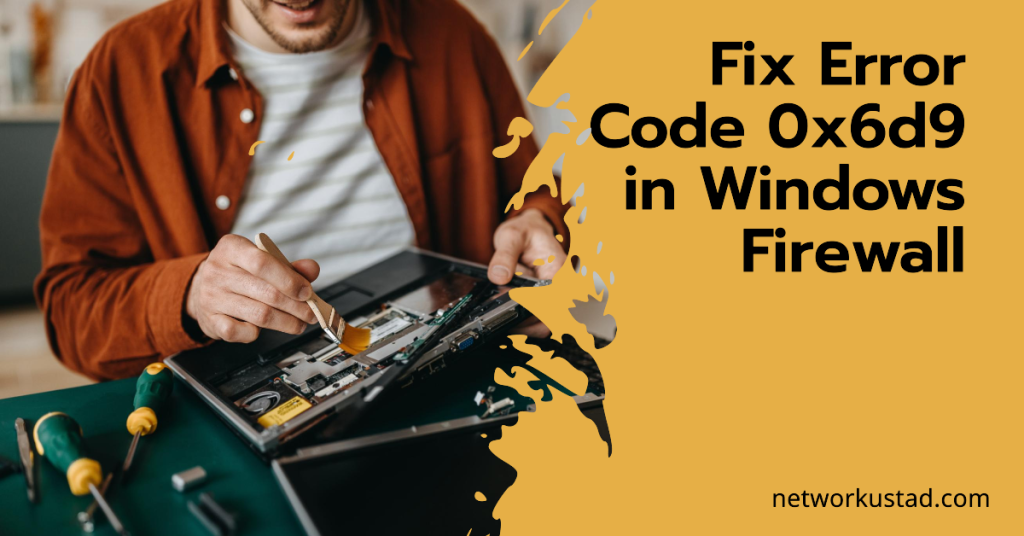
Error code 0x6d9 is a frustrating issue that prevents users from managing their Windows Firewall settings. This guide provides steps to fix this error, helping you regain control of your network security. Knowing the firewall’s causes can help you troubleshoot and fix it. These include issues with the MpsSvc service, bad registry entries, and clashes with other security software. Let’s investigate the solutions and get your Windows Firewall to work optimally again.
Understanding the Error
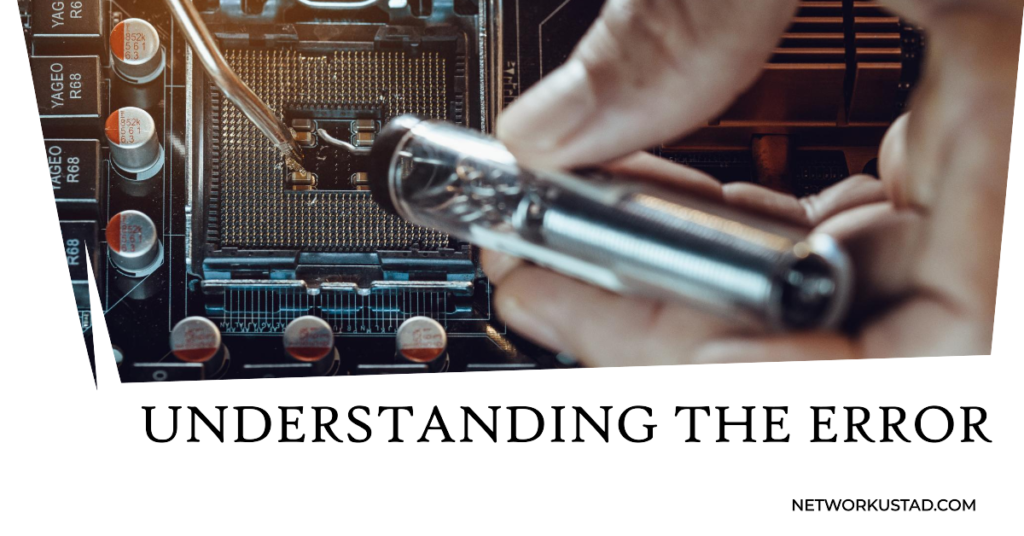
Error code 0x6d9 usually means a problem with the Windows Firewall service or MpsSvc. This service manages the firewall settings and rules and network communication between your computer and the Internet.
Potential Causes
- MpsSvc Service Issues: The service might not be running, disabled, or corrupted.
- Corrupted Registry Entries: Damaged entries related to the Windows Firewall can cause malfunctions.
- Conflicting Third-Party Security Software: Another firewall or security program may interfere with Windows Firewall.
Troubleshooting Steps
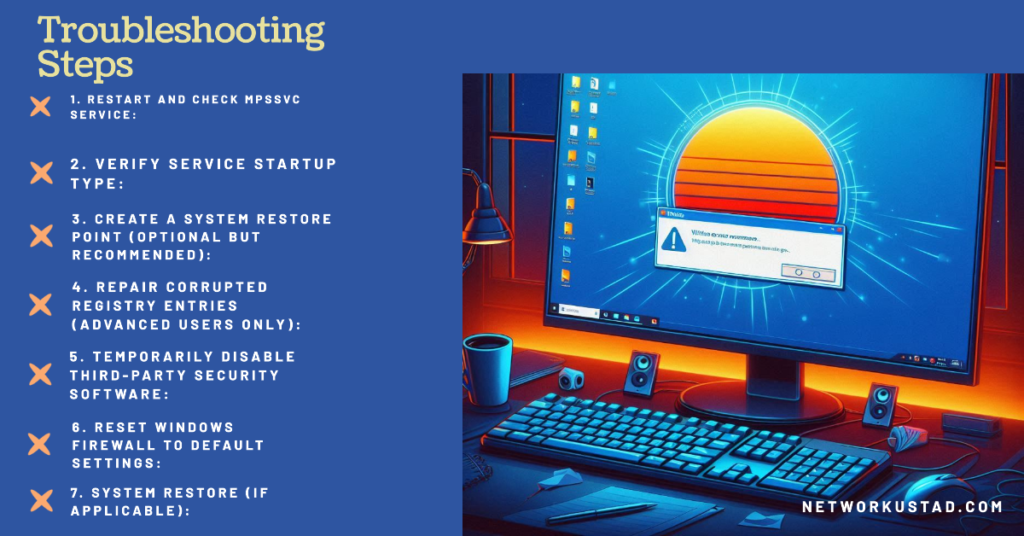
1. Restart and Check MpsSvc Service:
- Press Windows Key + R, type services.msc, and press Enter.
- Locate the “Windows Firewall” service.
- If the service is stopped, right-click it and select “Start.” If it’s already running, right-click and select “Restart” to refresh its operation.
2. Verify Service Startup Type:
- Right-click the “Windows Firewall” service and select “Properties”.
- Set “Startup type” to “Automatic.” This ensures the service starts when your computer boots up.
- Click “Start” if the service is stopped, then click “OK” to save changes.
3. Create a System Restore Point (Optional but Recommended):
Before further troubleshooting, create a system restore point. This is important if you need to become more familiar with the registry. It lets you revert your system to a time before the error appeared.
- Search for “Create a restore point” in the Start Menu.
- Follow the on-screen prompts to create a restore point.
4. Repair Corrupted Registry Entries (Advanced Users Only):
Caution: Modifying the registry can be risky. Incorrect modifications can lead to system instability. If you’re uncomfortable editing the registry, seek help from a qualified IT professional. Here’s a general outline for advanced users:
- Protect your system by creating a registry backup beforehand.
- This allows you to restore it if something goes wrong.
- We recommend a reliable guide on safe registry editing for error code 0x6d9. It is complex and risky.
5. Temporarily Disable Third-Party Security Software:
If you have other firewall or security software, try disabling it. It may conflict with Windows Firewall.
- If disabling a program fixes the error, try uninstalling it or its settings to avoid conflicts.
6. Reset Windows Firewall to Default Settings:
- Open Command Prompt as administrator. Open Command Prompt as an administrator and run the following commands in sequence.
netsh advfirewall reset - net start mpsdrv
- net start mpssvc
- net start bfe
- regsvr32 firewallapi.dll
This will reset the Windows Firewall and restart related services.
7. System Restore (if Applicable):
If the error started after a recent update, consider a system restore. This will revert your system to a point before the error was present. You can use the restore point created in step 3 (optional).
Additional Tips:
- Regularly update your Windows operating system and antivirus software to ensure optimal security.
- Only modify your firewall settings if you understand the potential risks involved.
Conclusion:
Successfully resolving error code 0x6d9 is crucial for maintaining your computer’s security. Following the guide’s troubleshooting steps, you should fix your Windows Firewall. Remember to prioritize data backup and proceed with caution when making system changes. If problems continue, seek help from Microsoft Support or a qualified IT pro. You can regain control of your network security. Understand the causes and act on them.
FAQs
Can I safely edit the registry myself to fix the 0x6d9 error?
- You can edit the registry directly to fix problems. But it’s not recommended for casual users. Consider using a reliable registry cleaner specifically designed for this purpose. Additionally, always create a system restore point before making any changes.
Will resetting the Windows Firewall affect my existing firewall rules?
- Yes, resetting the Windows Firewall will restore it to its default settings. After a reset, you’ll need to reconfigure your existing firewall rules.