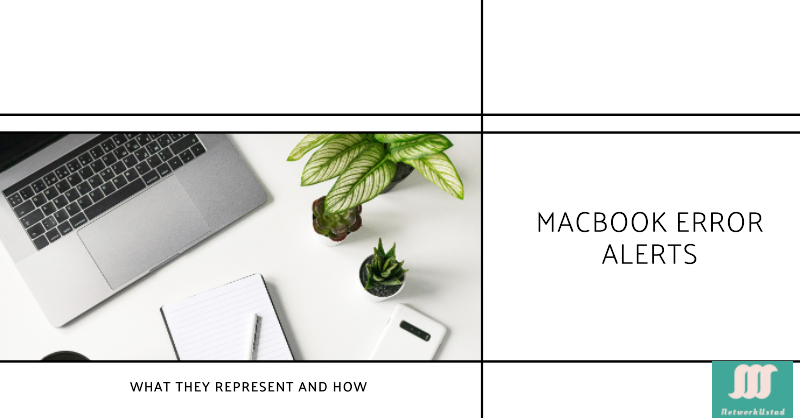Mistake numbers on your MacBook can be annoying. But knowing their meaning and how to fix them can save you time and headaches. This article will explain standard Macbook error codes. It will cover their causes and solutions.
Common Macbook Error Codes and Their Solutions
1. Error Code -50:
- Meaning: This error typically indicates a problem with your startup disk, such as a corrupted file system or a failing hard drive.
- Solutions:
- Restart your Mac: Sometimes, a simple restart can resolve temporary glitches.
- Check Disk Permissions: Use the Disk Utility application to check and repair disk permissions.
- Run Disk First Aid: Disk Utility also includes a First Aid feature to check for and repair disk errors.
- Consider Disk Replacement: If the problem persists, your hard drive might fail and need replacement.
2. Error Code 41:
- Meaning: This error often occurs due to software conflicts, corrupted system files, or insufficient disk space.
- Solutions:
- Free up disk space: Delete unnecessary files, move large files to external storage, and empty the Trash.
- Update macOS: Ensure your macOS is up-to-date with the latest updates and security patches.
- Check for software conflicts: Try removing recently installed applications that might be causing issues.
- Run Apple Diagnostics: This built-in tool can help identify hardware or software problems.
3. Error Code -36:
- Meaning: This error usually signifies a problem with the file system or a damaged disk.
- Solutions:
- Restart your Mac: A simple restart might resolve the issue.
- Eject and reinsert external drives: If you use external storage, try disconnecting and reconnecting it.
- Check for disk errors: Use Disk Utility to check for and repair disk errors.
- Consider data recovery: If the problem persists and you have essential data on the disk, seek professional data recovery services.
4. Error Code 2002F:
- Meaning: This error indicates a problem with the startup disk, often related to a corrupted file system or a failing hard drive.
- Solutions:
- Restart your Mac: A simple restart might resolve the issue.
- Check Disk Permissions: Use Disk Utility to check and repair disk permissions.
- Run Disk First Aid: Disk Utility also includes a First Aid feature to check for and repair disk errors.
- Consider Disk Replacement: If the problem persists, your hard drive might fail and need replacement.
5. Error Code 6002D:
- Meaning: This error usually indicates a problem with your battery, such as low power or a malfunctioning battery sensor.
- Solutions:
- Check battery level: Ensure your battery is sufficiently charged.
- Calibrate your battery: Follow Apple’s instructions to calibrate your battery.
- Check battery health: Use the Battery Health Management feature in macOS to assess your battery’s health.
- Consider battery replacement: If your battery is old or damaged, you might need to replace it.
General Troubleshooting Tips:
- Restart your Mac: Often, the simplest solution, restarting, can resolve temporary glitches and refresh your system.
- Check for updates: Ensure your macOS, apps, and drivers are up-to-date.
- Run Apple Diagnostics: This built-in tool can help identify hardware or software problems.
- Check for third-party software conflicts: Try removing recently installed applications that might be causing issues.
- Consult Apple Support: If you cannot resolve the issue, contact Apple Support for assistance.
Conclusion
By understanding the meaning of standard Macbook error codes and following the troubleshooting steps outlined in this article, you can effectively address many issues and keep your Macbook running smoothly. Remember to back up your important data regularly to minimize data loss in case of unexpected problems.
Disclaimer: This article provides general information and troubleshooting tips. Specific error codes and solutions may vary depending on the MacBook model and macOS version. Refer to Apple’s official documentation for the most accurate and up-to-date information, or contact Apple Support.
FAQs
What are common MacBook error alerts, and what are their meanings?
Common MacBook error alerts include battery warnings, software update notifications, and hardware issue alerts. Each alert provides specific information on the issue and potential solutions.
How can I troubleshoot MacBook errors?
First, identify the error message. Then, check Apple’s support documentation, update your software, and, if necessary, support for further assistance if needed.
Why does my MacBook keep showing error messages?
Error messages can occur due to software bugs, outdated applications, or hardware issues. Regularly updating your system and software can help prevent these errors.
What should I do if my MacBook shows a hardware error?
If your MacBook displays a hardware error, try restarting the device. If the error persists, run Apple Diagnostics and contact Apple support if necessary.
Can software updates cause MacBook errors?
Occasionally, software updates might introduce new bugs. Ensuring your MacBook is always up-to-date and regularly checking for updates can help mitigate this risk.