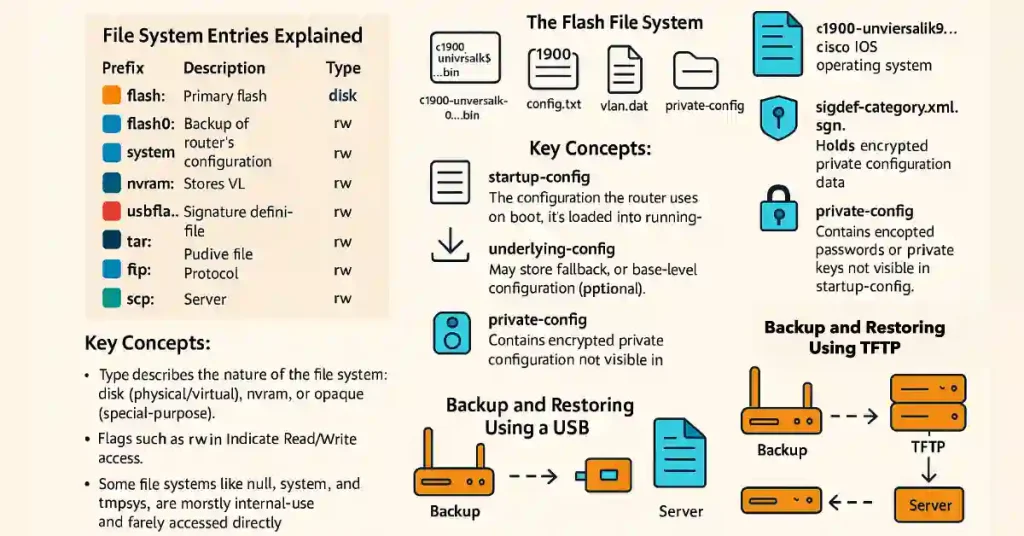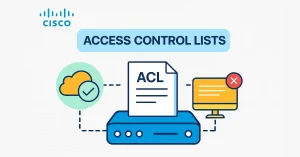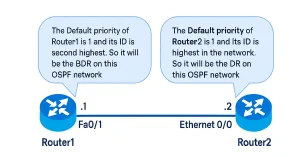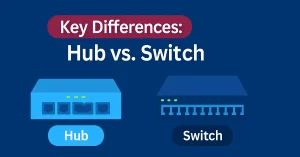The Cisco IOS File System (IFS) has different directories, depending on the device. The IFS also allows the creation of subdirectories in flash memory or on a disk. The figure below displays the output of the show file system command, which lists all of the available file systems on the router.
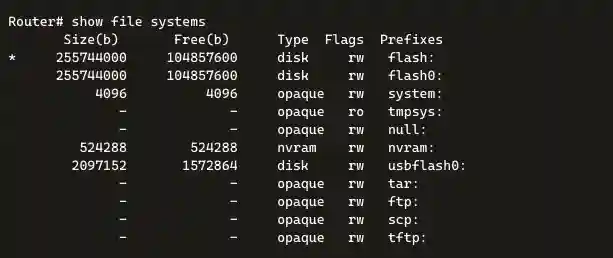
📂 File System Entries Explained
| Prefix | Description | Type | Access Flags | Notes |
|---|---|---|---|---|
flash: | Primary flash memory (internal storage) | disk | rw | Stores IOS image, configurations, and other essential files |
nvram: | Non-volatile RAM | nvram | rw | Stores the startup-config file that loads during boot |
system: | System-internal virtual file system | opaque | rw | Used internally by the IOS; users typically don’t interact directly |
tmpsys: | Temporary system file system | opaque | ro | Read-only virtual file system used during runtime operations |
null: | Bit bucket file system | opaque | rw | Used to discard unwanted output, similar to /dev/null in Linux |
usbflash0: | USB storage device (if connected) | disk | rw | Useful for backups, software updates, and config transfers |
tar: | Used for accessing or creating .tar archive files | opaque | rw | Enables file packaging, commonly for IOS bundles |
ftp: | File Transfer Protocol | opaque | rw | Enables file access via remote FTP servers |
scp: | Secure Copy Protocol | opaque | rw | Secure file transfers using SSH |
tftp: | Trivial File Transfer Protocol | opaque | rw | Lightweight file transfers, commonly used during IOS upgrades |
🛠️ Key Concepts:
- Type describes the nature of the file system:
disk(physical/virtual),nvram, oropaque(special-purpose). - Flags such as
rwIndicate Read/Write access. - Some file systems like
null:,system:, andtmpsys:are mostly internal-use and rarely accessed directly by administrators.
The Flash File System
The figure below displays the output of the dir command. Since Flash is the default file system, the dir command lists the contents of Flash.
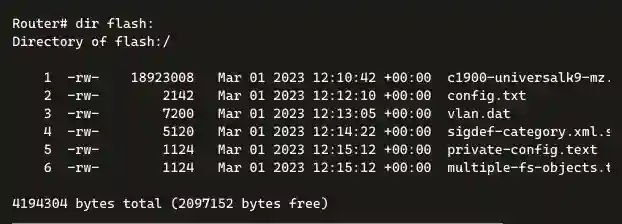
📌 Explanation of Key Files:
| Filename | Purpose |
|---|---|
c1900-universalk9-...bin | Cisco IOS operating system binary image |
config.txt | Backup of the router’s configuration (startup or running) |
vlan.dat | Stores VLAN configuration info (used by switches and integrated interfaces) |
sigdef-category.xml.sgn | Signature definition file, often used in security contexts |
private-config.text | Holds encrypted private configuration data |
multiple-fs-objects.tar | Archived bundle file containing multiple configuration or system objects |
The NVRAM File System
To view and list the contents of NVRAM, the command will be given as dir NVRAM: in user exec mode, as shown in the Figure below.
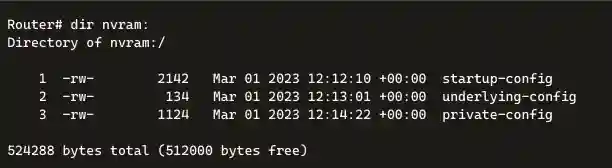
Description of Files in nvram::
| Filename | Purpose |
|---|---|
startup-config | The configuration the router uses on boot. It’s loaded into running-config. |
underlying-config | May store fallback or base-level configuration (platform-dependent). |
private-config | Contains encrypted passwords or private keys not visible in startup-config. |
Switch File Systems
The show file systems command also shows the file systems on a Catalyst switch, which are the same as on a Cisco router, as shown in the figure.
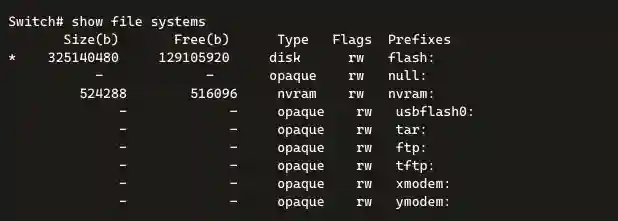
📘 Key Details:
| Prefix | Description |
|---|---|
flash: | Internal flash memory—stores IOS image and system files |
nvram: | Non-volatile memory—used for startup-config |
null: | Discards outputs (like a digital void) |
usbflash0: | External USB (if connected) |
tar: | Enables handling of .tar archive files |
ftp: | Used for file transfers via FTP protocol |
tftp: | Used for TFTP file transfers, often during upgrades |
xmodem:/ymodem: | Serial-based file transfer protocols (rare, mostly fallback) |
💡 You’ll notice switches, like routers, share many file system prefixes, though their internal flash size may vary depending on the model.
Backup and Restoring using Text files
Backup
Using Tera Term, we can also back up the Configuration file and restore the configuration from the text file when needed. The steps for backup and restoring using Tera Term is the following:-
- On the File menu of Tera Term, click Log.
- Then select the location where you want to save the file. Now Tera Term will start capturing.
- Once the capture has been started, execute the show running-config or show startup-config command at the privileged EXEC prompt. The displayed text in the Tera Terminal will be directed to the chosen file.
- After completing the capture, select Close in the Tera Term: Log window.
- View the file at the chosen location to verify that it was not corrupted.
Restoring
When configuration is copied from a text file and pasted into a terminal window, the Inter Operating System executes each line of the text file as a command. So, the captured file will require editing to ensure that encrypted passwords are in plain text and that there is no non-command text.
Furthermore, the device must be set to the global configuration mode to receive the commands from the text file pasted into the terminal window. The following are the steps to restore the configuration using Tera Term.
- On the File menu of Tera Term, click Send File.
- Locate the configuration text file to be copied into the device and click Open.
- Tera Term will paste the file into the device, and the text will be applied as a command.
Backup and Restoring Configurations with TFTP
Backup
Startup configuration or running configuration files can be stored on a TFTP (Trivial File Transfer Protocol) server and restored in the event of a problem. The configuration file should also be included in the network documentation.
To save the running configuration or the startup configuration file to a TFTP (Trivial File Transfer Protocol) server, use the copy running-config tftp or copy startup-config tftp command. Following are the steps to back up the running configuration to a TFTP server:
- Enter the copy running-config tftp command in user exec mode and then enter the hostname or IP address where the configuration file will be stored.
- Enter the name to assign to the configuration file.
- Press Enter to confirm every choice.
The figure below illustrates the backup process to TFTP.

Restoring
To restore the running configuration or the startup configuration from a TFTP (Trivial File Transfer Protocol) server, use copy tftp running-config or copy tftp startup-config command. Following are the steps to restore the running configuration from a TFTP server:
- Enter the copy tftp running-config command in user exec mode then enter the hostname or IP address where the configuration file is stored.
- Enter the name to assign to the configuration file.
The Figure below illustrates the restore process from the TFTP server.
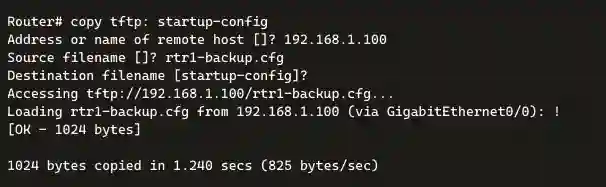
Backing Up and Restoring Using a USB
Backup
Before backing up to a USB port, it is important to verify that the USB drive is there and confirm the name of the drive using the show file systems command in the user exec mode. If the USB drive is there, use the copy run usbflash0:/ command to copy the configuration file to the USB flash drive. Be sure to use the name of the flash drive exactly, as indicated in the file system.
The slash indicates the root directory of the USB flash drive. Then the IOS will prompt for the filename. If the file is already copied and exists on the USB flash drive, the router will then prompt to overwrite. We can see files and directories in the USB using the dir command.
Restore
To copy the file back, use the command copy usbflash0:/Router-Config running-config to restore a running configuration where Router-Config is the backup file name in the USB.
Conclusion
Mastering the Cisco IOS File System is essential for CCNA and CCNP students to effectively manage router and switch configurations. This guide has explored key file systems like flash and NVRAM, provided detailed backup and restore methods using TFTP and USB, and offered troubleshooting tips. By applying these practices, network engineers can ensure system reliability and prepare for real-world challenges. Continuous learning and hands-on practice with commands like show file systems and copy running-config tftp will solidify your expertise.
FAQs
What is the purpose of the flash file system in Cisco devices?
The flash file system stores the Cisco IOS image, configuration files, and other essential data, serving as the primary internal storage.
How do I back up my router configuration using TFTP?
Use the command copy running-config tftp, enter the TFTP server IP, and specify a filename to save the config.
Can I use a USB drive on all Cisco routers?
USB support depends on the router model; verify with show file systems and use usbflash0: if available.
What does the nvram file system contain?
NVRAM stores the startup-config file, loaded during boot, and optionally private-config for encrypted data.
How do I troubleshoot a full flash memory?
Use dir flash: to check space, delete filename to remove files, and squeeze flash: to reclaim space.