How to Link and Manage Multiple Instagram Accounts?
There might be a logical reason for a user to have two separate Instagram accounts. Most people are doing business on Instagram to interact followers for which they create a business user name to present their brand’s identity, services, and offers.
Instagram had strict rules in place to allow only accounts per person. Consider the current scenario where one user may need to have multiple Instagram accounts for valid reasons; Instagram rolled out a new update, allowing them to use up to five Instagram accounts on their device.
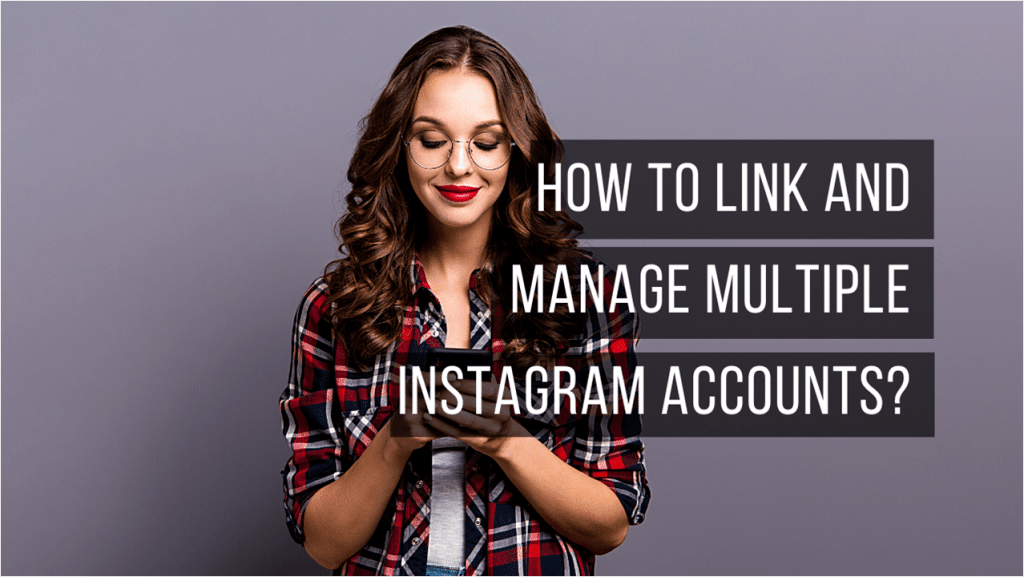
Business and Personal Instagram Profile
Why does one need to have two or more accounts in the first place? Suppose you are a business owner. You may want to have an account to post everything about your business, such as video clips, promotional content, and context. Then you have a social life as well with tons of friends that you interact with daily.
When you have a business account, you don’t want to share your pictures, videos, content, and stories. This sort of content is not for the general public that you want to turn into customers. So, you have an apparent reason to register for another Instagram account to do chit chat with your friends, relatives, and colleagues. Or you may need it to keep your personal life separate from business life. It makes sense as well, as you don’t want to mix both.
How to Link and Manage Multiple Instagram Accounts?
Fortunately, if you have an android iOS device, you can significantly benefit from this new feature where Instagram allows you to switch between multiple profiles. If you want to use your personal Instagram after posting a promotional video on your business Instagram, you can do it without having to use an account on a separate device.
In other words, you need not change your device to use your second, third, or fourth Instagram.
Linking Multiple Instagram Account
You can link up to 5 Instagram accounts on one device without facing any trouble. Here is how to link multiple Instagram accounts.
- Log in to your Instagram account.
- Tap on your profile, and it takes you on a page.
- It will give you 3 options: “Add an account,” “Login to existing account,” and “create a new account.”
- If you wish to add an account, use the first option.
- If you already have added an Instagram account to the section, use the second option.
- Instead, if you want to create a new account, use the “create a new account” option.
Switching between Accounts
Once you put all the login information of different accounts on your device, you won’t have to worry about charging the device. In case you have multiple user names, you need not use a phone for one or a computer system for another.
If you have added all the accounts already, upon tapping on your profile, you can check all accounts’ details. Just click on the profile that you want to use on the device, and Instagram will automatically log you in that one. It’s simple and easy.
Managing multiple Instagram accounts on Android.
First off, you need to understand that you cannot use the same email address for all the Instagram accounts you wish to use on your android phone. Moreover, it would be best if you never used the same password for all accounts. If the privacy of one account is breached, it may affect all your accounts. Using the same password, the hacker may get access to all the accounts that you have. It’s not something that you want to experience, so always use different passwords.
Most users are asking the same questions if they can use the same email address to create new Instagram accounts. The answer is no. If Instagram finds out that you are using the same email for two accounts, both accounts will be disabled and banned. For creating five Instagram accounts, you need to use five different phone numbers along with five different email addresses.
Manage multiple Instagram accounts iPhone
Once you set up your Instagram accounts on your iPhone, you can link them together on the same phone. You can even create a new one while you are logged into the old one. Press on your profile, and you will see the option to do so.
To see which account is active, simply go to the home page and read your user name. You might be using different photos for each account; it will help you identify different accounts in a blink of an eye. You would be able to keep track of which one you are using and which one you need to use the next after switching.
There’s another way of managing multiple Instagram accounts on the iPhone, and here are a few steps:
- Go to the setting of your Instagram account.
- Now scroll below to check the logins option.
- You will review the option of adding a new account there.
- Add a new account or create a new one or log out of all accounts from there.
Switching between different Instagram profiles can be done by tapping on the username on the home page. Instagram will ask you which one profile you want to use; click on the one you intend to switch the current one with. You will be logged in automatically.
