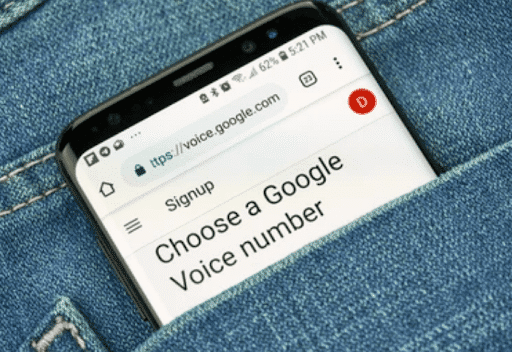How To Use Google Voice As Your Primary Phone Number
Google Voice was initially available on an invitation basis back in 2009 but was later accessible for anyone to sign up. Google Voice generally provides a single phone number to use on all of your devices, so you no longer need different numbers for your home, office, and mobile phone. The service allows users to port in an existing phone number from their mobile carriers.
Though Google Voice charges no monthly fees, users can make unlimited calls and texts to phone numbers in the US and Canada at affordable rates for calls to international destinations. This article will instruct you on using Google Voice as your primary phone number to take advantage of its beautiful features.
How To Use Google Voice
Here is the step-by-step guideline for setting up a Google Voice account as your primary number:
Set Up a Google Voice account
- Sign Up for Google Voice:
- Go to the Google Voice website (voice.google.com) and sign in with your Google account credentials. If you don’t have a Google account, you must create one by clicking “Create account” and following the prompts.
- Choose a Phone Number:
- After signing in, you’ll be prompted to choose a phone number. You can search for available numbers by city, zip code, or area code. Once you find a number you like, click “Select” to claim it.
- Verify Your Existing Phone Number:
- Google Voice requires you to verify an existing phone number to use the service. This verification step helps ensure that you’re a real person, not a bot.
- When prompted, enter your existing phone number and choose whether you want to receive the verification code via SMS or phone call.
- Once you receive the verification code, enter it into the Google Voice website to complete the verification process.
- Set Up Call Forwarding:
- After verifying your phone number, you must set up call forwarding from your existing phone to your Google Voice number.
- In the Google Voice settings, click on “Linked numbers” and then click on “Add a linked number.”
- Please enter your existing phone number and follow the instructions to verify it. Once verified, you’ll have the option to enable call forwarding.
- Customize Your Settings:
- Explore the settings in your Google Voice account to customize your preferences. Here are some key settings you might want to adjust:
- Voicemail greetings: Record a personalized voicemail greeting or use the default greeting provided by Google.
- Call screening: Enable call screening to hear who’s calling before answering.
- Do not disturb: Set up specific times when you don’t want to receive calls or notifications.
- Spam filtering: Turn on spam filtering to automatically filter unwanted calls and message
- Explore the settings in your Google Voice account to customize your preferences. Here are some key settings you might want to adjust:
- Start Using Your Google Voice Number:
- Once everything is set up, you can start giving your Google Voice number as your primary phone number.
- Calls to your Google Voice number will be forwarded to your linked phone, and you can make outgoing calls using the Google Voice app or website.
- Manage Your Calls and Messages:
- Use the Google Voice app or website to manage your calls, messages, and voicemails.
- Your call history, text messages, and voicemails are in the app or website interface. You can respond to messages, listen to voicemails, and view missed calls.
- Considerations:
- While Google Voice offers many features and flexibility, it may not fully replace your traditional phone service for all purposes.
- For example, emergency services may not be able to identify your location accurately when you call using Google Voice, so it’s important to keep a traditional phone line or cell phone for emergencies.
Download the App (optional)
1. Find Google Voice in the Play Store or iTunes and open it after installing.
2. Sign in with your Google Account. On Android, Google Voice will guide you through a setup process. It will verify your phone number, confirm a voicemail PIN, and allow you to pick your Google Voice number. On the other hand, on iOS, you must go after the steps to add your phone number to your Google Voice account. You will then see your Google Voice inbox, where voicemails, texts, and missed call notifications will arrive.
3. Go to the Settings menu to enable push notifications for new voicemails and texts.
4. To start making calls in iOS, you can place calls via Google Voice. You can make calls through an intermediary number, but the caller ID displays your Google Voice number. You can also use Click2Call, where Google Voice will call your phone number; when you pick up, it will contact the number you are trying to dial.
For Android users, all calls you make from your Android phone will use your Google Voice number if you choose to use Google Voice to make all calls. You can decide on a per-call basis after selecting ‘Ask every time I make a call.’
Calling via the Google Voice app on iOS or Android will use your cell minutes, which do not count as mobile-to-mobile. Therefore, your ‘Unlimited mobile to mobile minutes’ will not apply if you call another mobile phone.
5. Though you can send texts to more than one person like you can with most SMS clients, Google Voice does not perform well with group texts if multiple participants have an iPhone. Also, Google Voice does not support MMS. You will have to dig into your Gmail inbox if you get any text message saying, ‘MMS Received’ to find it.
Conclusion
Google Voice provides a convincing array of different features that empower users to control their phone service. Besides, you do not have to worry about missing a call because you can place calls from one single primary number and have massive digital integration.