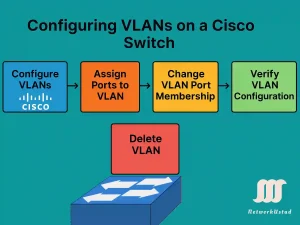Master VLAN Configuration in Cisco Switches – Updated 2025
Virtual Local Area Networks (VLANs) are a fundamental concept in network engineering, allowing network administrators to segment a physical network into multiple logical networks. This segmentation enhances security, optimizes traffic flow, and simplifies network management. For CCNA and CCNP students, mastering VLAN configuration on Cisco switches is critical, as it forms the backbone of many […]