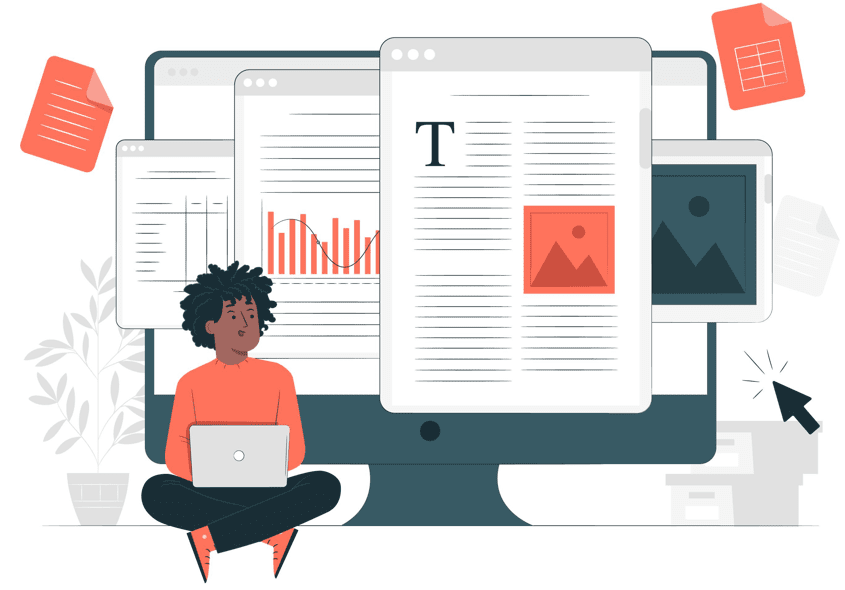How to use the QuickBooks File Doctor?
Quickbooks File Doctor is a file-repairing tool that fixes all the issues using Quickbooks. The tool is available in two different versions and can fix many issues. This article explains the Quickbooks file doctor tool and how to use it on the system. Check out the full guide to learn more.
Situations to Use Quickbooks File Doctor
The tool is one convenient way to resolve issues related to the Quickbooks application. Below are all the issues for which you can use the tool.
- The prevalent situation is to fix company file issues. If data is lost in your company file, you can use the tool to restore the file.
- Other than this, issues in accessing the company file can be fixed.
- The tool also fixes network issues such as H101, H505, and Quickbooks Error H303.
- Moreover, you can also fix the damaged company files with the tool.
Facts to Know About File Doctor Tool
- The first step is to uninstall the existing version of the QBFD tool and then install only the new one.
- Next, you must download Quickbooks 2016 and above to use the tool’s built-in version.
- The tool is available only for Windows and not for Mac users.
- Besides this, the tool will start independently whenever you face an issue. If it does not start automatically, you can click on the start tab, and the process will begin.
System Requirements
Your system must have two major components to use the QBFD. They are:
- You need to have the .Net framework installed on the system.
- The next component is Visual C++.
Types of QBFD
Two versions:
- The stand-alone version of the Quickbooks file doctor tool
- The built-in version of the tool
Steps to Use Quickbooks File Doctor
To use the tool on the system, follow the steps mentioned below. Make sure to follow all the steps in the same way to avoid any issues.
- The very first thing to do is open the Intuit website and then go to the downloads option.
- Under this, look for the QB file doctor tool and then download the latest version on the system.
- Next, click on the tool’s icon and follow the instructions on the screen to complete the installation of QBFD.
- Now, when the installation is complete, the tool will open automatically. In case it doesn’t, open it by double-clicking on the icon.
- You must now click the drop-down menu and choose the file you wish to diagnose.
- After opening the file, the next window will show two options. You must choose the first option if you have encountered company issues like 6150 and 6000 82.
- Other than this, choose a different option if a network issue has occurred.
- Next, you must enter your admin password and click on the Next option.
- When done, two will appear on the screen to choose the computer or host server.
- Choose the workstation option if you use QBFD on systems other than the host system.
- Otherwise, you need to choose the server option if you use the doctor tool on the server.
- When done, wait for the diagnosis process to complete.
- When it is complete, you must terminate the application and attempt to open the company file.
Things to Remember Before Using File Doctor Tool
You must do certain things before you run the tool on the system. Check out the prerequisites below.
- First, you need admin credentials before using the tool in the system.
- Next, you must have a good internet connection.
- The size of your file must not exceed 1.5GB
- Make sure that only one version of QuickBooks is installed on the system.
- You will also have to update the Quickbooks application to the latest version.
Steps to Use the Tool Using Tool Hub
You can also use it individually or with the help of the tool hub. Below are all the steps that you need to follow.
- First, you must download the Quickbooks tool hub on the system.
- Next, you must agree to the terms and conditions and follow all the instructions on the screen to complete the process.
- After the installation is complete, start the tool on the system.
- You will then have to click on the company file issues tab.
- In this window, you will have to choose to run the tool.
Conclusion
You can easily download and use the tool using all the steps mentioned in the article. We have tried to provide you with all the information regarding the tool. If you still have doubts, you can seek technical guidance.