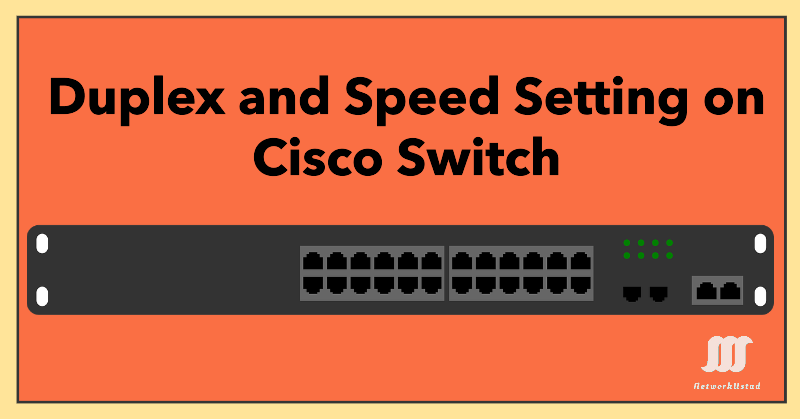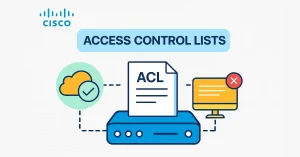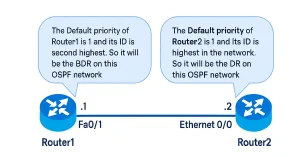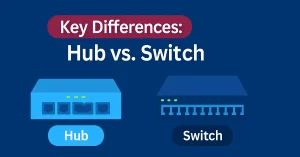Duplex and Speed settings are the most basic settings for each switch port. By default, Cisco switches will auto-negotiate the speed and duplex settings. However, the switch port and connected devices, such as a computer or another switch, can mismatch the duplex and speed settings. Two types of duplex settings are used for communications on an Ethernet network. In full-duplex communication, both ends of the connection can send and receive simultaneously, but only one can send in half-duplex communication.
Auto-negotiation
Most Cisco switches and Ethernet NICs default to auto-negotiation for speed and duplex. Gigabit Ethernet ports only operate in full-duplex mode, while 10 Gbps and higher ports in 2025 also enforce full-duplex for optimal performance. Devices can auto-negotiate, automatically exchange information about duplex and speed settings, and help switch and connect devices to choose the highest performance mode. If both interconnected devices have a full-duplex capability, they will set both devices on full-duplex along with their highest expected bandwidth. See Figure below, where PC-1 is connected to switch port-1. Ethernet NIC and port can operate in full-duplex or half-duplex, so auto-negotiation sets both sides to full-duplex.
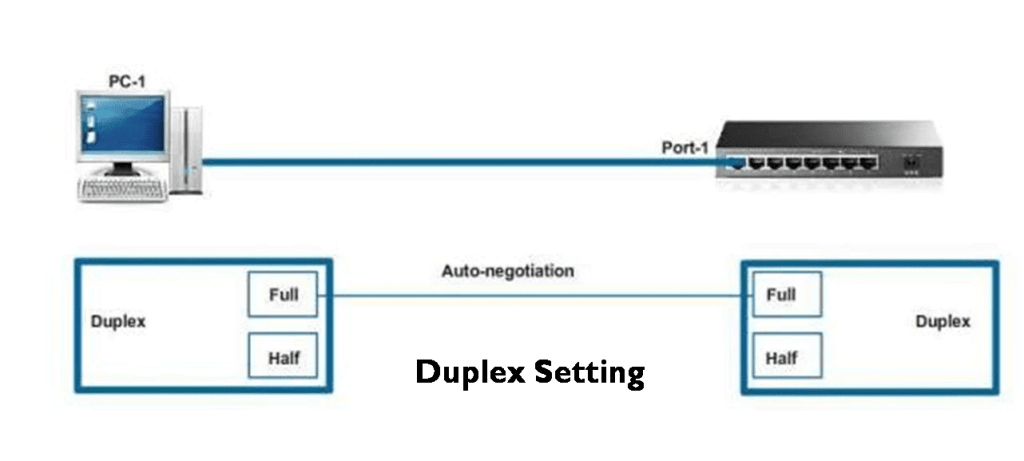
The switch’s speed is 10, 100, 1000 Mb/s, and the PC-1 Ethernet Speed is 10, 100 Mb/s, so 100 is the highest standard speed for both the switch and PC-1. Therefore, auto-negotiation sets the speed for both at 100 Mb/s. Most Cisco switches and Ethernet NICs default to auto-negotiation for speed and duplex. Gigabit Ethernet ports only operate in full-duplex mode. The figure below illustrates the auto-negotiation for speed settings between the switch and PC-1.
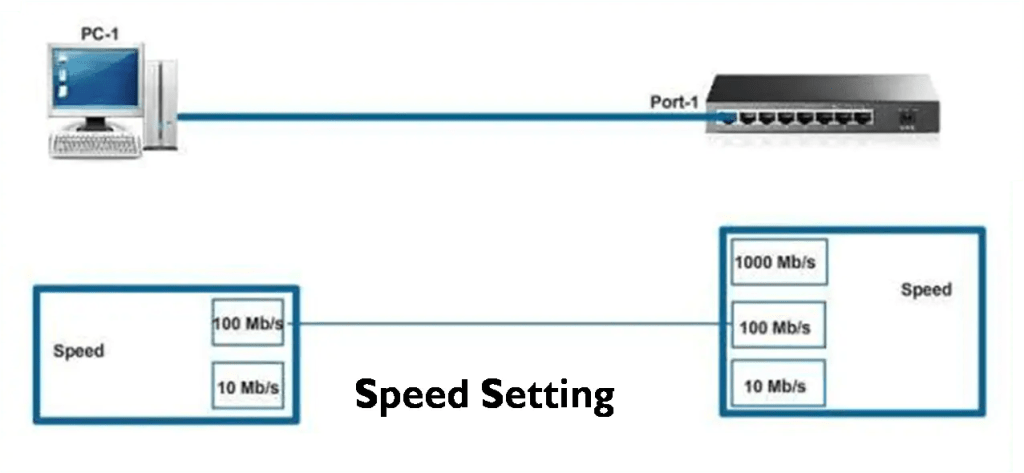
In 2025, auto-negotiation remains critical for high-speed networks like 10 Gbps Ethernet, ensuring compatibility with modern devices such as IoT endpoints and edge servers.
Duplex Mismatch and speed settings
A duplex mismatch occurs when two Ethernet devices use different duplex settings, often due to manual configuration or failed auto-negotiation. This can significantly slow performance, especially in 2025 high-speed networks where latency is critical. An example of a duplex mismatch is if one port on the link operates at half-duplex while the other port operates at full-duplex, as shown in the Figure below.
Duplex mismatches occur when the Ethernet device or switch is hard-coded to full-duplex and the other side is configured for auto-negotiation. When no auto-negotiation information is given, the switch defaults to half-duplex. This occurs when one or both ports on a link have reset, and the auto-negotiation process does not result in both link partners having the same configuration.
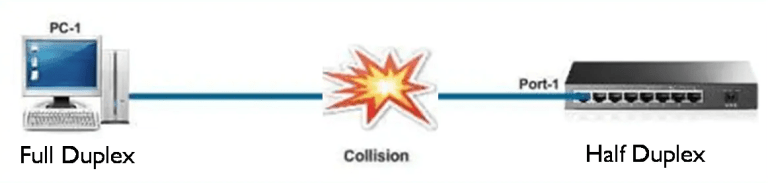
It also occurs when users reconfigure one side of a link and forget to reconfigure the other. Both sides of a link should have auto-negotiation on, or both sides should have it off. With the rise of 5G and smart networks in 2025, duplex mismatches are more critical to avoid, as they can disrupt latency-sensitive applications like real-time video streaming.
How to Configure Duplex and Speed on a Switch
Step-1 – For Cisco IOS: Enter enable mode using enable command, and then following commands to check settings
show interfaces status
show interfaces gigabitEthernet 0/1
Step-2 – Configure Speed and Duplex setting using the following commands
interface GigabitEthernet0/1
speed 1000 # Set speed to 1 Gbps
duplex full # Set to full-duplex
Options for Speed: 10, 100, 1000, auto.
Options for Duplex: half, full, auto.
Step-3 – Save Configuration
write memory
Step 5: Verify
show running-config interface GigabitEthernet0/1
As of 2025, consider using Cisco’s EnergyWise or similar tools to monitor and optimize duplex settings for energy efficiency in large-scale deployments.
Common Issues & Troubleshooting
- Duplex Mismatch:
- Symptoms: CRC errors, late collisions, slow speeds.
- Fix: Set both devices to the same duplex mode (preferably full-duplex).
- Speed Mismatch:
- Symptoms: Link down or unstable connection.
- Fix: Ensure matching speeds (e.g., 1 Gbps on both ends).
- Auto-Negotiation Failures:
- Disable auto-negotiation and set speed/duplex manually.
Best Practices
- Use Auto-Negotiation: Let devices agree on settings unless conflicts arise.
- Avoid Half-Duplex: Modern networks should use full-duplex.
- Update Firmware: Ensure switches and NICs support the latest standards.
- Document Configurations: Track manual changes to avoid future mismatches.
FAQs
What happens if duplex settings mismatch between a switch and device?
A duplex mismatch causes collisions, packet loss, and degraded performance, potentially disrupting 2025 applications like real-time gaming or IoT communication.
How do I check duplex settings on a Cisco switch?
Use
show interfaces [interface-id] statusto view speed/duplex configurations.How do I manually configure duplex and speed settings on a Cisco switch port?
Use the CLI to enter interface configuration mode (e.g.,
interface GigabitEthernet1/0/1) and setspeed {10 | 100 | 1000 | auto}andduplex {half | full | auto}. Note: Manual configuration is only recommended for legacy devices that don’t support auto-negotiation.What should I do if a legacy device doesn’t support auto-negotiation?
Manually configure speed and duplex settings on both the switch port and legacy device to match (e.g., 100 Mbps/full-duplex). Test with show interfaces and monitor for errors, ensuring compatibility in 2025 mixed-network environments.
How do duplex and speed settings impact 2025 network performance?
In 2025, proper duplex and speed settings are vital for 10 Gbps and 400 Gbps networks, ensuring low latency and high throughput, especially for 5G and IoT applications.