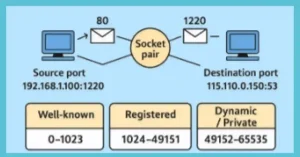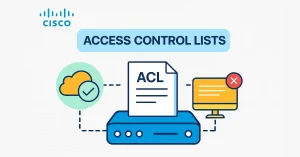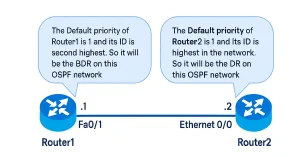Properly configuring Cisco router interfaces is critical for network performance, security, and scalability. Whether you’re setting up an essential LAN connection or advanced IPv6 routing, this guide covers CLI commands, real-world labs, and troubleshooting tips updated for Cisco IOS XE 2024. We can categorize Cisco Interfaces
Physical Interfaces: GigabitEthernet, Serial, FastEthernet, etc.
Logical Interfaces: Loopback, VLAN subinterfaces, Tunnel interfaces.
Virtual Interfaces: Port-channel (EtherChannel) for link aggregation.
In 2025, configuring Cisco router interfaces is vital for supporting 5G backhaul, IoT scalability, and SD-WAN deployments, with 100G, 400G, and emerging 800G interfaces driving AI, high-density networks, and data center interconnects, making this guide essential for CCNA and enterprise engineers.
Step-by-Step Interface Setup
After connecting to a router, you need to get into the Global Configuration Mode of your router using the following commands:
NU_Router>
NU_Router>enable
Password:
NU_Router#configure terminal
Enter configuration commands, one per line. End with CNTL/Z.
NU_Router(config)#
NU_Router(config)#
The next option is to choose the correct interface. Many interfaces are available on Cisco routers, such as Ethernet, Fast Ethernet, Gigabit Ethernet, 10G Ethernet, serial interface, Logical and virtual, etc. All interfaces in IOS are exactly numbered. For example, we want to configure Fast Ethernet, which has serial 0/0. We should enter the command as shown below.
NU_Router(config)#interface FastEthernet 0/0
Adding a Description to the Cisco Router Interface
This feature is not necessary, so you may bypass it. It describes the interface but does not assist with the configuration. It just helps prevent human error. For example, add a description (e.g., description 400G to DataCenter or description 800G to AI Cluster) to aid troubleshooting. In 2025, this is key for managing 100G/400G/800G interface documentation.
NU_Router(config-if)#description <Write description of the interface here>
Setting the IP Address on the Interface
Now that you have done everything necessary to add the IP address to the interface, use the following command to enter an IP address according to your IP scheme.
NU_Router(config-if)#ip address 192.168.100.1 255.255.255.0
Enabling Interface
Before using the router interface, you also need to enable the corresponding interface. We can allow the router interface by entering the following command.
NU_Router(config-if)#no shutdown
%LINK-5-CHANGED: Interface FastEthernet0/0, changed state to up
As of 2025, Cisco IOS XE 17.9 introduces auto-configuration for 100G, 400G, and 800G interfaces on Nexus 9000 and 8000 Series, using QSFP28, QSFP-DD, and OSFP modules, streamlining high-speed lab configurations.
Verifying Cisco Router Interface Configuration
We can verify the interface configuration using several commands. For example, the <show ip interface brief> is the most helpful command for verifying interface configuration. The output of this command displays all interfaces with their IPv4 address and the current status. The configured and connected interfaces should display a status of “up” and Protocol “up”. Any other statements would indicate a problem with the configuration or the cabling. Also, remember that show commands are working in “Privileged mode”
In the same way, we can verify the configuration of the interface using <show running-config> and also with show startup-config. We can also verify connectivity from the interface using the ping command. The ping command sends five consecutive pings and measures minimal, average, and maximum round-trip times. Exclamation marks in Cisco routers also verify connectivity.
In 2025, use show interfaces status with Cisco DNA Center integration to monitor 100G, 400G, and 800G interfaces in real-time, and show controller optics for detailed diagnostics on 400G/800G coherent optics (e.g., TX/RX power, laser state).
NU_Router#
NU_Router#show ip interface brief
Interface IP-Address OK? Method Status Protocol
FastEthernet0/0 192.168.100.1 YES manual up up
FastEthernet0/1 10.10.10.254 YES manual up up
Vlan1 unassigned YES unset administratively down down
NU_Router#
Other commands to verify the Cisco router interface configuration.
- show interfaces– Displays statistics for all interfaces on the device.
- Ping – Using the ping command, we can generate five exclamation marks verifying connectivity to the remote side.
- show running-config-.The command shows the entire configuration of the router.
- show startup-config:- When the configuration is saved with the write command, we can verify it using the command mentioned.
Configuring Global Parameters – Summary
To configure the global parameters for the Cisco router, follow these steps.
DETAILED STEPS
Add IPv6 unicast-routing for IPv6 support, service-policy BRANCH-QOS for 5G/100G/400G/800G traffic prioritization, and enable 400G/800G-specific FEC with zr-optics fec cFEC on supported interfaces.
2025 Interface Configuration Best Practices
In 2025, optimize interfaces with QoS for 5G traffic, enable IPv6 and 100G/400G/800G support using QSFP28/QSFP-DD/OSFP modules, leverage mGig for Wi-Fi 7, and use AI analytics like Cisco ThousandEyes for proactive maintenance on Cisco 8000 Series routers.
Conclusion
This guide equips you with skills to configure Cisco router interfaces, from GigabitEthernet to 100G, 400G, and 800G, preparing you for CCNA labs and enterprise scalability in high-speed networks.
FAQs
How do I access the Cisco router’s CLI for interface configuration?
Use a console cable or SSH, then enter enable and configure terminal. In 2025, SSHv2 with MFA is standard for securing 100G/400G/800G access
Why is my Cisco router interface not showing up?
Check connections, enable with no shutdown, and verify 2025 hardware like 100G QSFP28, 400G QSFP-DD, or 800G OSFP modules are supported by the router.
What’s the difference between ip address and ip address dhcp commands?
ip addresssets a static IP, whileip address dhcplets the interface obtain an IP dynamically from a DHCP server.How do I secure a Cisco router interface?
Disable unused ports with
shutdown, enable port security, and use access control lists (ACLs) to filter traffic.Can I configure multiple interfaces simultaneously?
No, you must configure each interface individually in interface configuration mode (e.g.,
interface GigabitEthernet0/0).How have interface configs evolved for 2025?
In 2025, configs support 100G (QSFP28), 400G (QSFP-DD), 800G (OSFP), 5G cellular, mGig for Wi-Fi 7, and IPv6, addressing IoT and SD-WAN needs.
What’s the role of IOS XE 2024 in 2025 setups?
IOS XE 17.9 in 2025 automates 100G/400G/800G configs with QSFP modules, enhances 5G cellular support, and improves security for modern labs.
How do I configure a 400G or 800G interface in 2025?
Use interface GigabitEthernet0/0/0, no shutdown, and zr-optics fec cFEC for 400G/800G coherent optics, verified with show controller optics.
Why is 100G still relevant in 2025 networks?
In 2025, 100G (QSFP28) serves mid-tier data centers and breakout modes from 400G ports, ensuring compatibility with legacy systems.
What future skills should CCNA students target in 2025?
In 2025, master 100G/400G/800G configs, 5G cellular, IPv6 routing, mGig for Wi-Fi 7, and SD-WAN integration for next-gen networks.