If you have a video that is a little very dark or blurry since it was captured when your lens was so out of focus, don’t despair. You have recorded some of the most incredible images on video and are excited to share them with your friends and family. But, videos aren’t always perfect, especially when shot on a smartphone with no other equipment. Every unexpected motion has the potential to blur clips. Do you want to know how to make the video clearer and improve the visual quality of your movie? Don’t worry; the blurring can be corrected. This guide will make you learn how to repair blurry videos on the pc using various approaches.
Let’s look at what’s causing the videos to appear blurry and how to make a video less blurry?
Why Do Videos Become Blurry?
The reasons for the blur issue fall into two broad groups of use cases depending on how the person interacts with the multimedia files. Various factors can create blur videos while watching a movie offline, causing your entertainment to come to a halt.
Codec Supported Media Formats
An intelligent and powerful media player software or application can make a significant difference, as it is conceivable that you have downloaded the correct video file format that is compliant with the media player installed by default on your system. However, because of the lack of compatible codecs, it could not be decoded properly, and issues such as video blur, sync, and so on display on-screen.
File Reliability
Many people download multimedia content from online websites, particularly movies, and experience motion blur in the video as a result of bad encoding. It should be correctly translated to avoid video blur.
Hard Drive Storage Space
The video may be pixelated due to hard drive overload, even if the video player app is updated and supports the appropriate codecs. Optimizing system settings and terminating background operations will come in helpful. Uninstalling unnecessary system software would also be beneficial.
How to Make a Blurry Video Clear
Some important and common ways, including data recovery software, are below.
Improved hardware specifications
A device with a slower processor and limited RAM will not be capable of applying changes and viewing the preview at the same time. A PC with a multicore processor and 8gigs RAM is suggested for video editing.
Take pre-recording preps
Before recording the video, consider two factors: where you will publish it and your computer screen and camera resolution. When you record films at a higher resolution, you have more room to apply particular modifications such as zoom and footage resizing.
• Recognize the file formats
There are many multimedia files formats or extensions to choose from, but it is critical to select one that provides broad accessibility and versatility. The most popular file format on the web is MP4; it ensures excellent quality content and fairly small file size; it is globally accepted and can be viewed on all devices.
How to Fix Blurry Videos withWondershareRecoverit
WondershareRecoveritvideo recovery software has been one of the greatest tools for repairing a video file. It employs the Quick or Advanced Repair modes to recover videos that became corrupt during shooting, file transfer, processing, editing, or converting. To recover your video, first download, install and launch it on your computer, then follow the steps mentioned below:
1. Add Videos Having Blurry Footage
Click on the Add button or the “Select a location to start recovery” icon to add theblurry video.
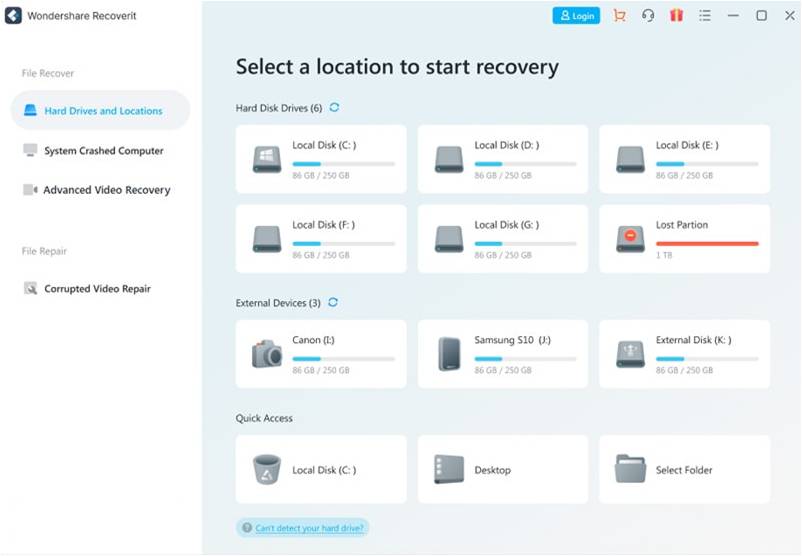
2. Scan the blurry video and continue processing
Click the recover option and allow the WondershareRecoverit to begin repairing the blurry video.
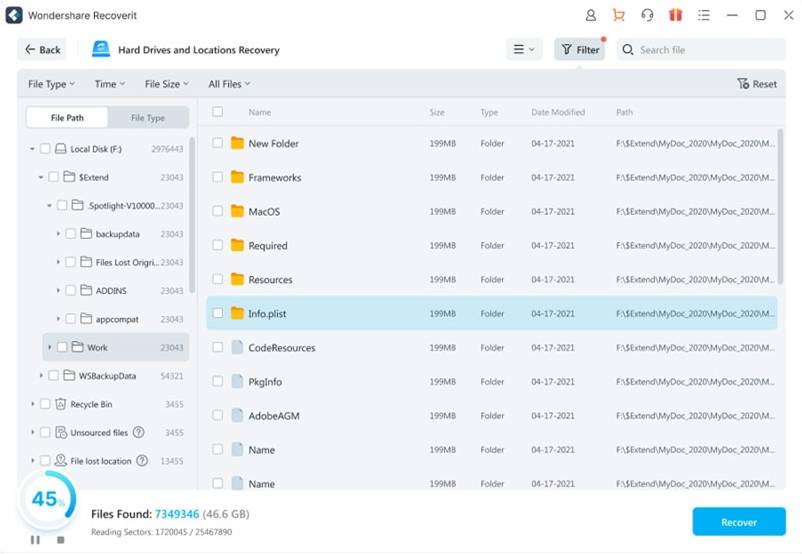
3. Preview the Repaired Videos
By double-clicking on the recovered video, you can see a preview of it. This permits you to determine whether or not the blurry video has gotten fixed. Finally, if you discover that the video has not been fixed to your satisfaction, try conducting more repairs.
You can proceed by clicking the Advance Repair option. To begin fixing, first select the folder option to add a sample file, and then click on the Repair button to initiate advance repairing.
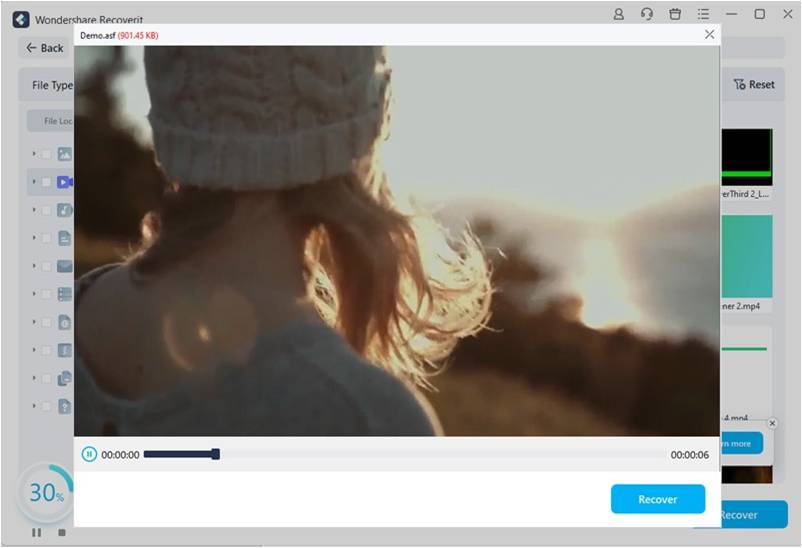
Bottom Line
Nobody like blurriness while streaming or watching their favorite multimedia content, whether offline or online. It diverts attention from the entertainment. The steps outlined above can help you in quickly resolving various video problems. It’s quite not uncommon these days for videos to become blurry. To resolve such issues and make them obvious, you should pick a reliable solution. While there are numerous methods for removing blurring from video clips, only a few of these could solve most video issues. One such tool that restores blurry videos is WondershareRecoverit. It is simple to use and does not necessitate extensive knowledge, skill or expertise.



