Instagram not Working: Overcoming App Roadblocks with Ease
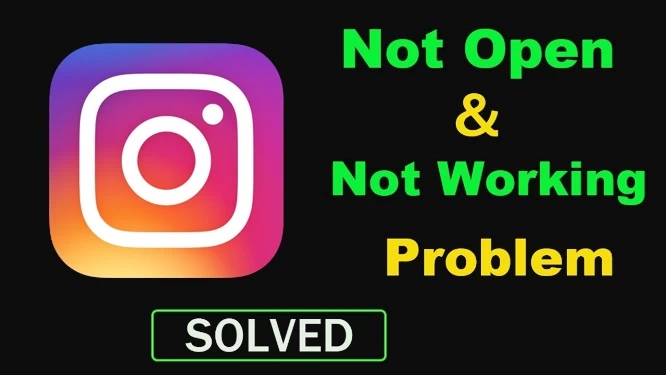
Instagram has become an integral part of our daily lives, serving as a platform for sharing memories, connecting with friends and family, and promoting businesses. However, like any other technology, Instagram has glitches and issues that occasionally disrupt your experience. If you’ve ever wondered, “Instagram not working?” you’re not alone. In this article, we’ll explore some common Instagram issues and provide solutions to help you get back to enjoying the app.
There could be several reasons why Instagram is not Working for you. It could be a temporary server issue, a poor internet connection, or a problem with the app. Account suspensions or restrictions, outdated app versions, or device compatibility issues may also be causing the problem. Troubleshooting these factors can help resolve the issue.
Network Connection Problems: Instagram not Working
Network connectivity issues are among the most common reasons Instagram is not working. Instagram relies on a stable internet connection to load content, so a solid or consistent network can lead to slow or non-functional app performance.
Solution:
Ensure your Wi-Fi or cellular data is turned on and working correctly.
Try switching between Wi-Fi and mobile data to see if one works better.
Restart your router or modem if you’re using Wi-Fi.
Disable and re-enable your mobile data if you’re using cellular data.
App Outages or Server Issues
Instagram is a massive platform with millions of users worldwide, and sometimes, the app experiences outages or server problems. These issues are usually temporary and affect everyone using Instagram.
Solution:
Check Instagram’s official Twitter or Facebook page for updates on outages or issues.
Wait it out; in most cases, Instagram will fix the problem on their end.
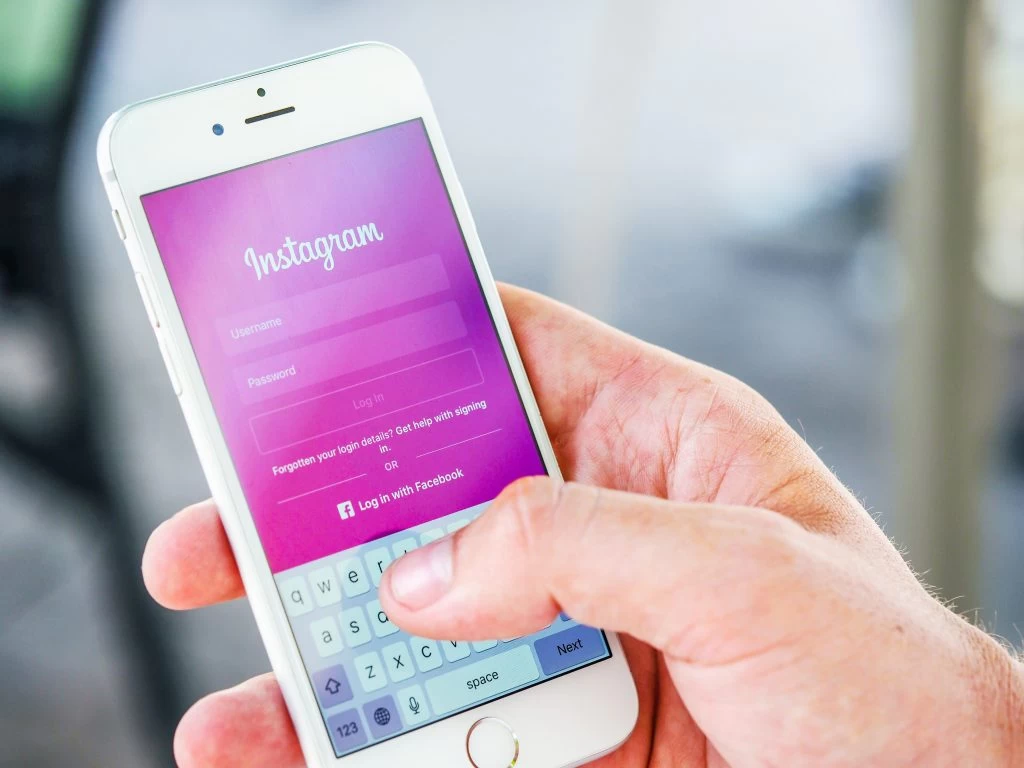
App Updates
Running an outdated version of Instagram can lead to compatibility issues and hinder your app’s functionality.
Solution:
Visit your device’s app store (App Store for iOS, Google Play for Android) and update Instagram to the latest version.
Cache and Data Buildup
Over time, Instagram accumulates cache and data that can slow down the app or cause it to malfunction.
Solution:
On Android: Go to Settings > Apps > Instagram > Storage > Clear Cache/Clear Data.
On iOS: Go to Settings > Instagram > Reset to Default Settings.
Device Compatibility
Older devices may need help to run the latest versions of Instagram smoothly.
Solution:
Check if your device meets the minimum system requirements for the latest version of Instagram.
Consider upgrading your device to be updated to run the app effectively.
Account Issues
Sometimes, account-specific issues like login problems, disabled accounts, or suspicious activity can restrict access to Instagram.
Solution:
If you’re having trouble logging in, reset your password via the “Forgot password?” option.
If your account is disabled or you suspect suspicious activity, contact Instagram’s support for assistance.
Third-party Apps and Extensions
Using third-party apps or browser extensions can interfere with Instagram’s functionality.
Solution:
Disable or uninstall any third-party apps or extensions related to Instagram.
Check if the issue persists after doing so.
Device and App Settings
Sometimes, settings on your device or within the Instagram app may cause issues.
Solution:
Check your device settings for any restrictions that might affect Instagram.
In the Instagram app settings, review and adjust permissions, notifications, and privacy settings as needed.

Conclusion
Instagram has undoubtedly become integral to our social lives and business endeavors. When it’s not working as expected, it can be frustrating. However, the good news is that most Instagram issues can be resolved with some troubleshooting steps.
By identifying the root cause of the problem and applying the appropriate solution, you can get your Instagram account up and running smoothly once again. Remember that Instagram constantly evolves, so staying informed about updates and best practices will help you make the most of this popular social media platform.
FAQs
1. Why can’t I log in to my Instagram account, not my WorkingInstagram account?
If you can’t log in, make sure you’re using the correct username and password. Reset your password if needed. Check your internet connection and ensure Instagram isn’t experiencing downtime.
2. Why is my Instagram feed not updating?
Instagram is not working. The feed may not update due to slow internet, app issues, or server problems. To fix this, try closing and reopening the app, clearing your cache, or updating the app.
3. Why can’t I post photos or videos on Instagram?
If you can’t post, check your stable internet connection. Also, ensure the app has the necessary permissions to access your camera and photos. If the problem persists, clear the app’s cache or restart your device.
4. Why are my Instagram not Working stories not uploading?
Slow internet, server issues, or storage space on your device can cause story upload problems. Try deleting unnecessary files, updating the app, or using a different network.
5. Why can’t I see my Instagram not Working Direct Messages (DMs)?
DM issues can arise from server problems or app glitches. If necessary, refresh the DM section, restart the app, or reinstall it. Also, make sure you have the latest app version.
6. Why do I keep getting logged out of Instagram?
Frequent logouts can occur due to password changes, suspicious activity, or app updates. Ensure your account is secure, and always use a strong password; otherwise, your Instagram will not work properly.