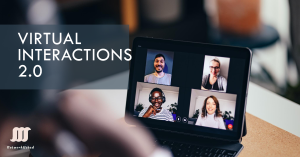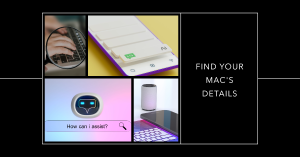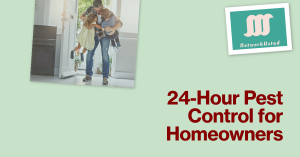How to Fix Error Code 0x6d9 in Windows Firewall
Error code 0x6d9 is a frustrating issue that prevents users from managing their Windows Firewall settings. This guide provides steps to fix this error, helping you regain control of your network security. Knowing the firewall’s causes can help you troubleshoot and fix it. These include issues with the MpsSvc service, bad registry entries, and clashes […]