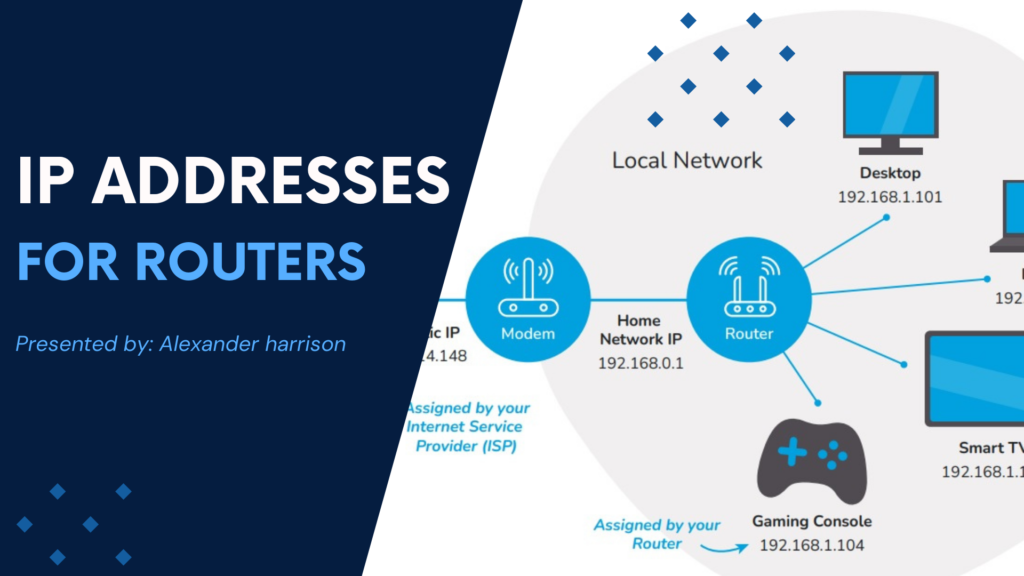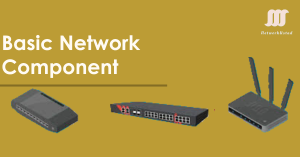In today’s digital world, the Internet is our lifeline. A vital piece of its infrastructure is the IP address. Picture sending a letter without an address; chaos would reign. Just like that, IP addresses guide data packets to their rightful destinations. This article dives into the essentials of IP addresses for routers. We’ll unpack their significance, explore the various types, and unveil how they operate.
What is an IP address?
An IP address is a unique numerical label assigned to each device connected to a network. It serves two main purposes:
- Identification: Identifies the device on a network.
- Location Addressing: Locates the device within the network.
Think of an IP address as a postal address for your device. It allows users to send and receive data with precision.
Types of IP Addresses
Public IP address
- Definition: This is the IP address your ISP assigned to your router. It is unique across the entire internet.
- Usage: Used to communicate with devices outside your local network.
Private IP address
- Definition: These are IP addresses used within your local network. Your router assigns them to each device connected to it.
- Usage: Facilitates communication between devices within the same local network.
How Routers Use IP Addresses
Network Address Translation (NAT)
Routers use a process called NAT. It lets many devices on a local network share a single public IP address. NAT translates private IP addresses to a public IP address. It does this when the internet sends data and vice versa for returning data. Imagine NAT as a switchboard operator, connecting calls to the right recipients.
DHCP (Dynamic Host Configuration Protocol)
Routers often use DHCP to assign private IPs to local devices. They do this in a dynamic manner. This means devices get IP addresses when they connect to the network. This eliminates the need for manual configuration.
IPv4 vs IPv6
IPv4 (Internet Protocol Version 4)
- Format: It uses a 32-bit address format. You write it as four decimal numbers, which you separate by periods (e.g., 192.168.1.1).
- Limitations: There are about 4.3 billion unique addresses. They are running out due to the rise of internet-connected devices.
IPv6 (Internet Protocol Version 6)
- Format: It uses a 128-bit address format. We write it as eight groups of hexadecimal numbers, separated by colons. For example, 2001:0db8:85a3:0000:0000:8a2e:0370:7334.
- Advantages: It provides a much larger address space. This solves IPv4’s address exhaustion problem.
Configuring router IP settings
Accessing the router’s admin page
To configure your router’s IP settings, you need to access its admin page. You can enter the router’s IP address, often 192.168.1.1 or 192.168.0.1, into a web browser’s address bar to complete this.
Setting static IP addresses
DHCP springs into action, assigning IP addresses to match network demands. Yet, for devices like printers and servers, static IPs can be a wise choice. Navigate to the router’s admin page to make this transition. Simply specify your preferred IP and the device’s MAC address.
Port Forwarding
Port forwarding is a useful feature. It lets external devices communicate with a specific device in your local network. It is a common tool for gaming, remote desktop access, and server management. You can configure port forwarding settings on the router’s admin page.
Conclusion
It is crucial to understand IP addresses and their role in a router. It helps in managing and optimizing your network. Know the basics of public and private IPs, NAT, and DHCP. Your network will operate without issues. Also, know the differences between IPv4 and IPv6.
Knowing IP addresses can help a lot. It is useful for troubleshooting connectivity or setting up a home network. If you’ve ever wondered why your IP address changes when you switch networks, it is due to IP addresses. It’s also the answer to how your devices communicate. It’s a fascinating place.
Frequently Asked Questions (FAQs)
1. What is the difference between an IPv4 and an IPv6 address?
IPv4 uses a 32-bit address format, allowing for about 4.3 billion unique addresses. IPv6 uses a 128-bit address format. It has a bigger address space for the growing number of internet-connected devices.
2. How can I find my router’s IP address?
Uncovering your router’s IP address is as easy as pie. Flip your router over and check for a label that provides useful information. You can also consult the user manual for more guidance. Feeling tech-savvy? Open a command prompt or terminal on your device. For Windows, type ipconfig; for macOS/Linux, type ifconfig. Voilà! Your default gateway reveals the treasure: your router’s IP address.
3. Why does my IP address change when I connect to a different network?
Your IP address changes when you connect to a different network. Each network assigns its own set of IP addresses. Your device receives a new IP address from the network’s router via DHCP.
4. Is it possible for me to change my IP address through manual settings?
Yes, you can change your IP address. Access your router’s admin page and configure the IP settings. For most users, the best approach is to allow the router to assign IP addresses through DHCP.
5. What are the benefits of using static IP addresses?
Static IP addresses ensure a device always has the same IP. This is useful for servers, printers, and other networked devices. They need to be reachable at a fixed address.
References
- RFC 791 – Internet Protocol. Available at: RFC 791
- RFC 2460 – Internet Protocol, Version 6 (IPv6) Specification. Available at: RFC 2460
- What is an IP Address? – Cloudflare. Available at: Cloudflare
- How DHCP Works – Akamai. Available at: Akamai
- Network Address Translation (NAT) – Techtarget. Available at: Techtarget