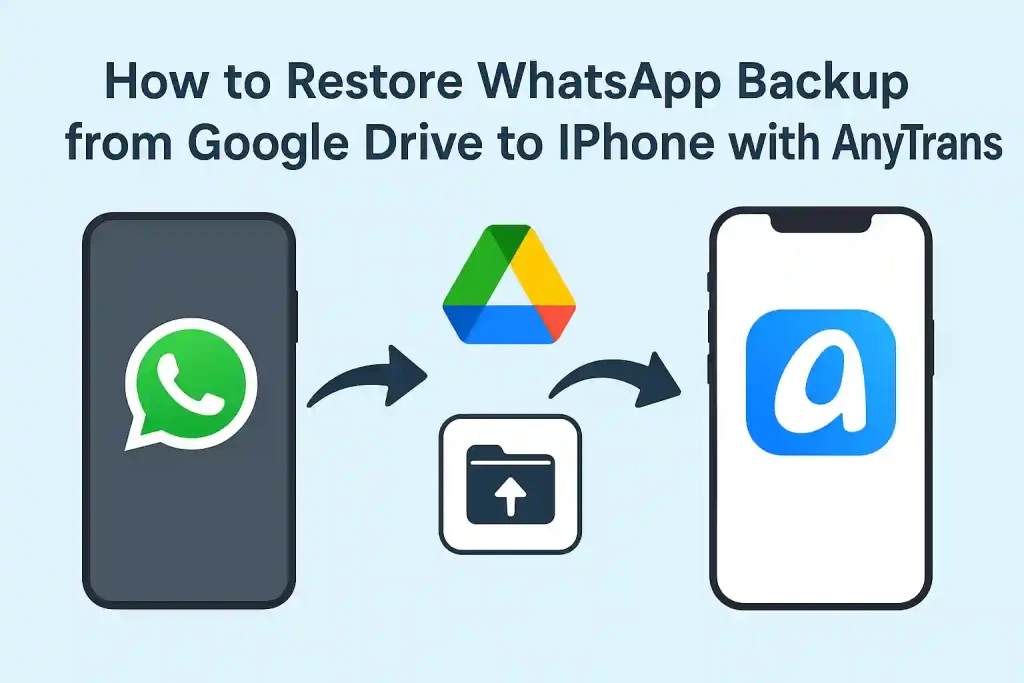Switching from an Android phone to an iPhone is thrilling, but transferring your WhatsApp data—chats, photos, videos, and more—can feel like hitting a brick wall. Android devices store WhatsApp backups on Google Drive, while iPhones rely on iCloud, and the two don’t play nice together. If you’re upgrading to an iPhone 16 or just need to bring your WhatsApp history along, this article outlines three practical methods to restore WhatsApp backup from Google Drive to your iPhone. We’ll spotlight AnyTrans as a powerful, user-friendly tool, alongside two free alternatives: email export and Apple’s Move to iOS app.
Why Is Restoring WhatsApp Backup from Google Drive to iPhone So Tricky?
WhatsApp backups are tied to each platform: Android uses Google Drive, while iOS relies on iCloud. The apps use different encryption methods, so you can’t simply restore a Google Drive backup directly to an iPhone. WhatsApp’s official app offers no built-in cross-platform transfer solution, leaving users stuck when switching devices. Whether you’re dealing with years of chats or critical media files, you’ll need a workaround. Third-party tools like WhatsApp recovery app for backup or alternative methods like email export and Move to iOS can bridge this gap, each with its own strengths and limitations.
Restore WhatsApp Backup Using AnyTrans
AnyTrans, developed by iMobie, is an iPhone transfer software designed to simplify cross-platform WhatsApp transfers. It restores your chats, media, and call logs from Google Drive to any iPhone (from iPhone 4S to iPhone 16, running iOS 5 to iOS 26) without wiping your device’s existing data. Its intuitive interface makes it accessible even for non-tech-savvy users, and it supports selective restoration, so you can pick exactly what to transfer.
Steps to Use AnyTrans
- Install AnyTrans: Download and install AnyTrans from imobie.com on your Windows or Mac computer.
- Connect Your iPhone: Connect your iPhone to your computer via USB and open AnyTrans.
- Access WhatsApp Backup: In AnyTrans, navigate to “Social Messages Manager” and select “From Google Drive Backup.”
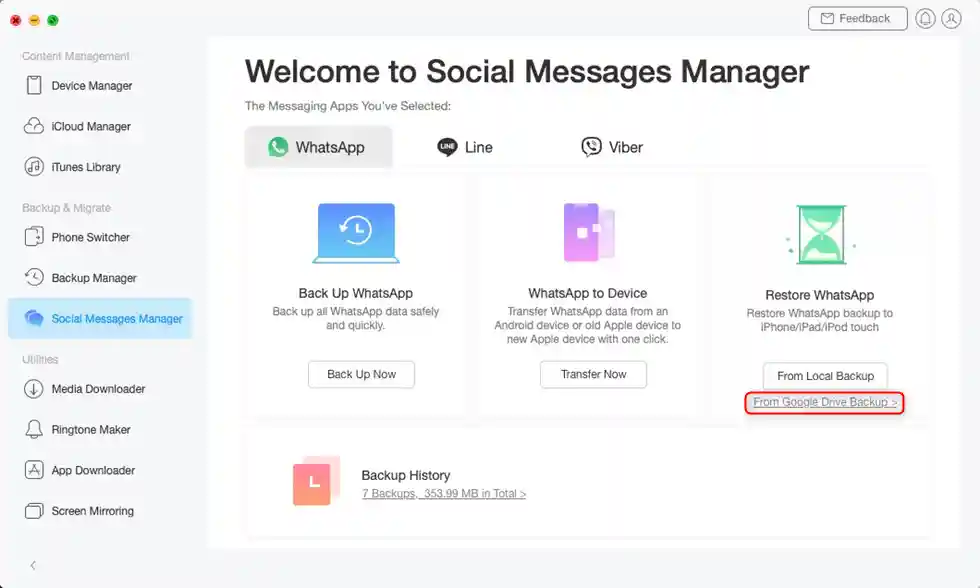
- Sign in to Google: Log in to your Google account to access your WhatsApp backups.
- Choose Backup: Select the relevant WhatsApp backup and click “Next.”
- Decrypt Messages (if needed): For chats and call logs, you may need to connect an Android device and install a modified WhatsApp version as prompted by AnyTrans. Click “Decrypt Now” to proceed.
- Restore Data: Choose the data you want to transfer (messages, photos, videos, etc.) and click “Restore.” The process takes 5–15 minutes.
- Check WhatsApp: Open WhatsApp on your iPhone, log in with the same phone number, and verify your restored data.
Pros and Cons
- Pros: Preserves iPhone data, supports all iPhone models and iOS versions, transfers all WhatsApp content (texts, media, calls), and is easy to use.
- Cons: Requires a paid license.
- Tips: Ensure both devices stay connected during the process, back up your iPhone beforehand, and maintain a reliable internet connection.
AnyTrans stands out for its comprehensive approach, making it ideal for users who want a full, hassle-free restoration of their WhatsApp data.
Restore WhatsApp Backup via Email Export
If you’re looking for a free method, exporting WhatsApp chats via email is a simple workaround, though it’s limited to viewing rather than fully restoring chats within WhatsApp. This method requires access to an Android device with your Google Drive backup.
Steps to Use Email Export
- Restore Backup on Android: Install WhatsApp on an Android device, sign in with your Google account, and restore the backup (Settings > Chats > Chat Backup > Restore).
- Export Chats: Settings > Chats > Chat History > Export Chat.
- View on iPhone: Open the email on your iPhone’s mail app to access the exported chat history and media files.
Pros and Cons
- Pros: Completely free, requires no additional software, and preserves chat history for reference.
- Cons: Doesn’t integrate chats back into WhatsApp, media transfers may be incomplete, and exporting multiple chats is time-consuming.
- Tips: Export chats one at a time, ensure your email account has enough storage, and use a trusted email provider for security.
This method is best for users who only need to view their WhatsApp history and don’t need full app integration.
Use Move to iOS App
Apple’s Move to iOS app offers an official, free way to transfer WhatsApp data from an Android device to an iPhone during the initial setup process. This method requires an Android device and a factory reset iPhone, making it suitable for those setting up a new device.
Steps to Use Move to iOS
- Restore Backup on Android: On your Android device, install WhatsApp, sign in, and restore your Google Drive backup (Settings > Chats > Chat Backup > Restore).
- Install Move to iOS: Download the Move to iOS app from Google Play onto your Android device.
- Reset iPhone: Reset your iPhone (Settings > General > Transfer or Reset iPhone > Erase All Content and Settings).
- Start transfer: Choose “Move Data from Android” during iPhone setup. Then, enter the code shown on your iPhone into the Move to iOS app on your Android device.
- Transfer WhatsApp Data: Select WhatsApp data (chats, media) in the Move to iOS app and start the transfer.
- Complete Setup: Install WhatsApp on your iPhone, log in with the same phone number, and confirm the restored data.
Pros and Cons
- Pros: Free, official Apple method, transfers chats and media directly to WhatsApp.
- Cons: Requires a factory reset of the iPhone, needs an Android device, and only works during initial setup.
- Tips: Ensure both devices are on the same Wi-Fi network and fully charged.
This method is ideal for users setting up a new iPhone and willing to reset their device for a direct transfer.
FAQs
- Is AnyTrans safe to use? Yes, AnyTrans is secure, malware-free, and uses SSL encryption, developed by trusted iMobie.
- Will AnyTrans erase my iPhone data? No, it preserves existing data during the transfer process.
Conclusion
Transferring a WhatsApp backup from Google Drive to iPhone isn’t easy, but these three methods can help. AnyTrans is the most complete solution—restoring chats, media, and calls without wiping your iPhone. Email export is free and simple for viewing chats, but doesn’t import them into WhatsApp. Move to iOS works well during iPhone setup but requires a factory reset. For a smooth, no-data-loss transfer, AnyTrans is your best bet.
FAQs
Is AnyTrans safe to use?
Yes, AnyTrans is secure, malware-free, and uses SSL encryption, developed by trusted iMobie.
Will AnyTrans erase my iPhone data?
No, it preserves existing data during the transfer process.