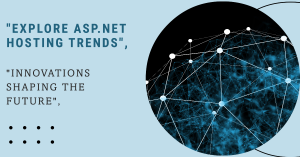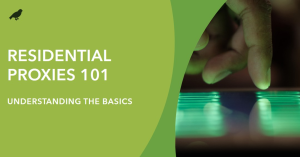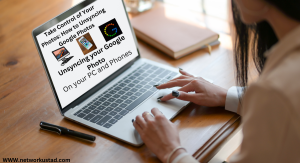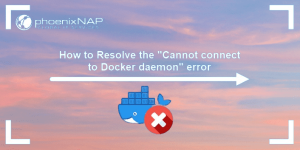Choosing the Best Proxy Server Location
In today’s digital age, the term “proxy server” is often discussed. It’s key to privacy, internet freedom, and better web browsing. A proxy is, at its core, an intermediary. It sits between your device and the internet. Its benefits depend on the server’s location and functionality. Choosing the right proxy server location is vital for