Mastering Basic Cisco Router Configuration: 2025 Guide

Different IP networks cannot communicate with each other without a router. Routers successfully do this job by sending packets from one IP network to another using routing. Before using the router, some basic configuration is required. This article covers the Basic Cisco Router Configuration Guide. We will use Cisco Packet Tracer for simulation and configuration. Cisco Packet Tracer is network simulator software that can be downloaded from the Cisco Website.
In 2025, mastering basic Cisco router configuration is crucial for CCNA candidates and network admins managing 5G and IoT-integrated networks with enhanced security protocols.
You can also use network simulator software such as Boson and GNS. You may also use an actual Cisco device in place of simulators. When a new Cisco router boots up for the first time or no configuration is found, it asks the user if they want to run through a list of prompts to configure the router. Most Cisco professionals ignore this initial setup wizard because of the lack of a better word. They also like to configure the router manually. The initial setup mode screen is shown in the figure below. This mode is also known as the setup mode.
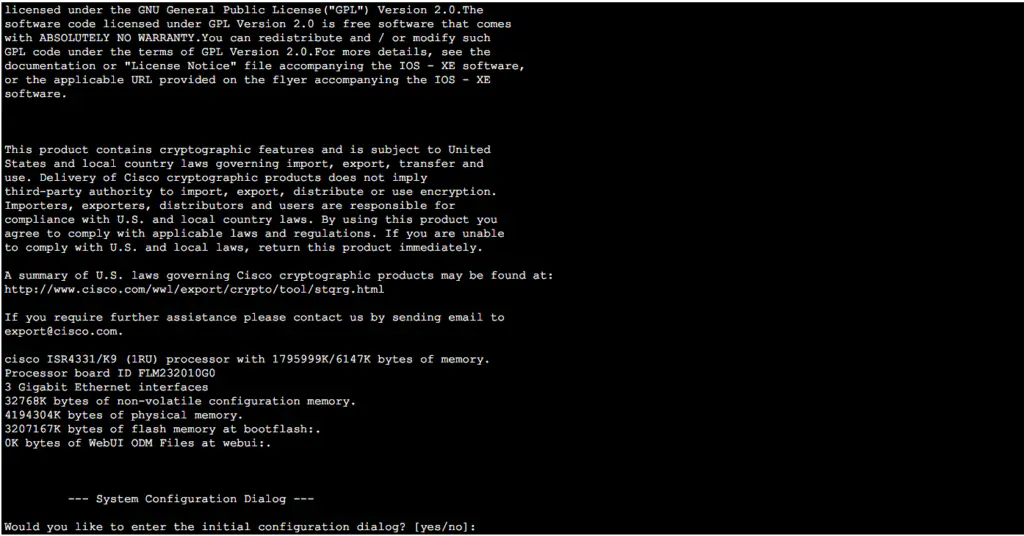
As of 2025, Cisco Packet Tracer 8.4 supports IPv6 and SD-WAN simulations, making it ideal for practicing modern router configurations in virtual labs. When a Cisco router is initially booted, and there is nothing configured, the only thing that is needed to configure the router is a console cable. Once a connection is established, the device can be configured. All initial configurations will be covered next in this article. The first prompt, if the user says “no” to the setup wizard, the user will be a user exec mode prompt, as shown below:
Router>
As we learned in the previous article, Cisco IOS supports various command-line interface modes. The following are the main command modes.
- User EXEC Mode
- Privileged EXEC Mode
- Global Configuration Mode
- Interface Configuration Mode
- Sub-Interface Configuration Mode
- Setup Mode
- ROM Monitor Mode
To navigate between these modes, we need to execute specific commands:
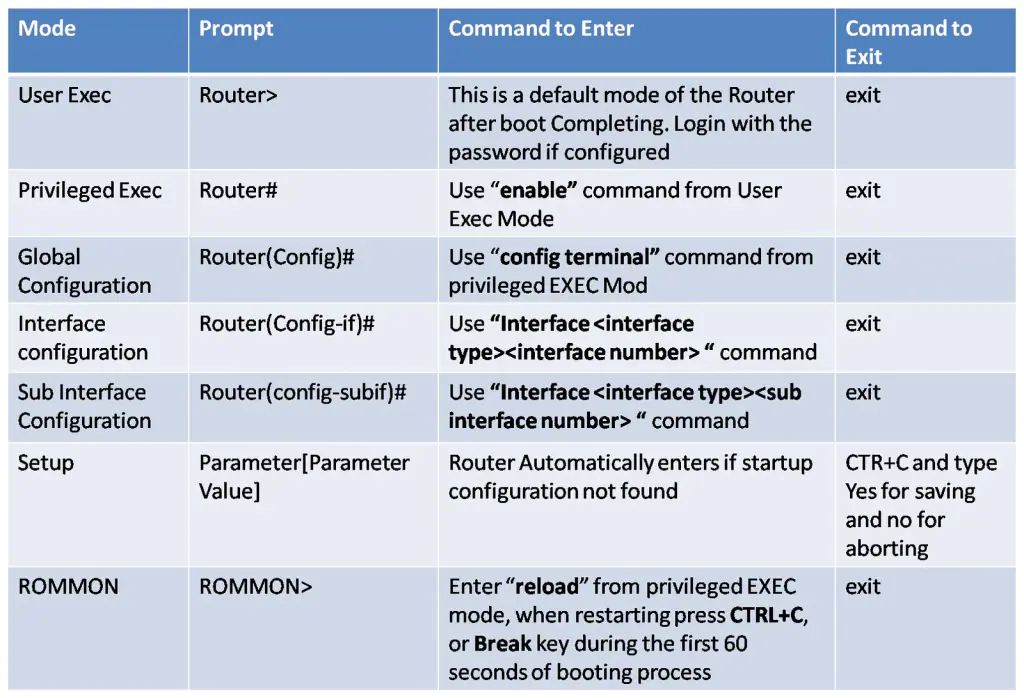
How to Change the Default Hostname
Changing the name of the router differentiates the device from others. By default, the name “Router” is configured on each router. So, we can change the router’s default name and configure any unique name on the router. In 2025, this aids device tracking in large IoT networks. To do this, the command <hostname name> will be used in global configuration mode, for example, as shown in the figure below:
Router>
Router>enable
Router#config terminal
Enter configuration commands, one per line. End with CNTL/Z.
Router(config)#hostname shahab
shahab(config)#
Router>: This is the initial prompt in user EXEC mode, where limited commands can be entered.
Router>enable: This command is used to enter privileged EXEC mode, where more advanced commands are available.
Router#config terminal: Enters global configuration mode, allowing changes to the router’s configuration.
Router(config)#hostname shahab: This command changes the router’s hostname from “Router” to “shahab”.
shahab(config)#: The prompt shows the new hostname, confirming the change was successful.
How to configure the Password on a Cisco router
Considering the importance of the router, the password is essential for each router in the network. The router supports multiple networks and can connect various lines for management, so we need to secure each management line:
Secure Console Port (line console)
Console and Telnet are the most commonly used line types for Cisco routers. The console line allows a local user to access the router when physically connected to the console port. By default, the console port is not configured with any password, so any user with physical access can connect. A password can be configured on the console line to block this access. To configure a password, the user must access the console line configuration mode using the ‘line console 0‘ command and issue the ‘password password‘ command, as shown below on the Shahab router:
shahab (config)#
shahab (config)#line console 0
shahab (config-line) #password cisco
shahab (config-line)exit
shahab(config)#: The router is in global configuration mode with the hostname “shahab”.
shahab(config)#line console 0: This command selects the console line (physical terminal connection) for configuration. Console line 0 refers to the primary console.
shahab(config-line)#password cisco: This sets the password for the console access to “cisco”.
shahab(config-line)#: The prompt indicates the current mode is still the console line configuration mode.
How to configure telnet and telnet password
We can access the router using telnet when a router has been configured with at least one interface and the password for telnet. Depending on the model number and IOS software version, the router may also support various numbers of VTY connections. VTY is the name for telnet and SSH connections. By default, only the first five VTY connections are enabled. But when you try to connect them remotely, you will get the following message: “Password required, but none set.” This message warns you that the password is not set on VTY lines.
On most Cisco routers, the VTY lines used for telnet connections are labeled from 0 through 4, for 5 lines. The ‘line vty 0 4‘ command is used to gain access to this mode. The following is the procedure to configure telnet access to the router.
shahab (config)#
shahab (config)#line vty 04
shahab (config-line) #password cisco
shahab (config-line) #login
shahab (config-line) #l exit
shahab (config)#
shahab (config)#
shahab(config)#: The router is in global configuration mode with the hostname “shahab”.
shahab(config)#line vty 0 4: This command selects the VTY lines (virtual terminal lines) for configuration. VTY lines 0 to 4 allow up to 5 simultaneous Telnet or SSH sessions.
shahab(config-line)#password cisco: This sets the password for the VTY lines to “cisco”, which is required for remote access via Telnet or SSH.
shahab(config-line)#login: This command ensures that the router will prompt for a password when someone tries to log in remotely through the VTY lines.
shahab(config-line)#exit: This exits the VTY line configuration mode and returns to global configuration mode.
shahab(config)#: The prompt indicates that the router is back in global configuration mode.
How to secure the privileged EXEC mode and encrypt all passwords
We can secure the privileged EXEC mode using the “enable password “command. The Enable Secret command secures the user in privileged mode with the encrypted password. And using the help of “service password-encryption”, we can encrypt all saved passwords in the configuration file. The method to secure privileged EXEC mode is the following:
shahab (config)#
shahab (config)#enable password cisco
shahab (config) #enable secret cisco1
shahab (config) #service password-encryption
shahab (config) #l exit
shahab (config)#
shahab (config)#
shahab(config)#: The device is in global configuration mode with the hostname “shahab”.
shahab(config)# enable password cisco: This sets the enable password to “cisco”, which is required to access privileged EXEC mode.
shahab(config)# enable secret cisco1: This sets the enable secret to “cisco1”, providing an additional layer of security.
shahab(config)# service password-encryption: This command enables the encryption of passwords in the configuration file.
shahab(config)#: The prompt indicates that the device is back in global configuration mode.
In 2025, multi-factor authentication (MFA) integration with Cisco IOS XE enhances console port security beyond basic passwords.
How to Configure Login Banner
We can configure two banners on Cisco routers: “MOTD” and “Exec.” The banner exec command is not available in the packet tracer, so we can practice only with the banner MOTD command. Both commands work similarly; only the place of a display differs between them. An EXEC banner will display after login, and a MOTD banner will display before login. The following is the procedure for configuring the MOTD banner.
shahab (config)#
shahab (config)#banner motd #
Enter TEXT message. End with the character ‘#’.
Warning: Unauthorized access is prohibited! #
shahab (config)#
shahab (config)#
shahab(config)#: The device is in global configuration mode with the hostname “shahab”.
shahab(config)# banner motd #: This command configures the day banner message of the day (MOTD).
Enter TEXT message. End with the character '#'. Warning: Unauthorized access is prohibited! #: This sets the banner message to display a warning against unauthorized access.
shahab(config)#: The prompt indicates that the device is back in global configuration mode.
How to enable DNS lookup
We can configure a DNS server for our router; the image below illustrates the configuration steps.
shahab# config terminal
shahab (config)#ip name-server 192.168.10.254
shahab (config)#exit
shahab #
shahab #
shahab#: The router is in user EXEC mode with the hostname “shahab”.
shahab#config terminal: This command enters the global configuration mode, as indicated by the prompt changing to shahab(config)#.
shahab(config)#ip name-server 192.168.10.254: This sets the IP name-server address to 192.168.10.254, which is used for DNS resolution.
shahab(config)#exit: This exits the global configuration mode and returns to user EXEC mode.
shahab#: The prompt indicates that the router is now back in user EXEC mode.
%SYS-5-CONFIG_I: Configured from console by console: This system message confirms that the configuration changes have been successfully made from the console.
How to turn off the automatic name resolution
The router is set by default to try to resolve any word not listed in the command to a DNS server at the address limited broadcast Address 255.255.255.255. Sometimes, it takes longer when we type some wrong words. We can turn this off by using the following command:
shahab #config terminal
Enter configuration commands, one per line. End with CNTL/Z.
shahab (config) #no IP domain-lookup
shahab (config) # exit
shahab #
shahab #
shahab#: The router is in user EXEC mode with the hostname “shahab”.
shahab#config terminal: This command enters the global configuration mode, as indicated by the prompt changing to shahab(config)#.
shahab(config)#no ip domain-lookup: This command disables the router’s DNS lookup feature, preventing the router from attempting to translate unfamiliar command inputs into domain names.
shahab(config)#exit: This exits the global configuration mode and returns to user EXEC mode.
shahab#: The prompt indicates that the router is now back in user EXEC mode.
%SYS-5-CONFIG_I: Configured from console by console: This system message confirms that the configuration changes have been successfully made from the console.
How to assign a Local Name to an IP address
We can assign a local name to an IP address. Usually, the hostname is assigned to the IP address. Once completed, we can use the configured hostname for telnet or ping.
shahab #config terminal
Enter configuration commands, one per line. End with CNTL/Z.
shahab (config) #IP host shahab 192.168.1.1
shahab (config) # exit
shahab #
shahab# This is the command prompt indicating the device’s hostname (shahab) and that it is in privileged EXEC mode.
shahab#configure terminal This command enters global configuration mode, allowing you to change the device’s configuration.
Enter configuration commands, one per line. End with CNTL/Z. This message indicates that you are now in configuration mode and can enter configuration commands.
shahab(config)#ip host shahab 192.168.1.1 This command assigns the IP address 192.168.1.1 to the host named. shahab.
shahab(config)#exit This command exits the configuration mode and returns to the privileged EXEC mode.
%SYS-5-CONFIG_I: Configured from console by console This system message confirms that the configuration changes were made from the console.
How to Save the Router Configuration
We can save the Router Configuration from user-privileged mode, and we can also save it from global configuration mode, as shown in the figure below:
Apply the same command with “do” and follow the same command in global configuration mode to save the configuration. For example, “do write” or “do copy running-config startup-config” as shown below.
shahab#write Building configuration... [OK] shahab#wr Building configuration... [OK] shahab#copy running-config startup-config Destination filename [startup-config]? Building configuration... [OK] shahab#config terminal Enter configuration commands, one per line. End with CNTL/Z. shahab(config)#do wr Building configuration... [OK] shahab(config)#do write Building configuration... [OK] shahab(config)#do copy running-config startup-config Destination filename [startup-config]? Building configuration... [OK] shahab(config)#
In 2025, automated backups via Cisco DNA Center complement manual saves, ensuring config resilience in high-availability networks.
Top 5 Mistakes to Avoid
- Forgetting
no shutdownon interfaces. - Using weak passwords (e.g., “cisco”).
- Not backing up configs before upgrades.
- Leaving Telnet enabled.
- Ignoring IOS updates (CVE vulnerabilities).
In 2025, neglecting IPv6 configuration and failing to patch against emerging CVEs are additional pitfalls for router admins.
Free Download: Cisco CLI Cheat Sheet (CTA)
Download our PDF cheat sheet with all commands, shortcuts, and troubleshooting tips.
2025 Router Configuration Best Practices
In 2025, adopt IPv6-ready configs, leverage zero-trust security, and use AI-driven tools like Cisco ThousandEyes for proactive router management.
Conclusion
This 2025 guide provides a solid foundation for Cisco router configuration, preparing CCNA students and admins for modern networks with IPv6 and automation.
FAQs
-
After accessing privileged EXEC mode (using
enable), typeconfigure terminal(orconf tfor short). This command switches you to global configuration mode, where you can modify the router’s settings (e.g., hostname, interfaces, passwords).