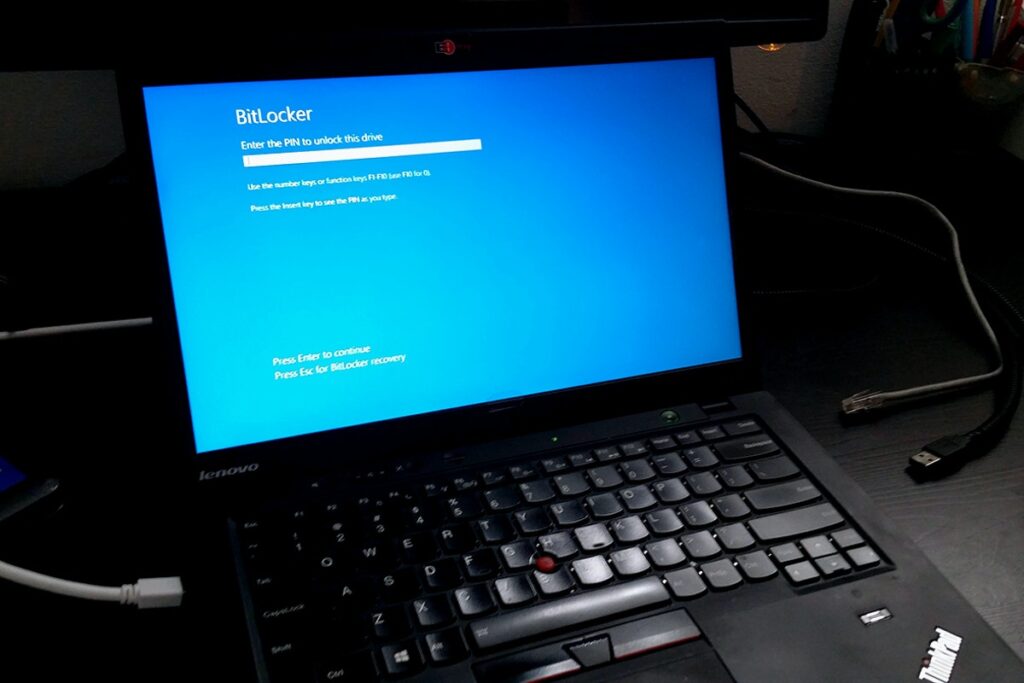Something You Need to Know about a Formatted BitLocker Encrypted Hard Drive
BitLocker’s encryption feature is a useful feature in Microsoft Laptops to encrypt hard drive(s) for data protection purposes. This is very useful to protect your system against access without proper authorization. Although a hard drive can be encrypted by BitLocker, it can also be formatted to cause data loss. In this article, we will tell you something about formatted BitLocker encrypted hard drives, including the reason why you need to format them, data recovery from them and practical decryption methods. Let’s move on one by one.
Why Do You Need to Format a BitLocker Encrypted Hard Drive?
When you use BitLocker encryption on your hard disk, SD card or other extension storage devices, it is encrypting the folders and files that you store in your device. In a situation where you format your encrypted hard drive, this automatically leads to data loss. Recovering the data on the hard drive will prove to be a herculean task.
There are a couple of reasons why you might have to go ahead with formatting your BitLocker encrypted hard drive:
- Corrupted Files: In a situation where your hard drive contains malware, your hard drive may become inaccessible. In a situation like this, the antivirus or firewall program will kick in forcing you to carry out a format. Windows firewall may also go ahead to remove the BitLocker encryption metadata and format the hard drive. This is to protect itself from any attack from the malware.
2. Accidental Formatting: In a situation where you are trying to format another hard drive but end up formatting the one you were not intending to format, recovering the file becomes important.
3. Intentional Formatting: In a situation where the file system of your hard drive becomes unstable or corrupted, the drive turns into a RAW drive. In a situation like this, it becomes inaccessible and you will have to carry out an intentional formatting task on your hard drive.
How to Recover Data from Formatted BitLocker Encrypted Hard Drive?
Formatting a BitLocker encrypted hard drive will cause data loss. When the formatting process begins, all the data on your BitLocker encrypted hard drive will be lost. In order to rescue the lost data from the formatted BitLocker encrypted hard drive, it is necessary for you to conduct data recovery.
Data recovery software comes in handy in situations where you have gone through other option without a positive result. A data recovery software you can trust is iBoysoft Data Recovery, which can help you recover lost and inaccessible data from BitLocker encrypted hard drives. Using this utility, you can recover any type of files from your BitLocker encrypted hard drive as long as you know the password or recovery key.
To start the data recovery process, free download iBoysoft Data Recovery from its official site first. Secondly, launch this program and click BitLocker Data Recovery. Thirdly, choose the drive with BitLocker encrypted partition from all listed drives and click Next. Fourthly, choose the BitLocker encrypted partition and click Next. Fifthly, input the password or recovery key so that you can perform data decryption and click OK. Finally, preview the scanning result presented on the software interface, tick the wanted data, and then click Recover.
The above steps will enable you to recover lost data from formatted BitLocker encrypted hard drives. Apart from this function, iBoysoft data recovery software can also support SD card data recovery, Recycle Bin recovery, virus infection recovery, and more. It is really a versatile data recovery program.
Three Ways to Decrypt Your BitLocker Encrypted Hard Drive
To successfully decrypt your data from your encrypted hard drive, here are some practical methods to go about it.
1. Directly Decrypt BitLocker With The Drive Encryption Option
Using the actual BitLocker drive encryption option, you can decrypt your hard drive. To do this, start from your ‘Start’ menu on your computer. Click on ‘Control Panel’ and navigate to ‘System and Security’. Here, you should see the option ‘BitLocker Drive Encryption’ that provides you options concerning features of BitLocker. Select ‘Decrypt Drive’ to unlock automatically the drive you select.
2. Drive Decryption With Certificate Keys
In the case where you are required to enter some certification keys to decrypt BitLocker encryption on your hard drive, you need to get the certificate key ready. The certification key is an integral part of decrypting the hard drive. The certificate is the same for the encryption process of the hard drive.
To begin this process, go to your computer’s ‘Start’ menu. Search for ‘certmgr.msc’ in the search box. Next, select the ‘Certificate manager’ option you get from the search result. From here, choose ‘Personal’ folder. From the menu option at the top of the screen, select ‘Action’ and then ‘All Tasks’. Select ‘Import’ option to import the certificate key to decrypt your hard drive.
3. Administrator Decryption With Window GUI
This method allows you to decrypt your hard drive using administrator credentials. This process, in some situations, may take some time before the decryption process is completed.
To begin, access the ‘System and Security’ option from the ‘Control Panel’ option in your ‘Start’ menu. Navigate to the BitLocker Drive Encryption option and look for the BitLocker-encrypted drive. Here, you have to select ‘Turn Off BitLocker’ option. You should get a prompt about starting decryption. Select ‘Decrypt the drive’ to continue the process of decryption.
Final Thought
That’s all you need to know about a formatted BitLocker encrypted hard drive. If you are in a situation where you have a formatted BitLocker encrypted hard drive and you wish to carry out data recovery on the hard drive, this article provides practical steps to go about it. A data recovery software you can trust to carry out data recovery task for you is iBoysoft Data Recovery because it has the ability to help you recover data from formatted BitLocker encrypted hard drives safely.
Visit Home Page for More