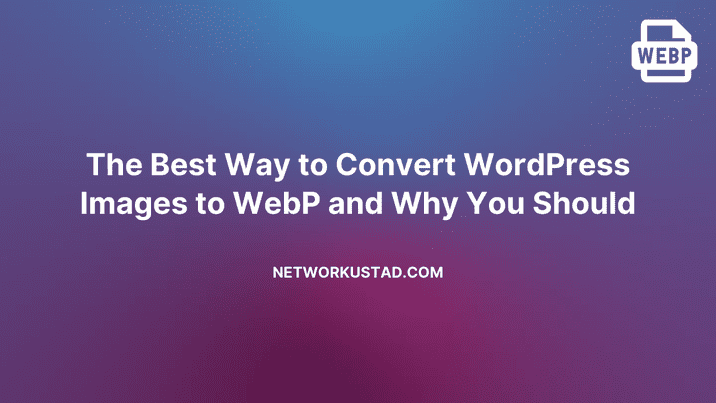The Best Way to Convert WordPress Images to WebP and Why You Should
WordPress website development has become very important when it comes to image compression and optimization. Since Google started pushing the format, WebP images have become increasingly important to WordPress.
Is there a way to convert your media library over to WebP images in WordPress? Let’s start by talking about what WebP images are, and I’ll then demonstrate how to convert them using a plugin.
What is WebP Image?
WebP is a format that employs both lossy and lossless compression. Google is currently developing it based on technology acquired when it acquired On2 Technologies.
When images are compressed and optimized using this format, it is possible to do so even after other plugins have compressed them.
Imagify is a great plugin. WordPress-friendly WebP compression plugin that can give you exactly what you need if used properly.
Why You Should Use WebP Images
Google started the WebP image format, which is rapidly evolving and gaining traction. Image compression algorithms have never been as improved as MPEG. By doing this, the file size can be further reduced with minimal degradation of image quality.
If it doesn’t help you save bandwidth or improve the performance of your website, you don’t want to use it. Visitors to your site will be happy, but Google will be happy too. Google favors faster and better-performing websites over those that are slower, as we know.
The majority of browsers do not currently support WebP images, but it is still a good idea to use them since they have no negative side effects. Internet Explorer, Chrome, Opera, and Firefox all support WebP images. As of now, the Safari browser does not.
If you have any existing JPGs/PNGs images on your site, make sure to use a plugin to convert into WebP or you can try AnyWebP to convert your images manually.
Imagify
Image optimization and compression tool for WebP and images. WebP compression is possible through this lightweight plugin built to allow WordPress to handle WebP files.
You will automatically optimize your images and thumbnails once this feature is enabled. Likewise, Imagify offers free WebP image conversion.
NextGen Gallery and WooCommerce are compatible as well.
Three compression levels are offered by the Imagify plugin. This includes:
Normal is a lossless compression algorithm. It will not alter the image quality in any way.
The algorithm is lossy and aggressive. Despite a tiny loss in quality, strong compression is usually not much of a problem.
A lossy algorithm is used to compress ultra files.
Install and Activate Imagify
Installing and activating the Imagify WordPress image optimizer is the first step. This can be done by going to your WordPress website’s admin dashboard and finding the plugin repository.
You should click Settings > Imagify after the plugin has been installed and activated. In your WordPress dashboard, this can be found on the left side menu.
Convert to WebP Images in WordPress
In order to access the plugin options page, you will need to obtain a free API key once you reach the plugin configuration page. You may create a free API key by clicking the “Create a Free API” button.
Please note that this button will ask for your email address when clicked. Send me an API key directly to my email account when I enter my preferred email account. Upon receiving the key, copy it into your email.
Click on the “Save Changes” button once you have entered your API key into the required area.
Plugin Configuration
The configuration panel will open once your API key has been added and saved. There is nothing complicated about it. Interestingly, it is built similarly to several other popular image optimizers for WordPress.
General Settings
Select your preferred level of image optimization.
Click on the “Try The Visual Comparison” button to see an instant comparison of the differences. It is immediately observable how they differ.
Then scroll to the bottom to access the remaining settings after choosing an optimization level. The boxes can be marked as you wish, but I recommend one or both of the following checkboxes:
Automate image optimization when uploading
Back up the original image
Optimization
Click on the “Optimization” section of the setup. WebP images are setup here.
Media Library & Files Optimization
Following the media, library are the file optimization and media library sections. Specify the file sizes for all of your files and your media library.
Display Options
Lastly, you will see “Display Options.” There is only one option, so check the box if you want it. After you have finished adding WebP images to WordPress, click on “Save Changes.”.
Alternatively, you can choose to save and reach the Bulk Optimizer options by clicking on that option. Imagify can be told to compress images that have already been uploaded in bulk by using this setting. However, this plugin can only do so much. When you outgrow the free account, you will have to upgrade.
WebP Image Compression Alternatives
There are a few more to try out if you would like to explore other solid WebP compression plugins. Those mentioned above are all good as well.
- WebP Express
It uses the WebP Convert Library to convert images to the WebP format. It’s easy to use and lightweight. When one method doesn’t succeed, it switches to the next method until one works.
Your images will look much better and come out faster if you use this plugin. Trying it out may be a better alternative than Imagify for you.
- EWWW Image Optimizer
This plugin will convert WebPs automatically with Easy IO, so advanced configuration is not required. It provides multiple ways to serve WebP images. This includes Apache-compatible rewrite rules and their JS WebP Rewriting option compatible with caches and CDNs.
The Cache Enabler plugin from KeyCDN also works with the WebP option.
In conclusion, the EWWW Image Optimizer plugin is a solid choice for serving up WebP images on your website
- WebP Converter for Media
With WebP Converter for Media, you can serve WebP images on your website and speed it up. It’s as easy as installing and activating the plugin. You will be able to convert all of the images to the WebP format following the activation.
Additionally, all images uploaded afterward will be converted automatically. It will get you on your way to serving up WebP images while saving you a lot of time in conversions.
Final Thoughts
There are a number of excellent image compression and optimization plugins and tools available. Accordingly, Imagify is a highly recommended plugin for using WebP in WordPress. Please give it a try and let me know what you think.