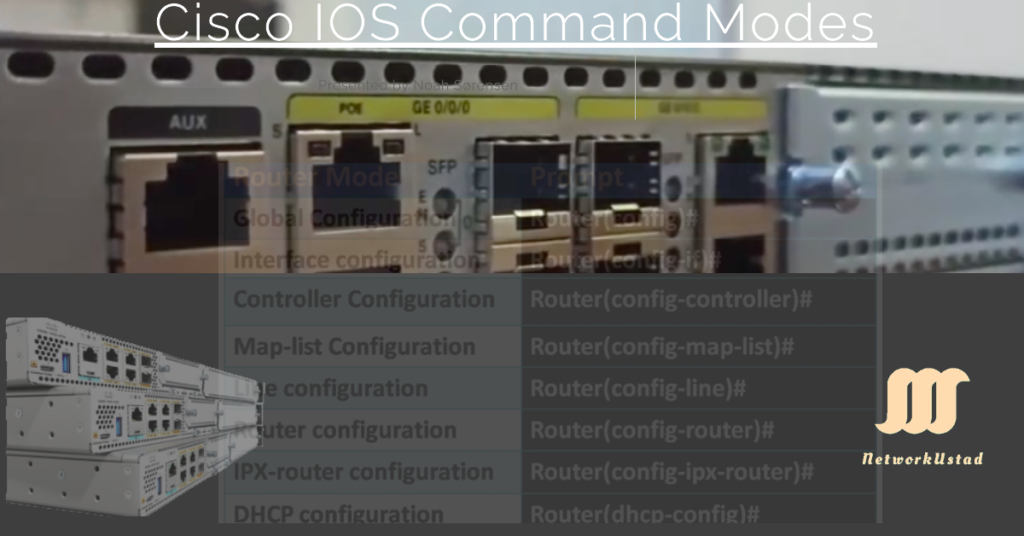Cisco IOS Command Modes Explained: User EXEC, Privileged EXEC, and Global Configuration Modes (2024 Guide)
Introduction – Cisco IOS Command Modes
Cisco IOS devices use hierarchical command modes to control access and prevent accidental misconfigurations. Whether you’re managing a router, switch, or preparing for the CCNA exam, understanding these modes is critical:
- User EXEC Mode: Basic monitoring commands.
- Privileged EXEC Mode: Advanced diagnostics and configuration access.
- Global Configuration Mode: Device-wide settings.
In addition, the Global configuration mode contains sub-configuration Modes. The figure below illustrates the Cisco IOS sub-configuration modes, also called extended configuration mode or specific configuration mode of the global configuration.
| Router Mode | Prompt |
|---|---|
| Global Configuration | Router(config)# |
| Interface Configuration | Router(config-if)# |
| Controller Configuration | Router(config-controller)# |
| Map-list Configuration | Router(config-map-list)# |
| Line Configuration | Router(config-line)# |
| Router Configuration | Router(config-router)# |
| IPX-router Configuration | Router(config-ipx-router)# |
| DHCP Configuration | Router(dhcp-config)# |
Why This Matters for CCNA: Over 30% of CCNA exam labs involve navigating these modes. Let’s break them down.
User EXEC Mode
User EXEC Mode, or User mode, is the first Cisco IOS mode a user enters after logging in and getting access to the router. We can recognize user mode by its prompt.
Prompt: Router>
Access Level: Limited (view-only).
Key Commands & Examples
show running-config→ Fails! (Requires Privileged EXEC).ping 192.168.1.1→ Tests connectivity.enable→ Switches to Privileged EXEC.
The router’s default name is Router, and the switch’s default name is Switch. We can change the default hostname from Global Configuration mode using the hostname command.
The user mode is usually password-protected. You need a valid username and password to access this mode. This mode allows the user to execute only the basic commands, such as those that show the system’s status. The router cannot be configured or restarted from this mode. The figure below illustrates the user mode at the CLI.
CCNA Tip: User EXEC is the default mode after login. Use disable to return here from Privileged EXEC.
Privileged EXEC Mode: Admin Access
This mode is also known as enable mode. Privileged exec mode allows a user to view extensive information about the router’s configuration and change some configuration parameters. It is also password protected. The user should enter the password to access this mode.
In the lab environment, it’s usually unprotected. You can use this mode by executing an enable command at user exec mode. We can list all available commands of this mode by entering a command-line interface (CLI). Most commands of this mode are one-time commands. Which shows the result, the current status, and clear counters on interfaces? We can enter common show commands from user exec or privileged exec modes. The Exec mode commands do not save when the device is rebooted.
Prompt: Router#
Access Level: Full control (read/write).
How to Enter
Router> enable Password: ******** Router#
Critical Commands
show running-config→ Views current settings.reload→ Reboots the device.configure terminal→ Enters Global Configuration Mode.
Troubleshooting Example:
Router# show vlan % Invalid input detected at '^' marker.
Solution: VLAN commands require Global Configuration Mode.
Global Configuration Mode: Making Changes
The configuration mode is only a temporary gateway IOS mode to get to the extended configuration modes. Global configuration mode is used for configuring devices globally or to enter an element, like an interface or protocol-specific configuration mode. Access global configuration mode in the configure terminal command at privileged exec mode.
Global and extended (specific) configuration modes allow users to change the running configuration. By default, the running configuration is not stored across reboots, but you can save it to keep it across reboots. To save the running configuration, copy the running-config startup-config from privileged EXEC mode commands. We have used three commands to return to privileged exec mode from global or specific configuration modes.
- Ctrl + Z – This key combination works in all modes.
- Exit – Only works in global configuration mode
- The end command is the safest way to exit from global configuration or interface-specific modes.
Prompt: Router(config)#
Access Level: Configuration access.
Step-by-Step Guide
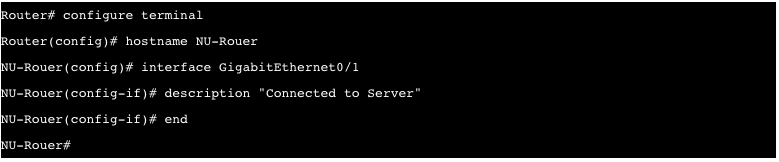
Key Submodes:
- Interface Configuration:
Router(config-if)# - Line Configuration (SSH/Telnet):
Router(config-line)# - Router Configuration (OSPF, EIGRP):
Router(config-router)#
Subconfiguration Modes Demystified
| Submode | Prompt | Use Case |
|---|---|---|
| Interface | Router(config-if)# | Assign IP addresses, VLANs. |
| Line | Router(config-line)# | Configure SSH, passwords. |
| Router | Router(config-router)# | Set up OSPF, BGP. |
Example:
Router(config)# interface GigabitEthernet0/0 Router(config-if)# ip address 10.1.1.1 255.255.255.0 Router(config-if)# no shutdown
IOS XE vs. Traditional IOS: What’s New in 2024?
Modern devices (e.g., Catalyst 9000 switches) use IOS XE, which adds:
- Guest Shell: A Linux container for Python scripting.
- RESTCONF API: Configure devices via HTTP requests.
Mode Transition in IOS XE:
Router# configure terminal Router(config)# restconf Router(config-restconf)#
Troubleshooting Common Errors
Error 1: % Invalid input detected
Cause: Wrong mode for the command.
Fix:
outer> show running-config
^
% Invalid input detected.
Router> enable
Router# show running-config
Error 2: % Ambiguous command
Cause: Abbreviated command matches multiple options.
Fix:
Router# conf t
^
% Ambiguous command: "conf t"
Router# configure terminal
Setup Mode
When a Cisco router is powered on, it first runs a POST test to ensure all hardware is working fine, and then the router tries to find the running configuration. If the router finds the configuration, it will load it. It will start the setup mode if it fails to see the configuration. The setup mode is a step-by-step process that helps you configure the router’s essential aspects. In this mode, the router will ask questions about the first settings in a sequence for fundamental configuration values. Depending on your answers, the router will automatically build the initial configuration.
ROMMON Mode
ROMMON Mode, or ROM Monitor Mode, is used if a router does not find a valid IOS image during the boot process and fails to load IOS in RAM. It will enter ROMMON mode. We can also access ROMMON Mode manually.
It is the diagnostic mode, just like the safe mode in Windows. By default, the router does not enter ROMMON Mode unless it fails to find the IOS image. To enter manually in ROMMON mode, execute the reload command from privileged exec mode, press the CTRL + C key combination, or break during the first 60 seconds of startup. We can also use this mode to recover passwords. Prompt for this mode is rommon>
Conclusion
Mastering Cisco IOS modes is the foundation of network administration. Bookmark this guide, practice with our CLI examples, and ace your next CCNA lab!