Network Baseline – Everything to know
Do you know your standard network throughput volume and the types of traffic used in your network? You should require a network baseline if you don’t know the answers to the above questions. The network baseline is one of the most valuable tools for monitoring and troubleshooting network performance.
For an influential network, a baseline performance record is required over time. Measuring performance at varying times and loads will help in creating a better image of overall network performance
How to baseline a network
To baseline a network, you need to monitor the traffic for a long time because a more comprehensive time presents a more realistic picture of a traffic pattern. We can use the network baseline as listed below:
- Evaluate network management policies agreement.
- Understand network patterns and traffic trends.
- Speed up troubleshooting network problems.
- Understand network resource allocation.
- Provide network up-gradation history statistics.
- Provide data for decision-making as well as for network and security management.
Network administrators need the software Colasoft nChronos and Capsa to baseline a network. Both software listens to packet data from wires and generates various reports on the network. Further, the network administrator can copy, paste, and save the results from an executed ping, trace, and other related commands into a text file with time and date.
Then, the network administrator can use these text files to compare with other results, error messages, and response times from host to host. If response times massively increase, there may be a latency issue to address. The figures below illustrate the result of the ping command for the same IP address with different timings and the comparison of both.
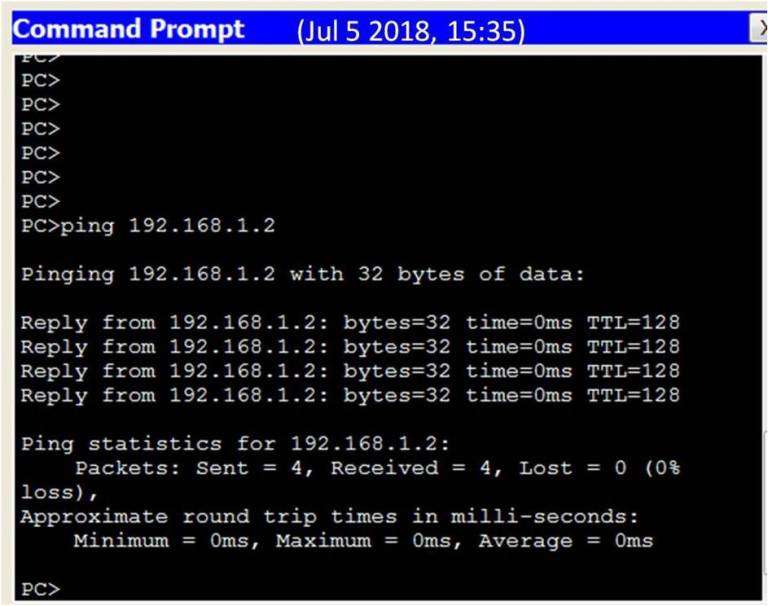
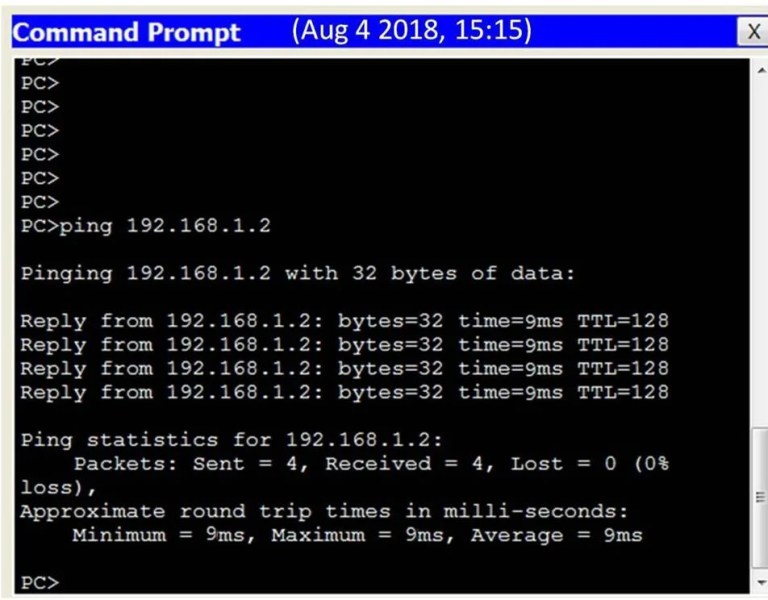
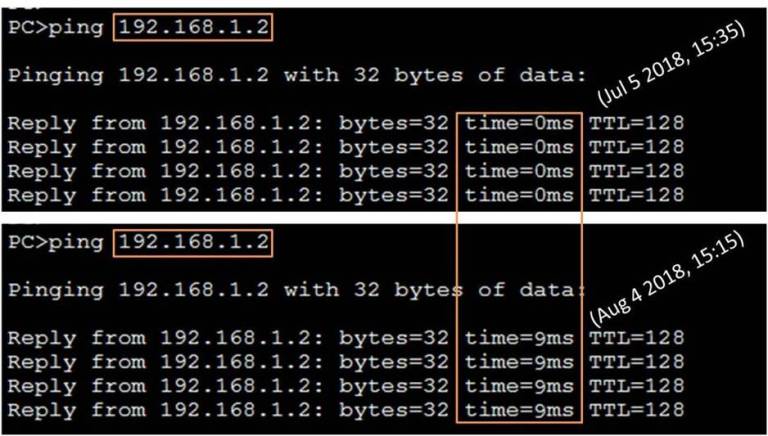
The output resulting from network commands can give data to the network baseline. Commercial networks should have widespread baselines. Professional-grade software tools are also available for storing and maintaining baseline information.
