Basic EIGRP Troubleshooting Commands – Exclusive Introduction
Due to the importance of EIGRP troubleshooting problems related to this protocol is an important ability for a network administrator. There are numerous commands that are important during EIGRP troubleshooting.
The most used command for EIGRP troubleshooting is the “show ip eigrp neighbors”, “show ip route”, and “show ip protocols”. The commands can also be used for EIGRP troubleshooting for IPv6. The difference when using it for IPv6 is the use of “IPv6” instead of “IP”.
The first step after the configuration of the EIGRP is to test the connectivity to the remote network. We can test the connectivity by using the ping command, if the ping fails, check the neighbor adjacencies using the “show ip eigrp neighbors” command. Neighbor adjacency might not be created for several reasons, including:
- The interface between the devices is down.
- The mismatch autonomous system numbers.
- Maybe the interfaces are not enabled for the EIGRP process.
- An interface is configured as passive.
- Misconfigured EIGRP authentication
- Mismatched K values
If two routers formed EIGRP neighbor adjacency, but a connection issue persists, this is maybe due to a routing problem and sometimes this may due to a connectivity problem for EIGRP including:
- The network is not advertised on remote routers.
- An incorrectly configured passive interface
- Due to ACL, which is blocking the advertised remote networks?
- Automatic summarization is causing inconsistent routing in a dis-contiguous network.
If all the routes are in the routing table, but the path that traffic takes is not correct, this is maybe due to the interface bandwidth values. Check the interface bandwidth for the troubleshooting of this problem.
Layer 3 Connectivity
For neighbor adjacencies the layer 3 connectivity is important. Without layer 3 connectivity, the neighbor adjacencies are not possible. We can verify the layer3 connectivity using the “show ip interface brief”command. We can verify the status and protocol of connecting interfaces using this command.
The “ping” command also verify the layer 3 connectivity from one router to another, directly connected router, this command also confirm IPv4 connectivity between the devices. Figure 1 illustrates the “show ip interface brief” command output for R1. R1 shows connectivity to R2, R3, and local networks. The ping to all these networks is successful.
If the ping is unsuccessful, then check the network cabling and also check that the interfaces on connected devices are on a common subnet. Similarly, we can use the same command for troubleshooting EIGRP for IPv6. For troubleshooting IPv6 we only use the “IPv6” instead of “IP” for example “ show ipv6 interface brief”
EIGRP Parameters
The parameters are basic troubleshooting considerations for an EIGRP network. The same autonomous system number must be configured for the EIGRP domain. We can start the EIGRP process using the “router eigrp <as-number> command. The value of the <as-number> argument must be the same in all routers that are in the EIGRP routing domain. The range of this value is from 1 to 65535.
We can verify the as-number by using the “show ip protocols” command on all routers. We can also verify this by using the “show running-config” command. Similar commands can be used for troubleshooting EIGRP for IPv6 with little difference. The equivalent commands are:
- Router(config)# ipv6 router <eigrpas-number>
- Router# show ipv6 protocols
EIGRP Interfaces
The participation of interfaces is also important for the EIGRP network. So we can verify that all interfaces are participating in the EIGRP network previously configured with the “network” command. The command can be applied to the classful network address or a subnet with a wild card mask.
Figure 2, displays the “show ip eigrp interfaces” command. It is illustrated that the displayed interfaces are enabled for EIGRP. If associated interfaces are not enabled for EIGRP, then neighbors do not form an adjacency.
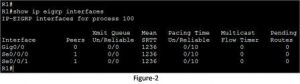
Figure 3, illustrates the output of the “show ip protocols output. We can examine here the “Routing for Networks“ section. The section indicates the configured network for EIGRP.
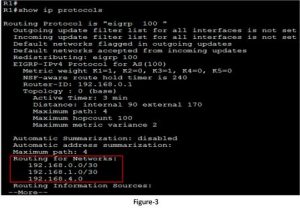
If the desired network is not there in this list, then we can check the network using the “show running-config” command to make sure that the network command was configured. Figure 4, illustrates the output from this command to confirm the enabled interfaces with the listed addresses are enabled for EIGRP.
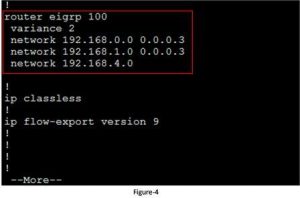
For EIGRP for IPv6 troubleshooting, the same commands and criteria are used. The equal commands are the following:
- Router# show ipv6 protocols
- Router# show ipv6 eigrp interfaces
Passive Interface
Passive Interface can also reflect the incorrect routes because the “passive-interface” command stops both outgoing and incoming routing updates, so the router on that passive-interface does not become neighbors.
We can verify any interface on a router is configured as passive using the “show ip protocols” command. Figure 5 illustrates that R1’s GigabitEthernet 0/0 interface is configured as a passive interface because there are no neighbors routers on that link.
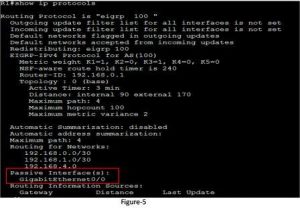
The passive interfaces are also the requirement of security. We can configure the passive-interface is shading for the EIGRP domain. The network administrator can configure a passive-interface where he wants to discard neighbors adjacency with other routers. Similar commands and troubleshooting criteria can be used to EIGRP for IPv6. The equivalent command is the following:
- Router# show ipv6 protocols
- Router(config-rtr)# passive-interface type number
Missing Network Statement
This is a common network problem. If the network is not advertised, it will give an unsuccessful and failed connectivity. We can verify this using the “show ip protocols” command. Similar commands and troubleshooting criteria can be used for to EIGRP for IPv6. Following is the equivalent commands.
- Router# show ipv6 protocols
- Router# show ipv6 route
Automatic summarization
EIGRP automatic summarization can also create a problem for network administrators. The EIGRP for IPv4 automatically summarizes the route at classful boundaries. In the case of discontiguous networks, automatic summarization can cause inconsistent routing.
In Figure 6, the routing table of R2 does not show the individual routes for the network 172.16.0.0/24 and 172.17.0.0/24 subnets. Because Both R1 and R3 automatically summarized those subnets to the 172.16.0.0/ classful boundary before sending EIGRP update packets to R2.
Therefore the R2 has two equal-cost routes to 172.16.0.0/16 in the routing table resulting in inaccurate packet routing. We can disable automatic summarization; using theno auto-summarycommand in router EIGRPconfiguration mode. Classful networks do not exist in IPv6; so EIGRP for IPv6 does not support automatic summarization. All summarization must be accomplished using EIGRP manual summary routes.
