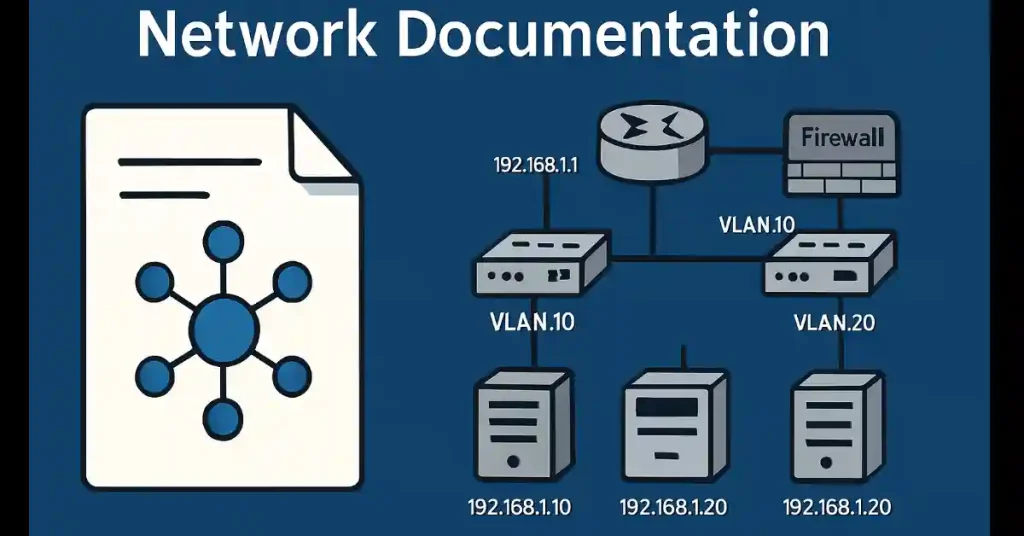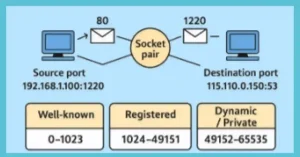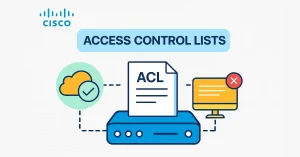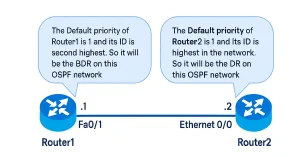Network documentation is a critical skill for CCNA and CCNP students, serving as the backbone of efficient network management and troubleshooting. Comprehensive documentation ensures quick recovery from failures, simplifies upgrades, and supports compliance with industry standards. This article explores the essential components of network documentation, including topology diagrams, server details, and backup procedures, providing practical guidance to excel in your certification exams and real-world networking roles.
Create a network documentation policy.
A network documentation policy outlines the standards and procedures for documenting a network, ensuring consistency and accessibility. It defines what to document, how to format it, and who is responsible. For CCNA/CCNP students, understanding this policy is key to maintaining organized networks.
Key Components
- Scope: Specify which network components (e.g., routers, switches, servers) must be documented.
- Format: Use standardized templates (e.g., Visio diagrams, Excel spreadsheets) for consistency.
- Access Control: Define who can view or edit documentation to ensure security.
- Update Schedule: Set regular intervals (e.g., quarterly) for reviewing and updating documentation.
Example Policy
Documentation must be stored in a secure, centralized repository (e.g., SharePoint, NetBox).
All routers and switches must have topology diagrams with IP addresses and VLANs.
Server logs must include software versions and recent changes.
Create network documentation for the topology.
A network topology diagram is a visual representation of the network’s physical and logical structure, essential for troubleshooting and planning. It includes routers, switches, firewalls, servers, and their connections, along with Layer 3 addressing (e.g., IP addresses, subnets).
Creating a Topology Diagram
- Identify Components: List all devices (routers, switches, servers) and their roles.
- Map Physical Connections: Show how devices are physically connected (e.g., Ethernet, fiber).
- Include Logical Details: Document IP addresses, VLANs, and routing protocols.
- Use Tools: Leverage tools like Cisco Packet Tracer, Visio, or Lucidchart for professional diagrams.
Example Topology Diagram
- Small Network: One diagram showing a router, two switches, a firewall, and servers with IP addresses.
- Large Network: A high-level block diagram for the entire network, with detailed diagrams for each segment (e.g., DMZ, LAN).
Sample Template
| Device | Type | IP Address | Connection | VLAN/Subnet |
|---|---|---|---|---|
| Router1 | Router | 192.168.1.1 | Switch1 (Fa0/0) | VLAN 10 |
| Switch1 | Switch | 192.168.1.2 | Server1 (Fa0/1) | VLAN 10 |
| Server1 | Server | 192.168.1.10 | Switch1 (Fa0/2) | VLAN 20 |
Document server names, roles, and IP addresses
The information included in a topology diagram is not enough for specific functions; there is more information that a network administrator needs to do their job effectively. So, for each server, document the role of the server, IP address, and name. A server may have multiple IP addresses or multiple NICs, so it is also important to document that information.
Create a log file for each server.
The log file is an important document for any network device or server. When a server and network devices fail to serve, network administrators and engineers trace the failure by looking for recent changes.
The log file maintains and monitors recent changes in the network, such as patch and application installations and modified security settings. It helps troubleshoot problems and can also rebuild the server in the event of a failure.
Software versions, proof of licenses, and hardware components
The applications, their versions running on each server, and their license must be documented. The receipt of the software is also essential in the network documentation, just in case your customer becomes involved in a software audit. The hardware documents should include the device connected to the network, configuration, backup, firmware revision, and the password record.
Documenting Microsoft Active Directory
Microsoft Active Directory (AD) documentation is crucial for managing user access and network policies. While documenting every AD detail is impractical, focus on key elements for effective administration.
Key Elements to Document
- Domain Names: List all domain names in the AD forest (e.g., example.com).
- AD Structure: Document organizational units (OUs), groups, and their hierarchy.
- Group Policies: Record the location, settings, and purpose of each Group Policy Object (GPO).
- Domain Controllers: Include IP addresses, names, and roles of domain controllers.
Example Documentation
| Domain | OU Structure | GPO Name | Settings |
|---|---|---|---|
| example.com | Users/Computers | Security_GPO | Password Policy, Firewall |
| sub.example.com | Servers/DCs | Backup_GPO | Backup Schedule, Log Settings |
Backup procedures
The backup procedure is essential to write and document because it is the best defence against failure. The backup software used and its version must be documented. A description and backup type are also required to be reported.
Using Documentation for Troubleshooting
Network documentation is invaluable for diagnosing and resolving network issues. It provides a reference for configurations, connections, and recent changes, enabling quick identification of problems.
Common Scenarios
- Connectivity Issue:
- Problem: A server is unreachable.
- Solution: Check the topology diagram for the server’s IP address and connections. Verify switch port configurations using documented VLANs.
- Performance Degradation:
- Problem: Slow network performance.
- Solution: Review server logs for recent changes (e.g., software updates) and check hardware documentation for firmware issues.
- Security Breach:
- Problem: Unauthorized access detected.
- Solution: Use Active Directory documentation to review group policies and access controls.
Verification Commands
show ip interface brief: Verify IP configurations.show running-config: Check device configurations.show log: Review recent changes in device logs.
Label everything
Labelling is an important part of network documentation and networking. It is important to label each server, device, and cable. This will make it easy to recognize the different pieces of hardware listed in your network document.
Conclusion
Network documentation is a vital skill for CCNA and CCNP students, enabling efficient network management, troubleshooting, and compliance. From topology diagrams to server logs and backup procedures, thorough documentation ensures network reliability and exam success. Practice creating documentation using tools like Packet Tracer or Visio, and explore modern solutions like NetBox to stay ahead in your networking career.
Frequently Asked Questions (FAQs)
Why is network documentation important for CCNA/CCNP students?
Network documentation ensures efficient troubleshooting, upgrades, and compliance. It helps students understand network operations and prepares them for exam scenarios. Mastering documentation is key to real-world networking success.
What should be included in a network topology diagram?
A topology diagram should show physical connections, logical addressing (IP addresses, VLANs), and major devices like routers, switches, and servers. Tools like Visio or Packet Tracer help create clear diagrams. It’s essential for network planning and troubleshooting.
How does a log file help in network troubleshooting?
A log file tracks recent changes, such as software updates or configuration tweaks. It helps identify the cause of failures, like a misconfigured firewall rule. Network administrators rely on logs for quick recovery.
What tools can I use for network documentation?
Tools like Cisco Packet Tracer, Microsoft Visio, Lucidchart, or NetBox are ideal for creating topology diagrams and logs. They ensure professional, standardized documentation. Choose tools based on network size and complexity.
Why is labeling important in network documentation?
Labeling servers, devices, and cables simplifies identification during maintenance or troubleshooting. It ensures alignment between physical hardware and documentation. Clear labels reduce errors in complex networks.