How to add a sign in to Discord Channel
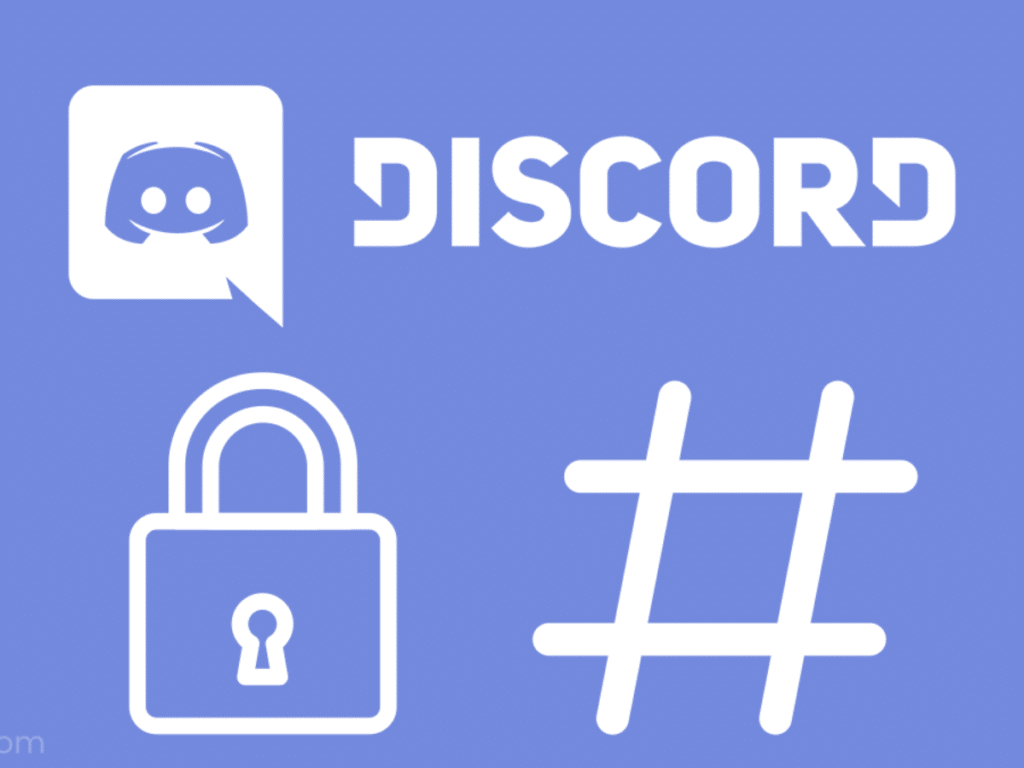
A discord channel is a virtual place where users can exchange text messages and voice chat with each other. So if you have the information you can share it with other users on the channel. The exchange of information can be on a cross-server basis.
A discord channel can also be used for giving out some useful information, community guidelines and major announcements. So if you are a Discord client then you have the convenience to use the channel features.
To use these features on Discord, you may have to be a registered user. You get started by creating your login ID or account set up. To use the Discord channel, you have to first create your user ID discord account.
The moment you have the Discord ID you will be able to use it on your preferred web browser. Discord Sign In option will enable you to share activities as well within your communities. It is also possible to customize your notifications.
In this context, you will get familiar with the easy steps to get started with creating your ID to sign in to your Discord account.
- Must Read: Discord not opening
Step by Step complete guide for How to add a sign/sign-up in to Discord Channel or Discord server
Step 1. Visit The Official web page
The very first step to get started is to visit the official Discord channel web page. You have to search for www.discordapp.com option on the web browser or the Google search engine. Once you locate the right web address, you can start by clicking the link.
Step 2. Access web page
To get registered and create your Discord account, you need to access the official website on the web browser. The best advantage is that you can access the website from any good web browser.
You just have to double click the like from the search engine result page or click www.discordapp.com to access it.
Step 3. Create account
It certainly is not possible to start using the discord app unless you have a valid account. The process to create an account is very easy. You just have to select the signup option and create your valid Username Id.
The ID you select can be unique. You can also use the email ID to create your valid account. You will be able to use the discord sign in option only if you have created one. Go to the Next arrow option if you have selected the valid ID.
Step 4. Verification
The ID you create has to be verified. The web portal will also authenticate your entry to the web page. You have to undergo the verification process. You will be provided with Captcha code verification.
Follow the simple directions mentioned on the Captcha option. If your selection of the Captcha is not correct you will not be directed towards the user account dashboard. So check with Captcha twice before you select the “OK” option.
Step 5. Get started
The next point to keep in mind is to get started. This option will only appear in the form of the Pop-Up window. The option is available for users only if they have cleared the Captcha part. You will have to get started with new server settings.
- Must Read: Why is discord not opening
This part can also be completed by the uses in later stages. You can skip this part and directly go to the Account information page. You can fill in all user-related account information. To sign in to your Discord channel account, you will have to provide detailed information on the form.
Users are also expected to provide email ID and Password details. These are used by the users in case they want to attempt the discord sign in part.
To smoothly use the discord account users need to verify the email ID as well. Finally, you can simply claim your valid account.
Avoid sharing token details
In general, it is important to take necessary precautions. So if you have generated a token for your Bot account page, then it is advisable not to share the details of the token with others. There are chances that anyone can easily log into your Bot account page account and make unnecessary changes.
Even if you opt for the discord download option it is advisable not to share details with other users. Anyone can misuse the token log in ID credentials. They can also make changes to the users and server settings. So you may have to take precautions if you are using different accounts on the Bot page.
You may have to keep in mind that the Bot user you created is not a part of any server you are using. So to effectively use it, you will have to share the invite link.
November 15, 2021 @ 11:52 pm
thaks you so much