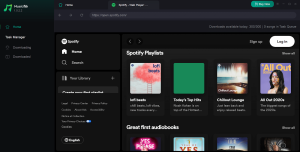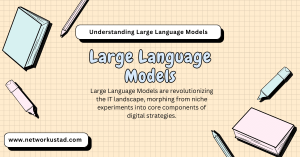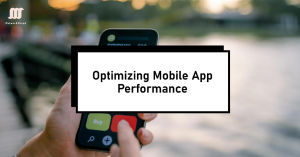The Intersection of Technology and Audit Support: A New Era
In the rapidly evolving digital landscape, every aspect of business is being reshaped and redefined by technology. The financial and auditing sectors are no exception. This blog post will delve into how technology is revamping traditional auditing methods, amplifying capabilities, and ushering in a new era of audit support. Enhancing Efficiency and Accuracy The historical […]